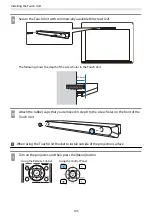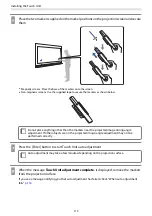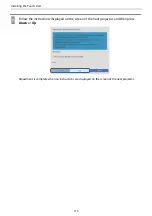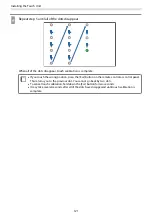Installing the Touch Unit
113
f
Place the two markers supplied on the marker positions on the projection screen and secure
them
Magnetic screens: Place the base of the markers onto the screen.
Non-magnetic screens: Use the supplied tape to secure the markers as shown below.
c
Do not place anything other than the markers near the projected image during angle
adjustment. If other objects are on the projected image, angle adjustment may not be
performed correctly.
g
Press the [Enter] button to start Touch Unit auto adjustment
c
Auto adjustment may take a few minutes depending on the projection surface.
h
When the message
Touch Unit adjustment complete.
is displayed, remove the markers
from the projection surface
If you see a message notifying you that auto adjustment has failed, check "When auto adjustment
fails"
.
Summary of Contents for ELPHD02
Page 1: ...Installation Guide ...
Page 18: ...Introduction 17 Max 5m Max 5m ...
Page 29: ...Installing the Wall mount 28 Horizontal slide 45 45 Forward backward slide 0 383 ...
Page 77: ...Installing the Control Pad 76 For Canadian Users ...
Page 79: ...Installing the Control Pad 78 ...
Page 96: ...Installing the Touch Unit 95 Wavelength 932 to 952 nm ...
Page 99: ...Installing the Touch Unit 98 Adjustment range 79 5 140 5 15 76 ...
Page 138: ...Setting the Projector 137 c Select EDID from the Signal I O menu d Select 3240x1080 60Hz ...