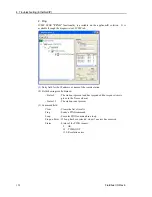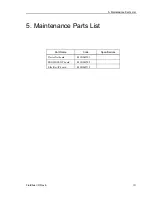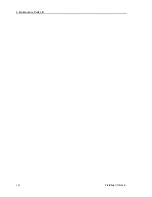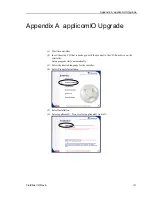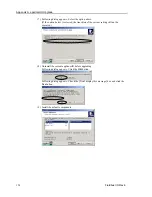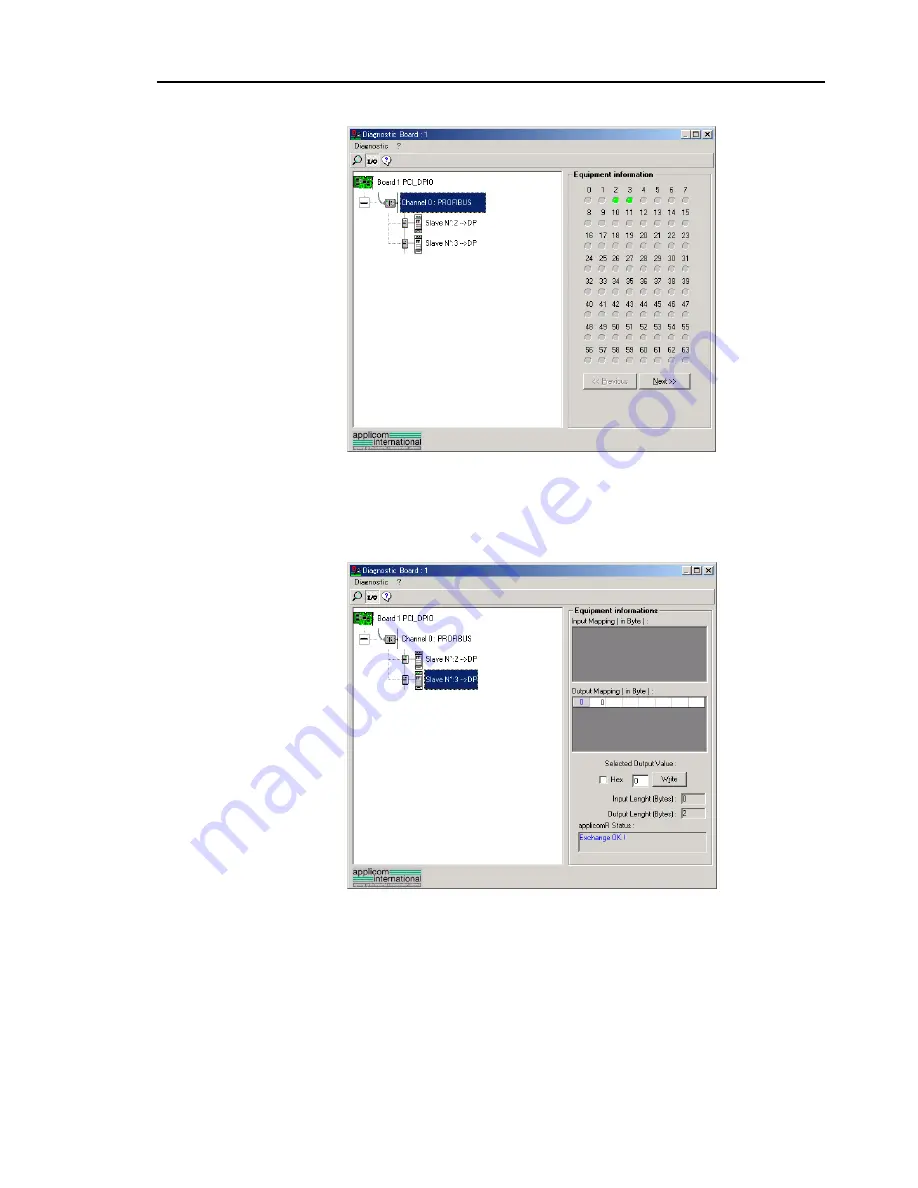
4. Troubleshooting (PROFIBUS DP)
(4) When you click the
I/O
button, the window changes as shown below.
The status of each slave device is shown in the right side of the window.
A green circle indicates that the communication of the corresponding device is
normal, and a red circle indicates that there is a communication error. A gray
circle indicates that the corresponding device does not exist.
(5) When you select the slave on the device tree in the left side of the window, the
window changes as shown below.
The input and output statuses of the selected device are shown in the right side
of the window.
If you want to change output data, click the bite number you want to change in
the
Output Mapping
box. Then, enter a value in the
Write
box in the
“Selected Output Value” and click the
Write
button.
Fieldbus I/O Rev.6
139
Summary of Contents for EM07ZS1647F
Page 1: ...Rev 6 EM07ZS1647F EPSON RC Option Fieldbus I O ...
Page 2: ...E PSON RC Option Fieldbus I O Rev 6 ...
Page 8: ...vi Fieldbus I O Rev 6 ...
Page 12: ...Table of Contents x Fieldbus I O Rev 6 ...
Page 80: ...2 Installation 68 Fieldbus I O Rev 6 ...
Page 88: ...3 Operation 76 Fieldbus I O Rev 6 ...
Page 164: ...5 Maintenance Parts List 152 Fieldbus I O Rev 6 ...
Page 168: ...Appendix A applicomIO Upgrade 156 Fieldbus I O Rev 6 ...