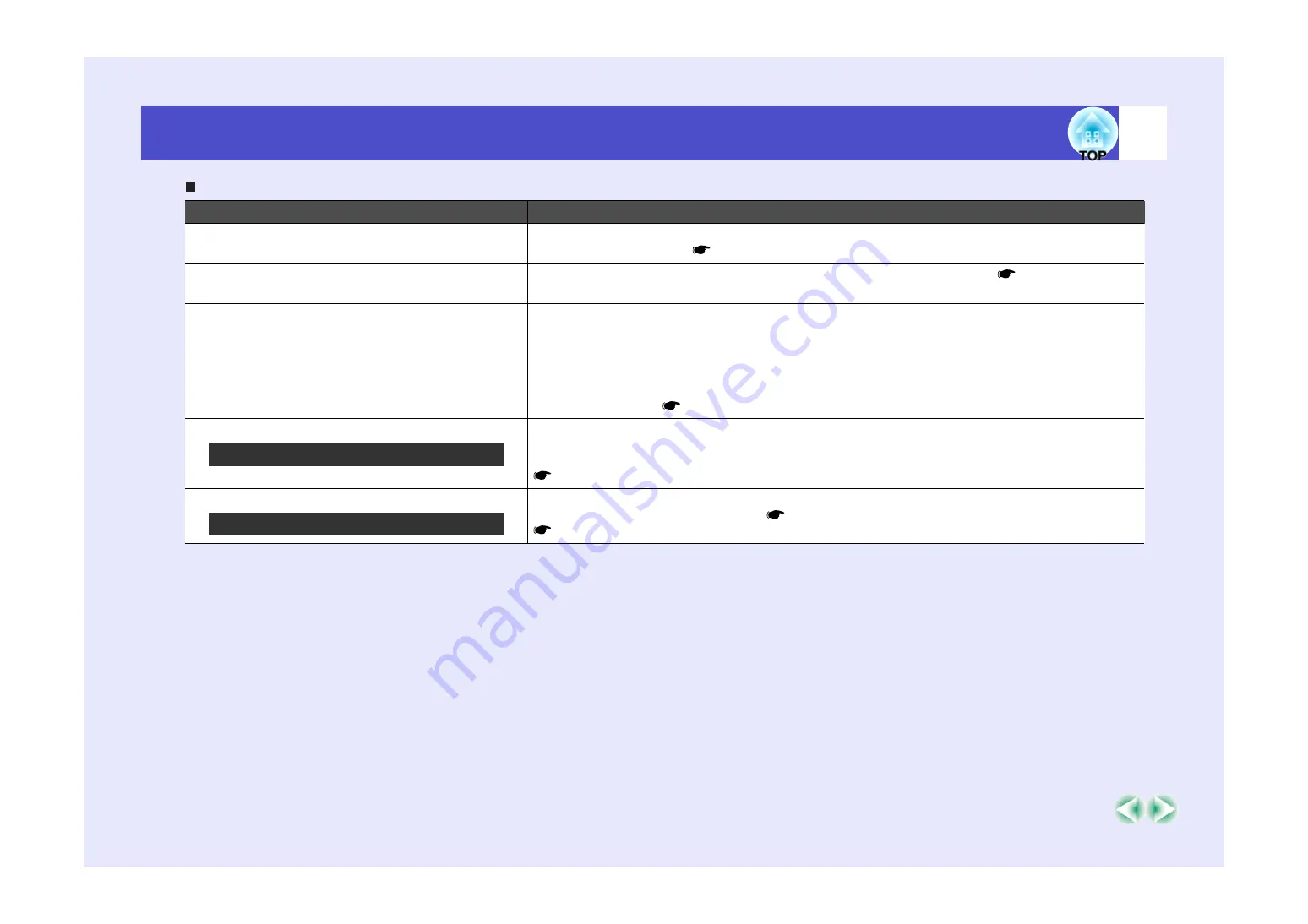
78
Problem Solving
Image is truncated (large) or small
Check
Remedy
Has the aspect ratio been set correctly?
Set the "Aspect Ratio" menu command to "4:3".
"Image" - "Aspect Ratio"
Is the image still being enlarged by the
E-Zoom function?
Press the [Esc] button on the remote control to cancel the E-Zoom function.
Has the "Position" setting been adjusted
correctly?
If analogue RGB images from a computer or RGB video images are being projected, press the
[Auto] button on the remote control to carry out automatic adjustment.
If the images have not been correctly adjusted after using the automatic setup function, adjust the
setting manually using the "Position" menu command.
If signals other than analogue RGB images from a computer or RGB video images are being input,
adjust the setting manually using the "Position" menu command.
"Image" - "Position"
Has the computer been set for dual display?
If dual display has been activated in the Display Properties of the computer's Control Panel, the
projector will only project about half of the image on the computer screen. To display the whole of
the image on the computer screen, turn off the dual display setting.
Computer video driver documentation
Has the correct resolution been selected?
Set the computer so that the signals that are output are compatible with this projector.
"List of Supported Monitor Displays"
Computer documentation
Only when projecting computer images
Only when projecting computer images
Summary of Contents for EMP-54
Page 1: ...User s Guide ...
















































