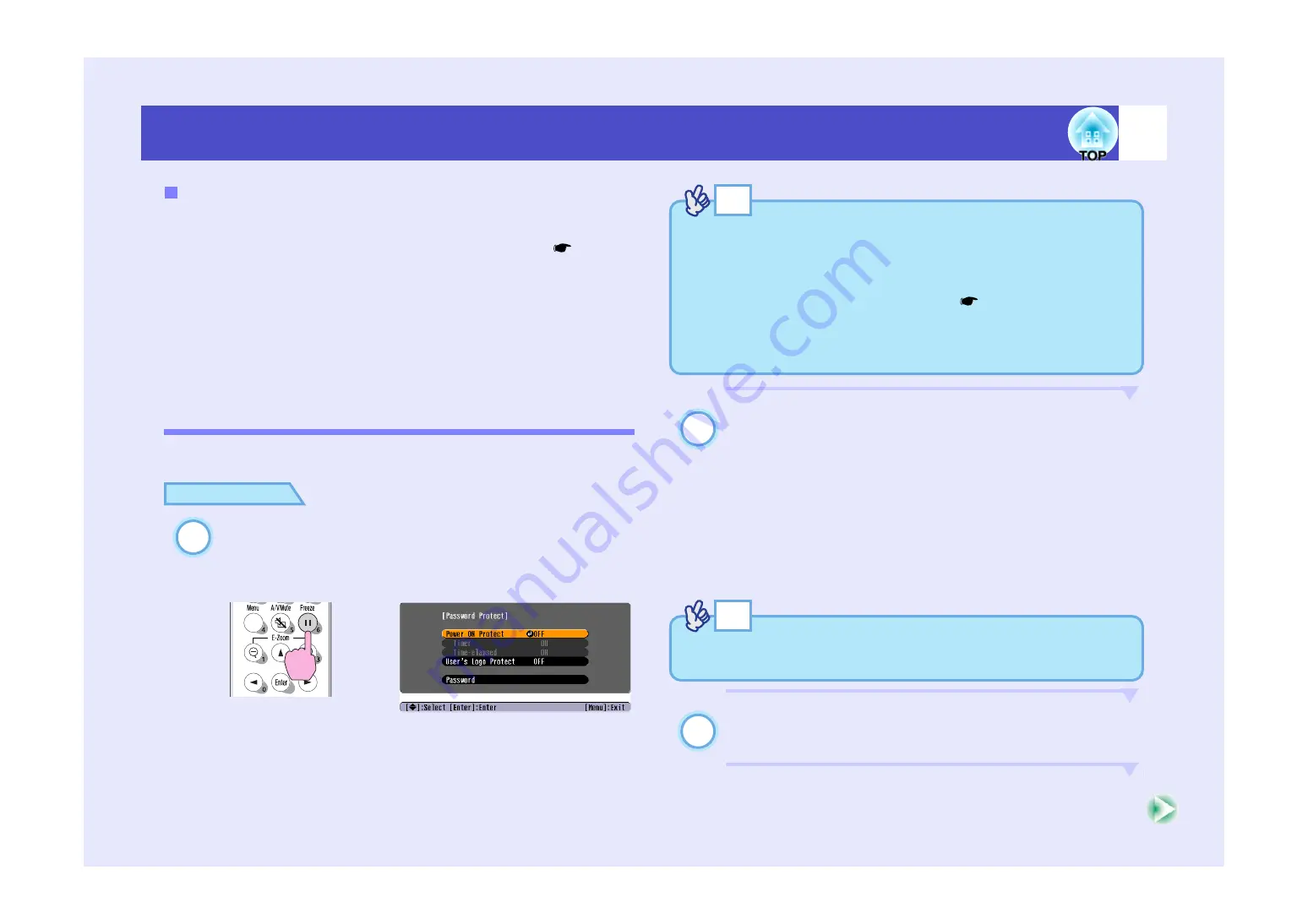
28
Preventing theft (Password Protect)
If an attempt is made to carry out any of the following user logo
operations, a message is displayed and the setting can not be changed. To
change the setting, set "User’s Logo Protect" to "OFF" first.
• Capturing a user's logo
• Changing the setting for the "Background Color" command in the
"Setting" menu from "Logo" to "Black" or "Blue", or from "Black" or
"Blue" to "Logo"
• Changing the "Startup Screen" setting in the "Advanced" menu ("ON" or
"OFF")
Setting Password Protect
Use the following procedure to set Password Protect.
PROCEDURE
Hold down the [Freeze] button for approximately 7
seconds.
The "Password Protect" menu will be displayed.
Turn "Power ON Protect" on.
(1) Select "Power ON Protect", and then press the [Enter]
button.
(2) Select "ON", and then press the [Enter] button.
(3) Press the [Esc] button.
The next time the "Timer" setting is made, you can set the time
that the projector can be used without needing to enter a
password.
If setting the time, continue on to the next step. If not setting the
time, continue on to step 5.
Select "Timer" and then press the [Enter] button.
When "User’s Logo Protect" is enabled (ON)
1
Remote control
TIP
• If Password Protect has already been enabled, the "Password"
screen will be displayed.
If the password has been entered correctly, the "Password Protect"
menu will be displayed.
See "When Password Protect is enabled"
• If Password Protect is set to "ON", attach the accessory Password
Protect sticker to your preferred position on the projector as a theft-
prevention measure.
2
TIP
The portion of the length of time set that has already been used can be
checked using the "Time-elapsed" command.
3
Summary of Contents for EMP-54
Page 1: ...User s Guide ...
















































