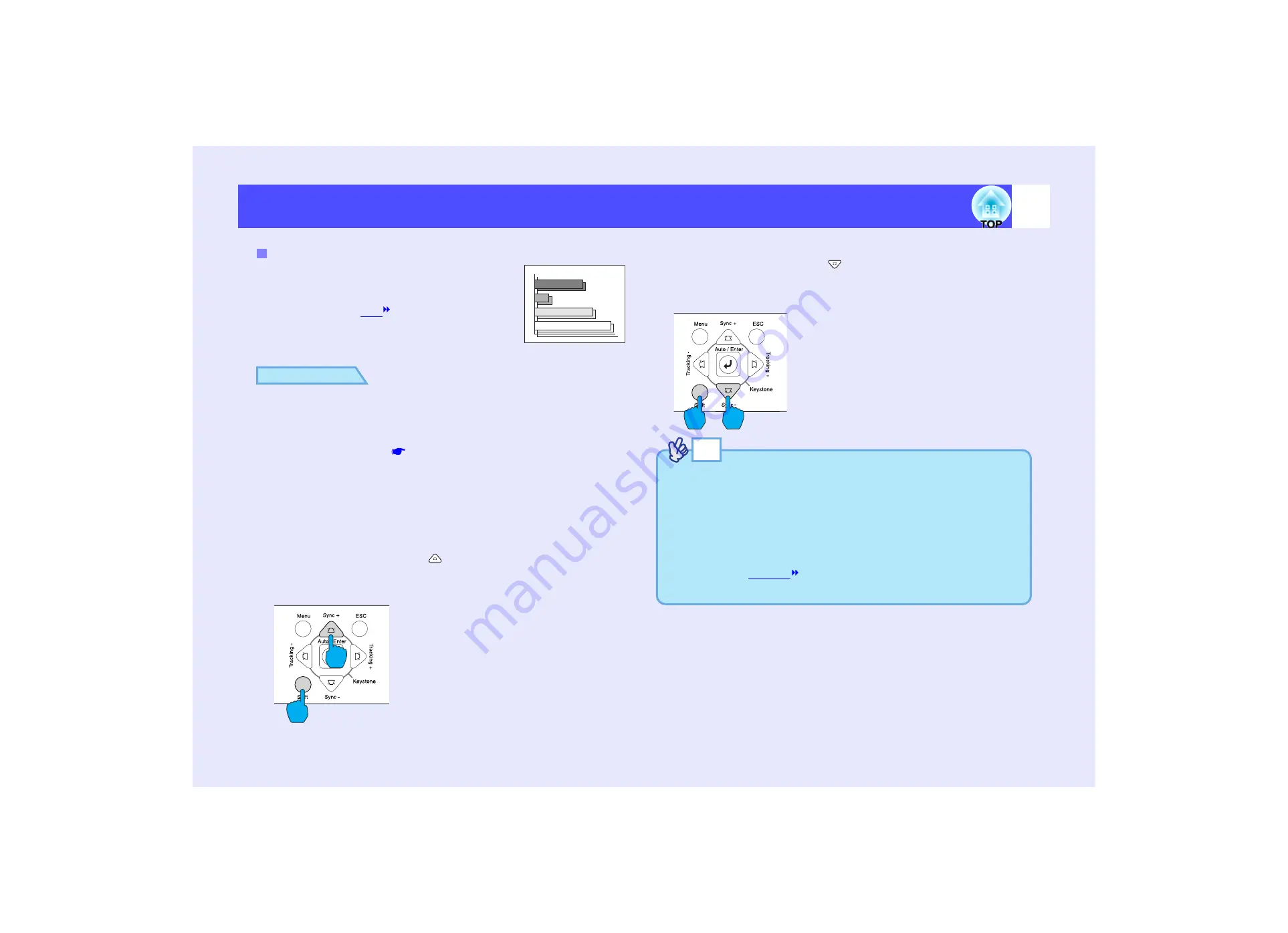
53
Adjusting the Image Quality
If flickering, fuzziness or interference appear in
images that are input from the computer, and this
cannot be fixed using automatic setup, you will
need to adjust the
manually using the
following procedure.
PROCEDURE
Sync adjustment can be carried out using either the projector's
control panel or the configuration menus. This procedure explains
how to use the projector's control panel to adjust the sync.
For adjustment using the configuration menus:
See "Video" - "Sync."
Press the following buttons to adjust the sync value until the
flickering, fuzziness or interference disappears from the projected
images.
While holding down the [Shift] button on the projector's
control panel, press the [
] button.
The sync value increases each time the button is pressed.
While holding down the [Shift] button on the projector's
control panel, press the [
] button.
The sync value decreases each time the button is pressed.
Adjusting the Sync
Projector
Projector
TIP
• If you adjust the sync without adjusting the tracking first, it will not
be possible to get the best adjustment results. Incorrect tracking
adjustment may not be noticeable with some types of image.
However, images with lots of lines and shading will tend to show
incorrect tracking adjustments more clearly, so be sure to check the
tracking adjustment first.
• It may also be possible to fix flickering and fuzziness by adjusting
the brightness,
, sharpness and keystone correction
settings.
Summary of Contents for EMP 7800
Page 1: ......
















































