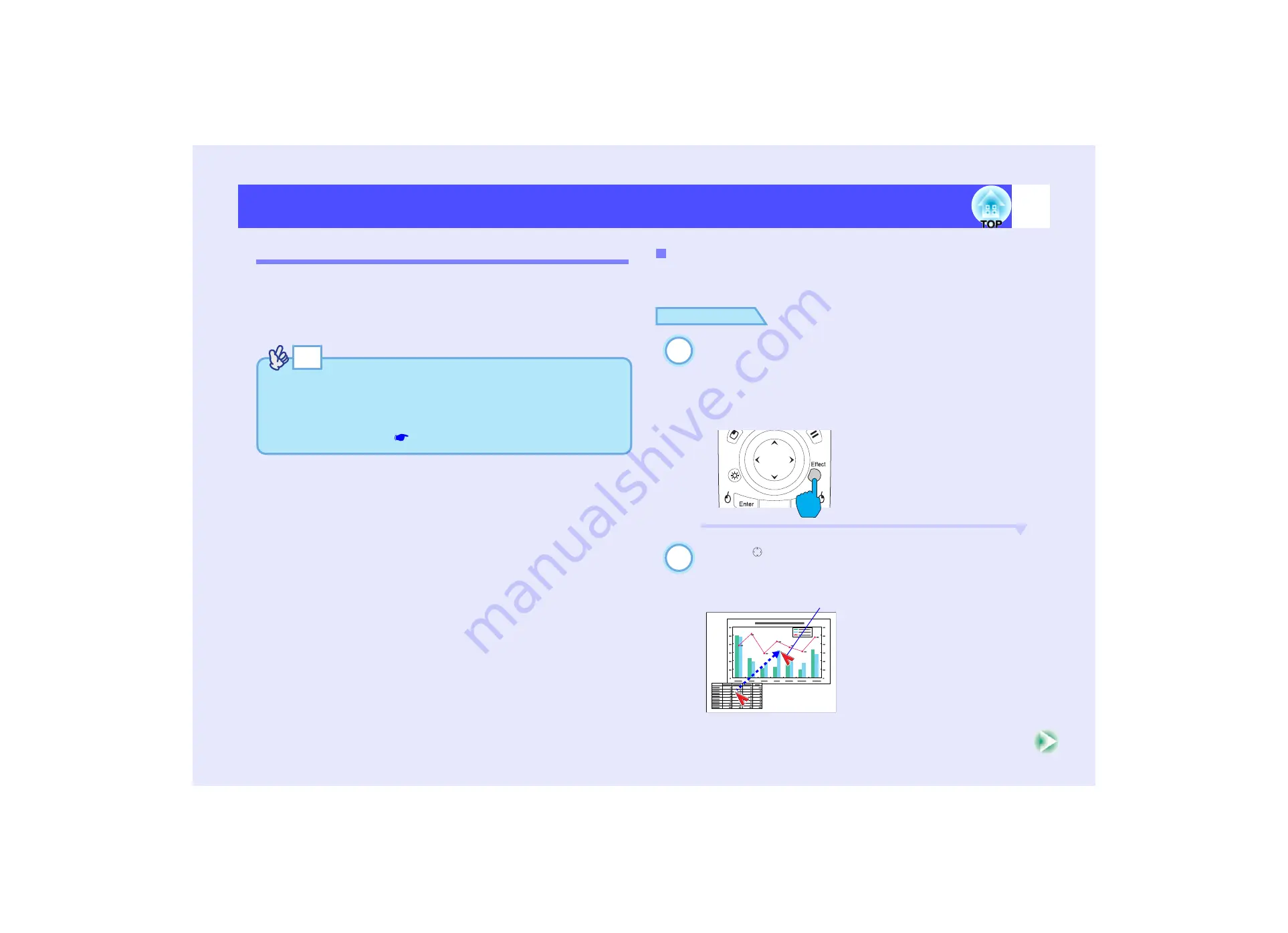
64
Functions for Enhancing Projection
Functions for Enhancing Projection
Effect Function
You can display a pointer icon on the images being projected, and then use
the remote control to draw straight and curved lines.
This function can be used to emphasise parts of an image that you want to
draw attention to.
The Effect function is controlled using the remote control.
You can use the pointer icon to draw attention to parts of projected images
that you would like to explain about during a presentation, for example.
PROCEDURE
Press the [Effect] button on the remote control.
The pointer icon will appear in the middle of the projection
area.The pointer icon will change to the icon set for "Pointer/
Line1", "Pointer/Line2" and "Pointer/Line3" in that order each
time the [Effect] button is pressed.
Tilt the [ ] button to move the pointer icon.
To cancel the Effect function, press the [ESC] button. The
pointer icon will then disappear from the screen.
TIP
You can use the "Effect" menu to change various settings for the
pointer icon, such as type, size, movement speed, and the colour and
thickness of the line that is drawn. The selected settings can be saved
as "Pointer/Line1", "Pointer/Line2" or "Pointer/Line3" and then
retrieved when required.
Using the Pointer Icon
1
Remote control
2
Pointer icon
Summary of Contents for EMP 7800
Page 1: ......
















































