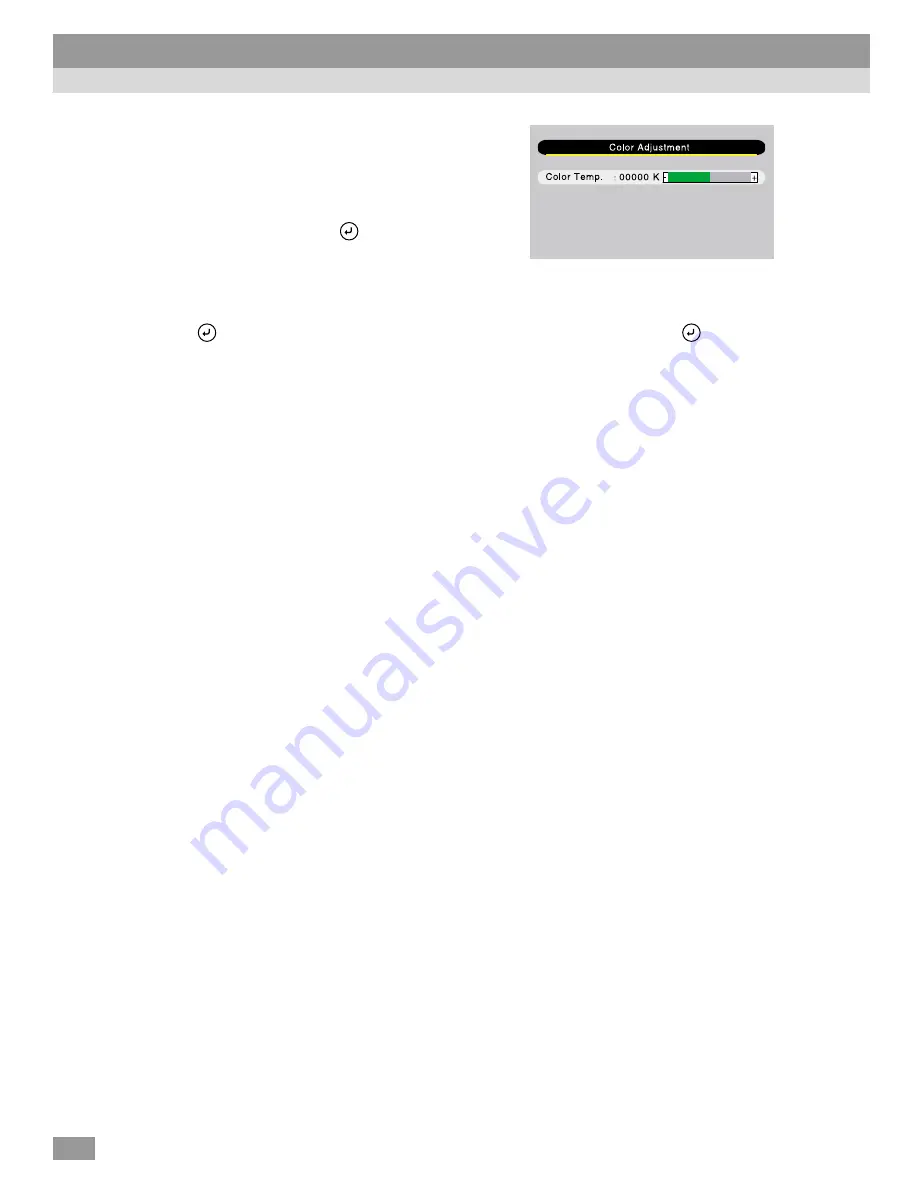
76
5
Select a setting value.
If using the control panel, press the
[Tracking -] or [Tr] button.
If using the remote control, press the left
or right edge of the
button.
Tip :
• Sub-menu items which cause another sub-menu to be displayed when they are selected
have
(Enter) after them. If you select such menu items and press the
button,
you can then change the settings in the next sub-menu which appears.
• Refer to "List of Functions" for details on the functions of each menu item. (P.62)
6
Select other menu items in the same way.
Repeat steps 2 to 5 to change the setting for other menu items. To return to
a previous menu, press the [Esc] button.
7
Close the menu.
Press the [Menu] button.
Using the Projector Menu Functions
















































