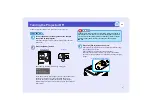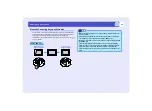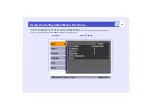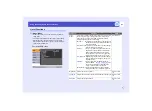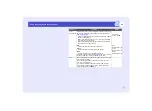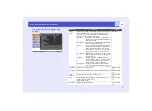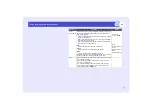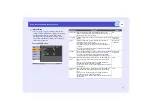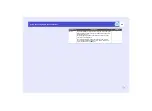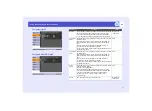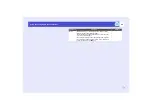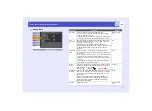46
Functions for Enhancing Projection
This section describes the various useful functions that can be used to enhance
presentations.
A/V Mute
This function momentarily pauses the image and sound.
For example, it can be used when you do not want to show details of
operations such as selecting different files while computer images are
being projected.
However, if you use this function when projecting moving images, the
images and sound will still continue to be played back by the source, and
you cannot return to the point where the mute function was activated.
PROCEDURE
Press the [A/V Mute] button.
The image and sound will then be paused.
Projection starts again when the [A/V Mute] button on the remote
control is pressed.
You can also continue normal projection by pressing the [Esc]
button.
You can use the "Extended" - "Display" - "Background Color" menu
setting to select the screen status when video and audio are paused
from the following three options.
Remote control
Default setting
Solid black
Solid blue
User's logo
TIP
• The default user's logo is the EPSON logo. To change the user's
logo, you need to record your own logo.
• When the A/V Mute function is being used, the "Brightness
Control" setting in the "Setting" menu to will automatically change
to "Low". When the A/V mute function is cancelled, the "Brightness
Control" setting will return to the original setting.