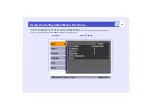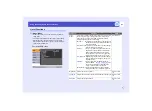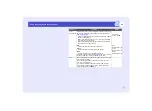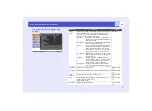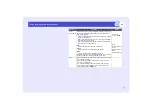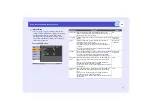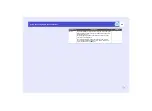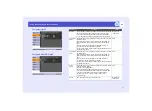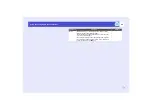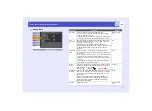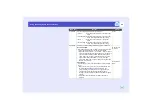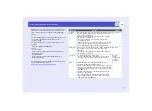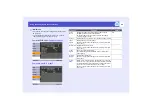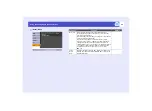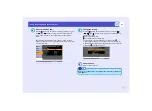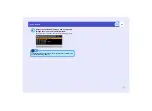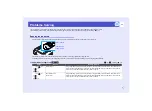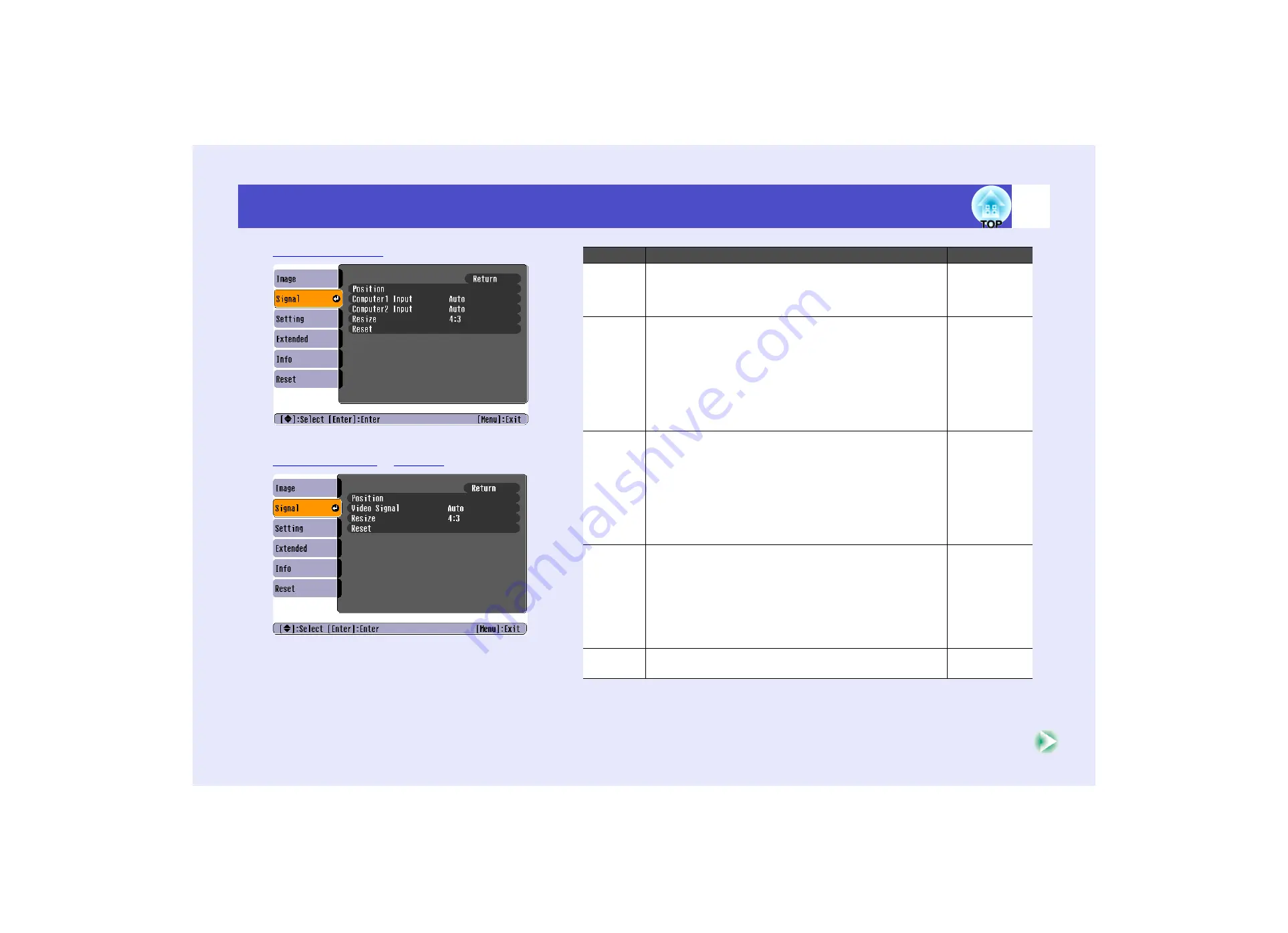
57
Using the Configuration Menu Functions
Sub-menu
Function
Default
Position
Moves the image display position vertically and horizontally.
•Press the [Enter] button on the remote control or on the
projector's control panel and then make the adjustment
using the display position adjustment screen that appears.
Depends on
connection
Computer1
Input
(Adjustment is only possible when component video signals
are being input.)
Selects the input signal in accordance with the equipment
that is connected to the [Computer1/Component Video1]
port.
If set to "Auto" the input signal is set automatically in
accordance with the connected equipment.
If you select "Auto", and the colours appear unnatural, select
"Component Video1".
Auto
Computer2
Input
(Adjustment is only possible when component video signals
are being input.)
Selects the input signal in accordance with the equipment
that is connected to the [Computer2/Component Video2]
port.
If set to "Auto" the input signal is set automatically in
accordance with the connected equipment.
If you select "Auto", and the colours appear unnatural, select
"Component Video2".
Auto
Video
Signal
(Adjustment is only possible when composite video/S-Video
signals are being input.)
Sets the video signal format.
•Press the [Enter] button on the remote control or on the
projector's control panel and then make the selection from
the video signal format selection menu that appears.
•When set to "Auto", the video signal format is set
automatically.
Auto
Resize
Sets the aspect ratio for projected images.
Depends on
connection