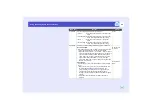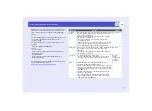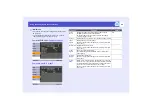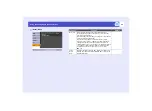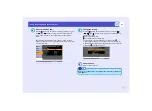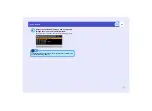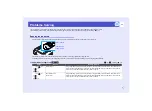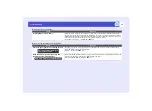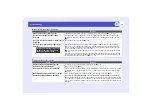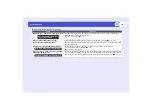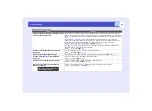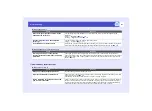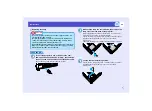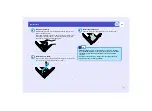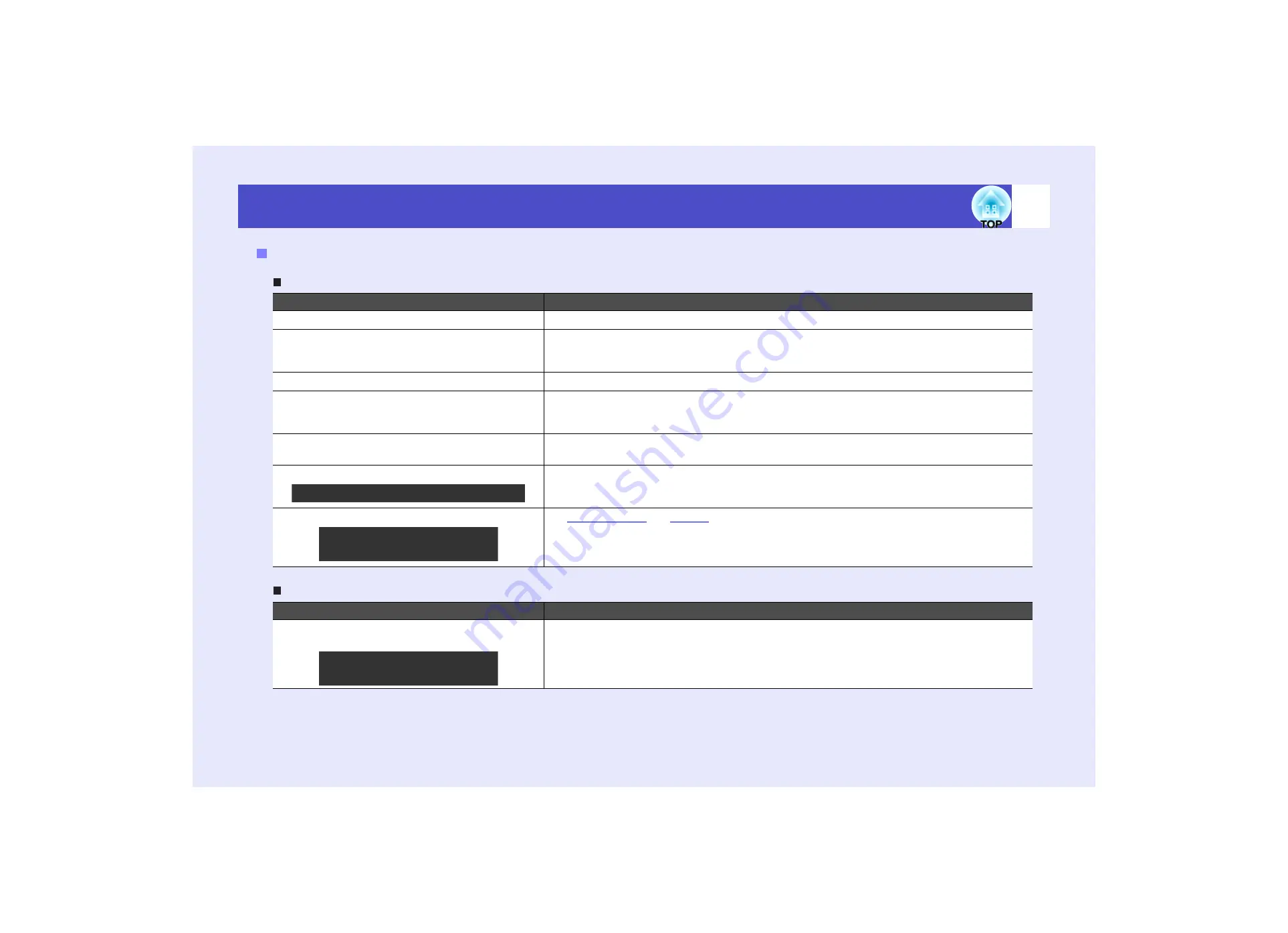
75
Problems Solving
No images appear
Can not switch projection to a video source by pressing the [Source Search] button
Problems relating to images
Check
Remedy
Was the [Power] button pressed?
Press the [Power] button to turn the power on.
Are both indicators switched off?
The power cable is not connected correctly or power is not being supplied normally. Connect the
projector's power cable correctly.
Check that your power supply socket is working.
Is A/V Mute mode active?
Press the [A/V Mute] button on the remote control to cancel the mute.
Has "Message" been set to "OFF"?
If the "Message" command is set to "OFF", set it to "ON" so that messages can be displayed. When
a message is displayed, refer to the item that it indicates.
"Extended" - "Display" - "Message"
Have the configuration menu settings been
made correctly?
Reset all of the settings. "Reset" - "Reset All"
Is the projected image completely black?
Some input images, such as screen savers, may be completely black.
Are the image signal format settings correct?
source is connected to the projector, use the "Video Signal"
menu command to select the signal format.
"Signal" - "Video Signal"
Check
Remedy
Is the image signal output from the video
equipment?
Press the [Play] button of the video equipment.
Or press one of the source buttons on the remote control ([Computer1], [Computer2], [S-Video] or
[Video] button) to switch to the desired source.
Only when projecting computer images
Only when projecting images
from a video source
Only when projecting images
from a video source