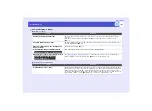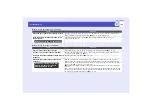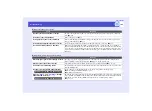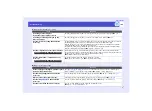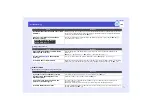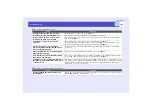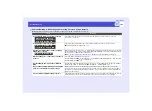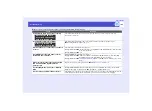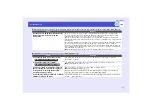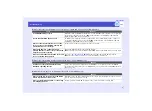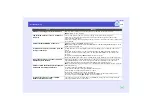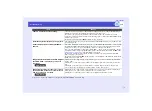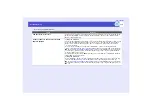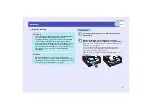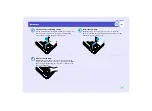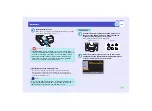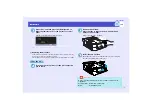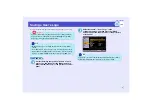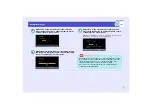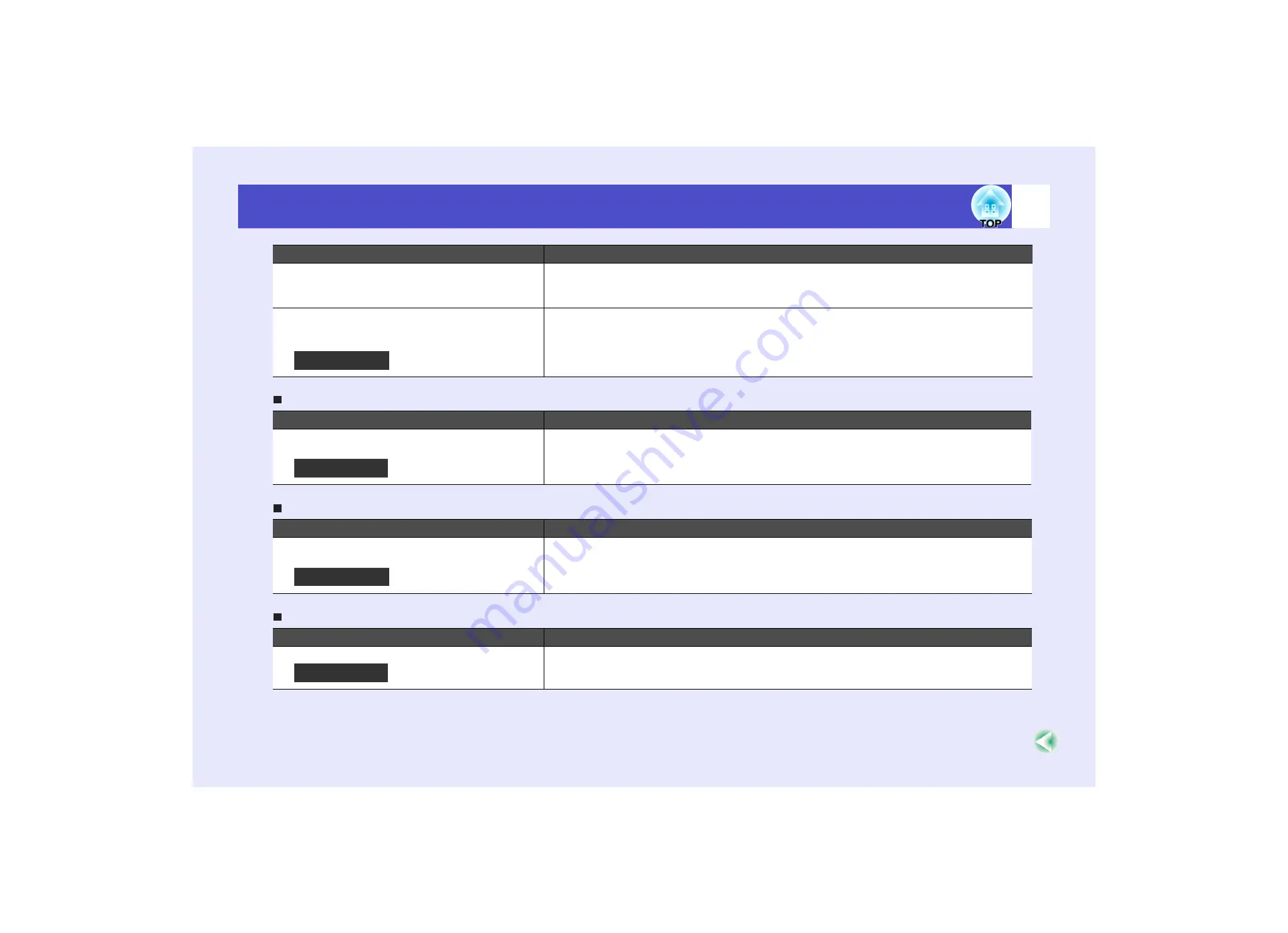
112
Problem Solving
User’s Guide
PowerPoint slideshows will not play back in Network Screen (EMP-835 only)
Keynote slideshows cannot be played back with Network Screen
Network Screen cannot be used (EMP-835 only)
Are you using DHCP when in wireless LAN
access point mode or wired LAN connection
mode?
If DHCP is enabled when using access point mode or when connecting to a wired LAN, it will take
some time for EasyMP to get to standby mode if it cannot locate a DHCP server to connect to.
Was EMP NS Connection started or was the
resolution or number of colours changed
while a movie was playing?
When playing a movie, start EMP NS Connection before starting movie playback. If you start the
EMP NS Connection while a movie is being played back, or change the resolution and colour
settings of the display after starting the movie, the movie will freeze. In such cases, do something to
activate the window such as moving it, or minimizing and restoring it.
Check
Remedy
Are you trying to start Network Screen when
PowerPoint is running?
Close the PowerPoint application before connecting with Network Screen. If you connect when
PowerPoint is already running, you will not be able to project any slideshows.
Check
Remedy
Are you using a Mac OS X 10.2.x-based
computer?
Keynote slideshows may not be displayed correctly with Mac OS X 10.2.x due to limitations of the
operating system. Play back Keynote slideshows with Mac OS X 10.3.x or later.
Check
Remedy
Are you using a personal firewall?
Network Screen may be unusable when a personal firewall other than NS Protect is set up.
Check
Remedy
For Macintosh
For Windows
For Macintosh
For Windows
Summary of Contents for EMP-830
Page 1: ...User s Guide ...