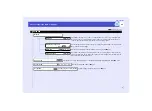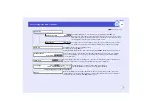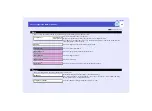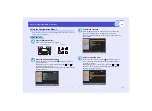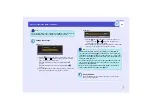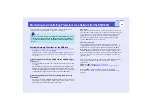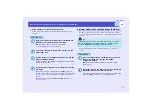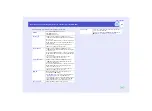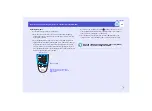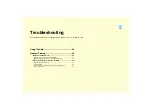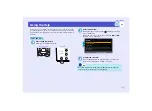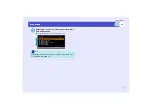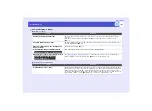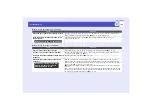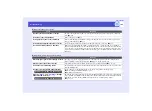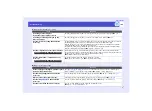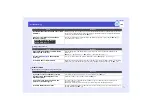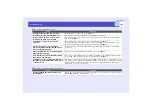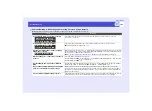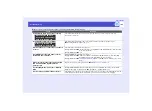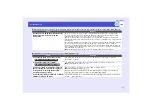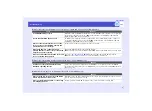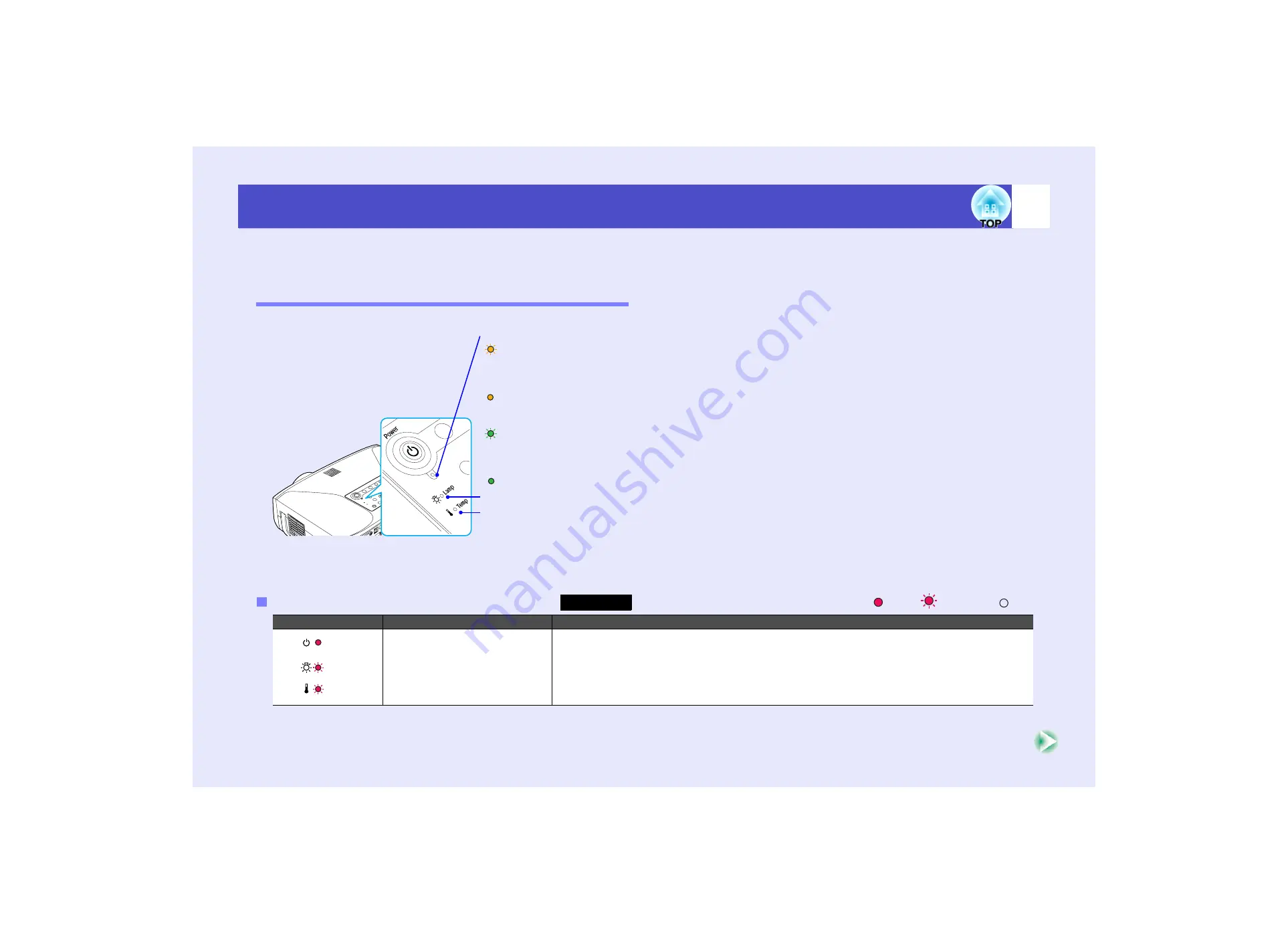
96
User’s Guide
Problem Solving
If you are having a problem with the projector, first check the projector's indicators while referring to "Reading the Indicators" below.
If the indicators do not show clearly what the problem might be, refer to "When the Indicators Provide No Help".
Reading the Indicators
The projector is provided with the following three indicators. These indicators notify you of the operating status of the projector.
The following tables show what the indicators mean and how to remedy the problems that they indicate.
When no indicators are lit, the power cable is not properly connected, or electricity is not being supplied.
When the Power Indicator is Lit/Flashing Red
: lit
: flashing : off
Status
Cause
Remedy or Status
Internal error
Stop using the projector, disconnect the power cable from the electrical outlet, and contact your
dealer or the nearest address provided in the "International Warranty Conditions" section of the
Safety Instructions/World-Wide Warranty Terms
booklet.
Indicates the projection lamp status.
Indicates the operating status of the projector.
Orange : In the start-up process (The [Power] bottons on the remote control and the projector's control panel are
disabled during this period.)
If "Standby Mode" in the configuration menu is set to "Network ON", the start-up process will take about
12 seconds after inserting the power plug into an electrical outlet.
Orange : Standby condition
At this condition, press the [Power] button on either the remote control or the projector's control panel to
start a projection
Green
: Warm-up is in progress
It takes about 30 seconds for the warm-up. Do not unplug the power cable or turn off the breaker (Direct
Power OFF) while the warm-up is in progress. Doing so may cause an early deterioration of the lamp. For
the same reason, the projector is set not to accept the power off by the [Power] button during the warm-up.
Green
: Projection in progress
Indicates the internal temperature status.
Abnormality
Red
Red
Red
Summary of Contents for EMP-830
Page 1: ...User s Guide ...