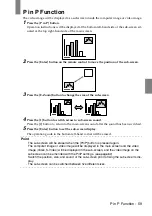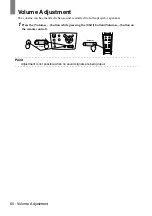52 - Projection Cutting
Projection Cutting
It is possible to temporarily erase and stop images and sound.
A/V Mute Function
Temporarily erases images and sound. It is also possible to project the user logo at this time.
1
Press the [A/V Mute] button.
The images and sound will be erased.
Will be canceled when the [A/V Mute] button is pressed again, when the volume is
adjusted, and when the menu is displayed.
Depending on the setting, three different types of statuses may be selected when tempo-
rarily erasing images and sound. (see page 67)
Point
The Epson logo has been registered in the user logo. User logo registration and setup is
necessary to amend the user logo. (see page 68)
Freeze Function
Temporarily freezes the image; however, the sound will not be muted.
1
Press the [Freeze] button.
The image will freeze.
Press the [Freeze] button once more to cancel this mode.
Power
Video
A/V mute
Resize
Esc
Help
Menu
Shift
Keystone
Volume
Sync.
Sync.
T
ra
c
k
in
g
T
ra
c
ki
n
g
A/V mute
Computer
A/V Mute
Power
Freeze
A/V Mute
E-Zoom
R/C ON
OFF
3
1
5
2
4
Enter
Esc
Black color
Blue color
User log user logo
Freeze
Power
Freeze
A/V Mute
E-Zoom
R/C ON
OFF
3
1
5
2
4
Enter
Esc