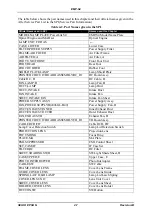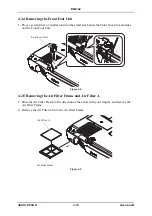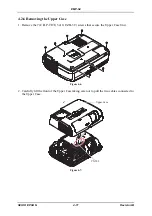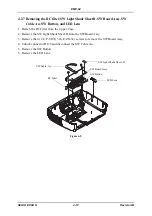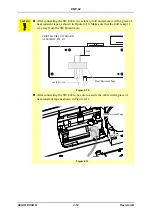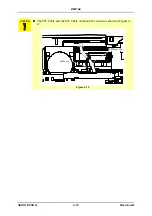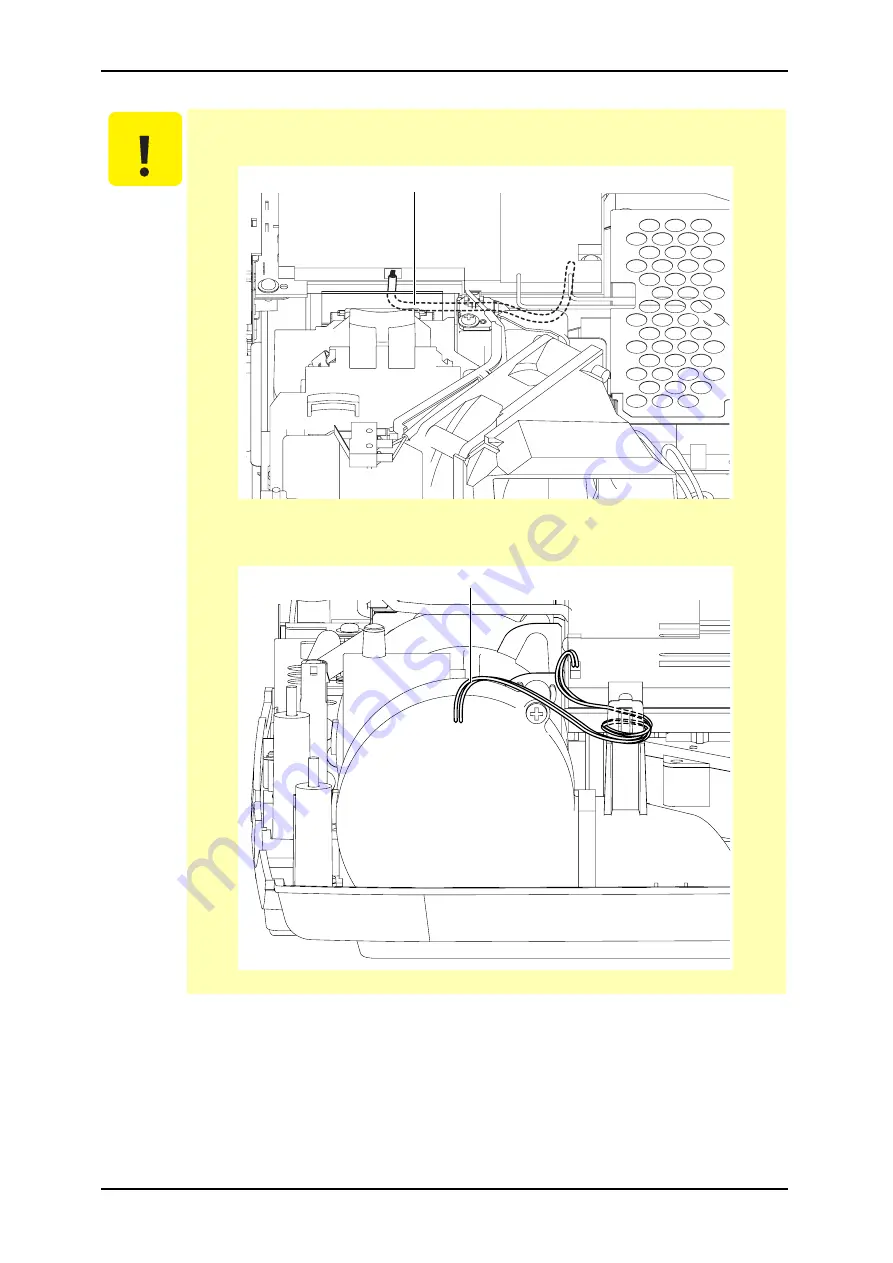
4-21
EMP-S4
SEIKO EPSON
Revision:B
C A U T I O N
2). Route the Power Supply Fan Cable as shown in Figure 4-21, and press into
the cable under the MA Board as far as it will go.
Figure 4-21.
3). Route the cable of the Intake Fan as shown in Figure 4-22.
Figure 4-22.
Power Supply Fan Cable
Intake Fan Cable
Summary of Contents for EMP-S4
Page 1: ...Service Manual Data Projector EMP S4 ...
Page 13: ...Chapter 1 Product Specifications ...
Page 25: ...1 13 EMP S4 SEIKO EPSON Revision B 1 5 External Views Figure 1 8 External Dimensions Unit mm ...
Page 26: ...1 14 EMP S4 SEIKO EPSON Revision B Figure 1 9 External Dimensions Unit Inch ...
Page 27: ...Chapter 2 Theory of Operation ...
Page 49: ...Chapter 3 Troubleshooting ...
Page 63: ...Chapter 4 Disassembly Assembly ...
Page 97: ...Chapter 5 Appendix ...
Page 102: ...5 6 EMP S4 SEIKO EPSON Revision B ...