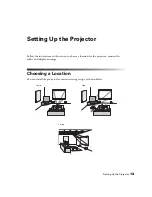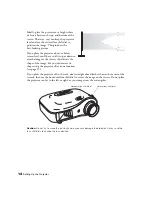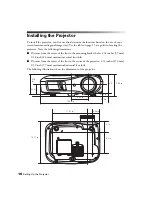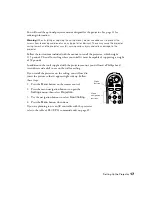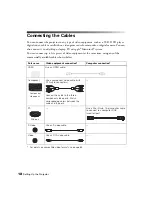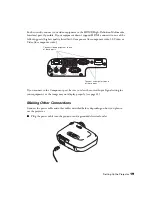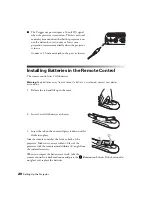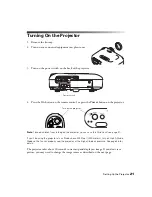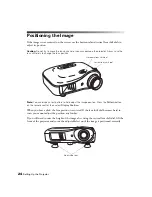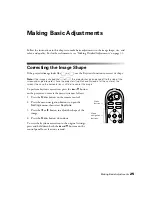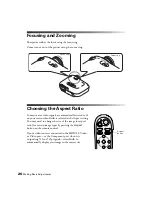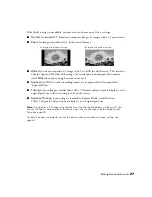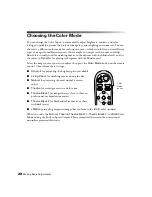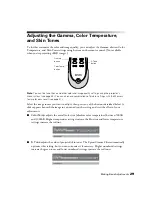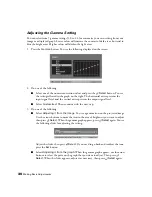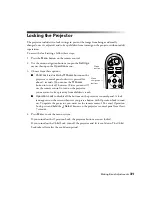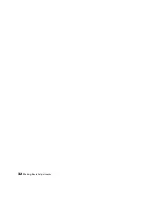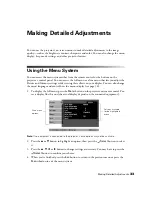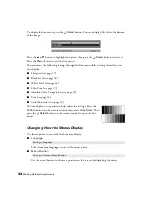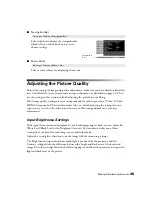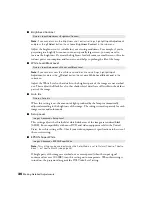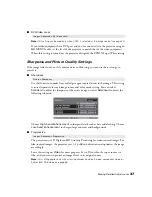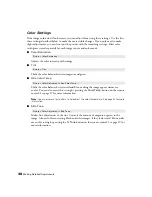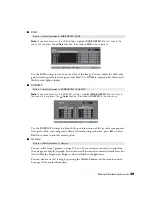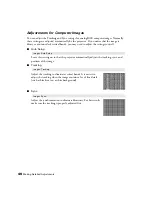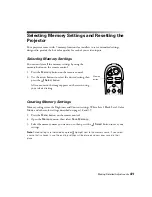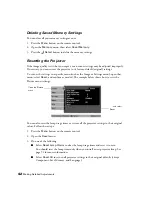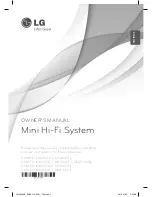Making Basic Adjustments
27
If the
Auto
setting is unavailable, you may want to choose one of these settings:
■
Normal
for standard TV broadcasts, computer images, or images with a 4:3 aspect ratio.
■
Zoom
for images recorded in 16:9 (wide-screen) format.
■
Wide
if you want to expand a 4:3 image to 16:9 so it fills the whole screen. This stretches
only the right and left sides of the image; the central part is unchanged. (You cannot
select
Wide
when you’re using keystone correction.)
■
Squeeze
for DVDs or video recordings made in a compressed 16:9 format called
“Squeeze Mode.”
■
Through
if your image is smaller than 1280 × 720 pixels and you want to display it at its
original pixel size without resizing it to fit on the screen.
■
Squeeze Through
if your image is recorded in Squeeze Mode, is smaller than
1280 × 720 pixels, and you want to display it at its original pixel size.
Note:
If you display a 4:3 image using the Zoom setting, the top and bottom will be cut off. You
can use the Zoom Caption option and other settings to resize and reposition the image to your
liking (see page 43).
For details on how the projector resizes the picture when you choose an Aspect setting, see
page 63.
4:3 image using Normal setting
16:9 image using Zoom setting