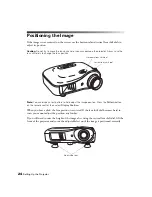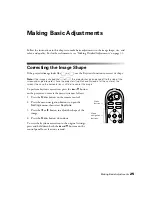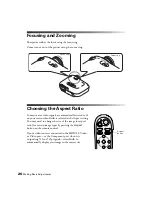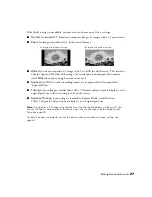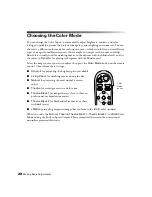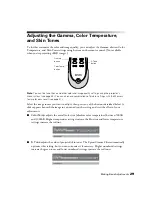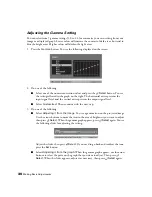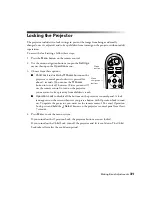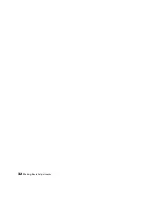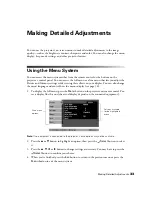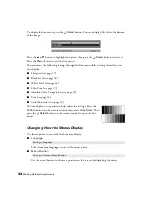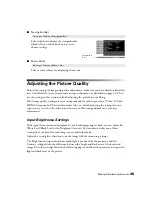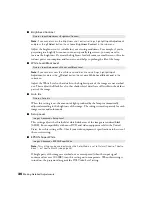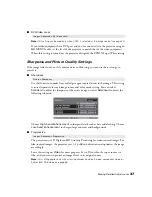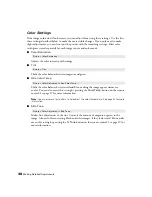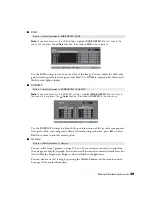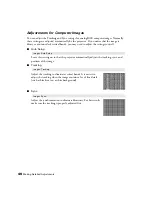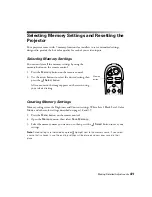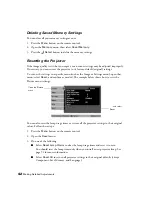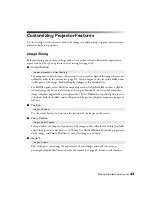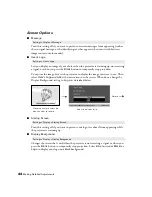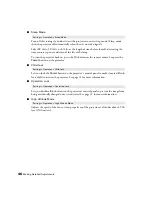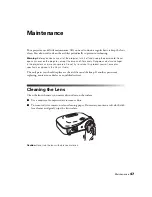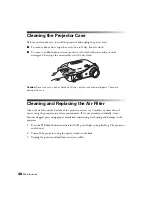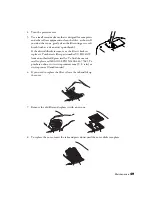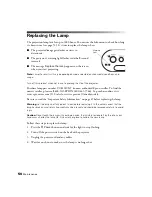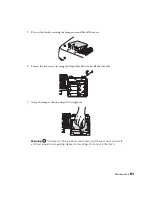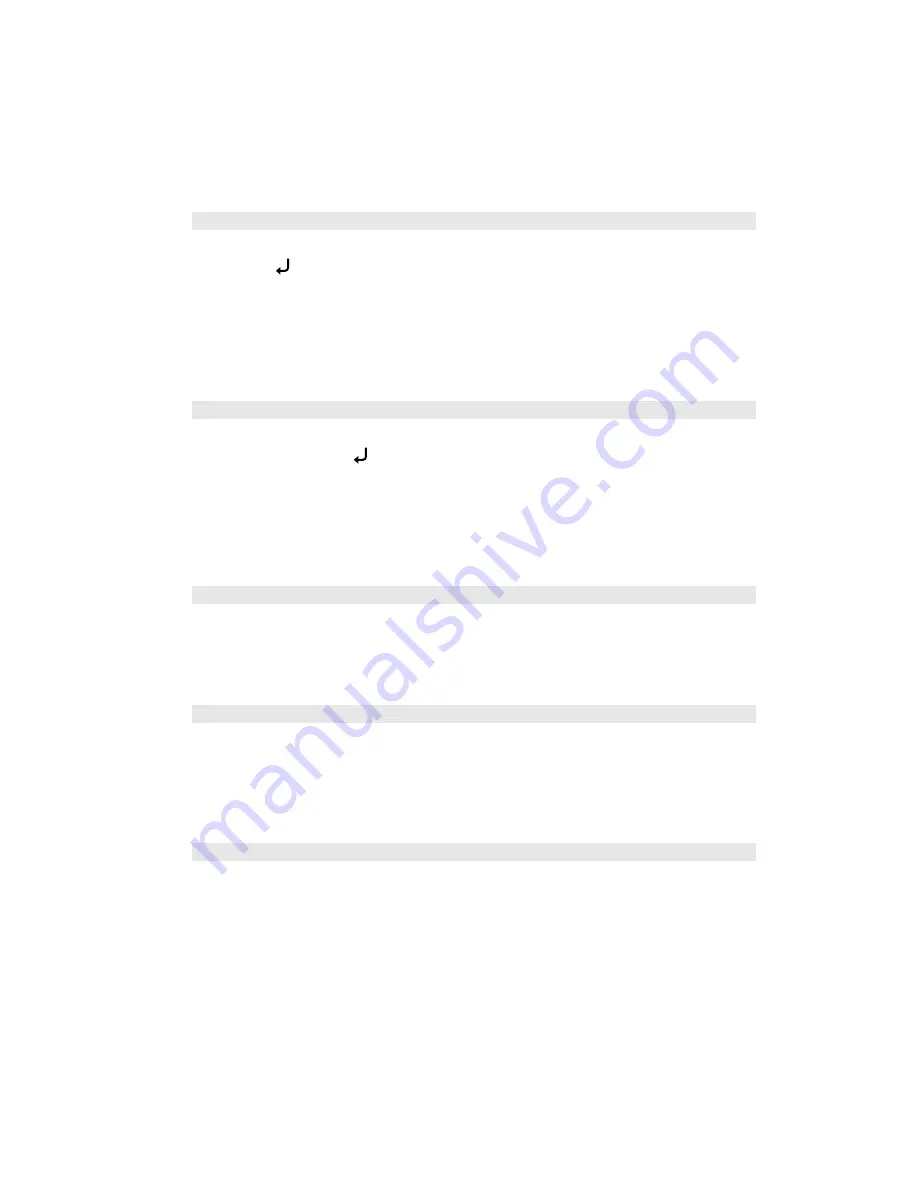
36
Making Detailed Adjustments
■
Brightness/Contrast
Note:
If you cannot access the Brightness and Contrast settings, highlight
Input Adjustment
and press the
Select
button, then choose
Brightness/Contrast
in the sub-menu.
Adjust the brightness so it’s suitable for your viewing conditions. For example, if you’re
projecting in a brightly lit room or onto an especially large screen, you may need to
increase the brightness. Decrease the brightness for dark rooms or small screens; this also
reduces power consumption and fan noise, and helps to prolong the life of the lamp.
■
White Level/Black Level
Note:
If you cannot access the White Level and Black Level settings, highlight
Input
Adjustment
and press the
Select
button, then choose
White Level/Black Level
in the
sub-menu.
Adjust the White Level so that details in the brightest parts of the image are not washed
out. Then adjust the Black Level so that shadow-level details are still visible in the darkest
parts of the image.
■
Auto Iris
When this setting is on, the amount of light produced by the lamp is automatically
adjusted according to the brightness of the image. The setting is stored separately for each
image source and color mode.
■
Setup Level
This setting adjusts the threshold at which dark areas of the image are rendered black
(0 IRE). For compatibility with most DVD and video equipment sold in the United
States, leave this setting at 0%. Check your video equipment’s specifications to be sure of
the correct setting.
■
EPSON Super White
Note:
This setting can be used only when the Color Mode is set to Natural, Theatre, Theatre
Black 1, or Theatre Black 2 (see page 28).
If bright parts of the image are washed out or overexposed (when the input signal
contains values over 100 IRE), turn this setting on to compensate. When this setting is
turned on, the projector disregards the DVI-Video Level setting.
Picture > Input Adjustment > Brightness/Contrast
Picture > Input Adjustment > White Level/Black Level
Picture > Auto Iris
Image > Advanced > Setup Level
Image > Advanced > EPSON Super White