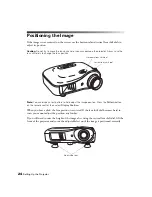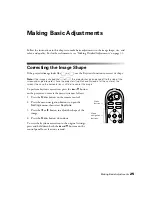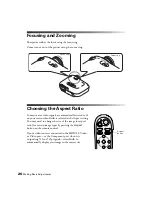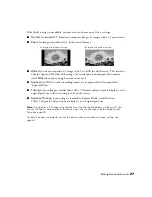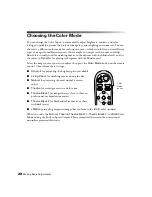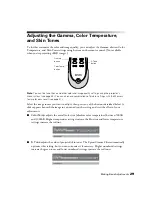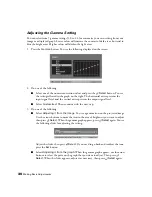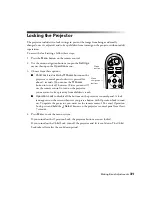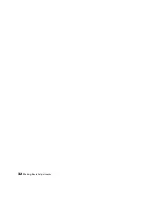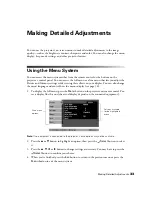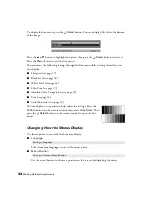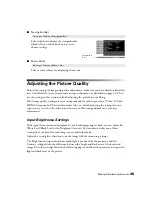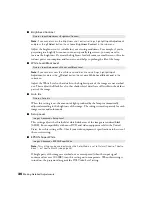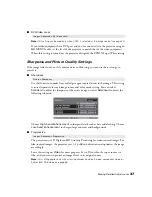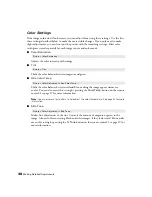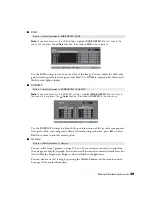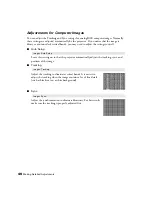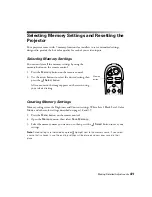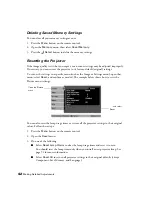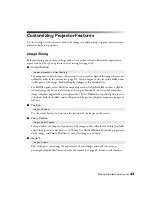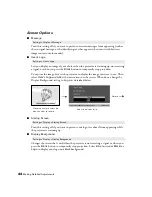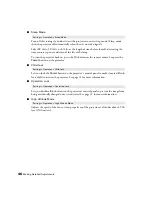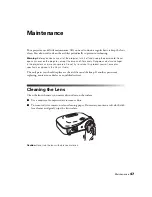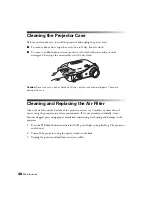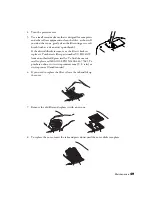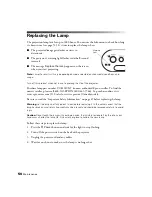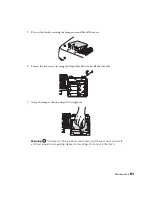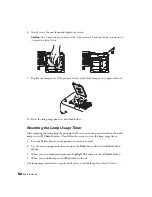Making Detailed Adjustments
37
■
DVI-Video Level
Note:
This setting can be used only when HDMI is selected as the image source (see page 22).
If your video equipment has a DVI port and you’ve connected it to the projector using an
HDMI/DVI cable, set the level of the projector to match that of the video equipment.
When this setting is turned on, the projector disregards the EPSON Super White setting.
Sharpness and Picture Quality Settings
If the image looks fuzzy, or if it contains noise or flickering, you can use these settings to
correct it.
■
Sharpness
Use this function to make lines and edges appear more distinct in the image. This setting
is stored separately for each image source and color mode setting. You can select
Standard
to adjust the sharpness of the entire image, or select
Advanced
to access the
following submenu:
Choose
High-band Enhancement
to sharpen details such as hair and clothing. Choose
Low-band Enhancement
to sharpen large contours and backgrounds.
■
Progressive
The projector uses 3D DigiScan HD Circuitry Processing for video-sourced images. For
film-sourced images, the projector uses 3-2 pulldown detection and optimizes the image
accordingly.
Leave this setting on
Video
for most purposes. Set to
Film
when the input source is a
film, and you want to project an image closer to its original source.
Note:
This setting applies only when viewing composite video, S-video, component video, or
525i or 625i RGB video (see page 63).
Image > Advanced > DVI-Video Level
Picture > Sharpness
Image > Advanced > Progressive