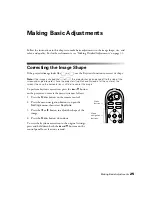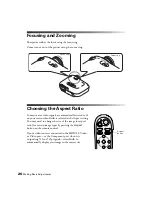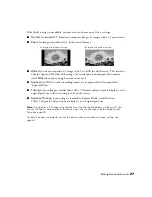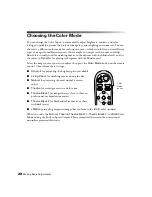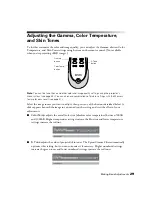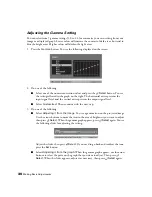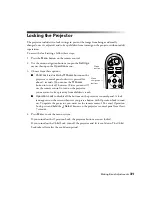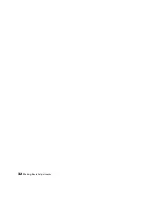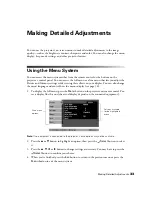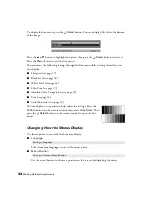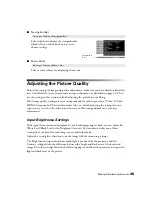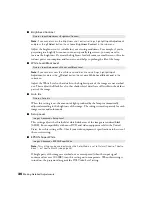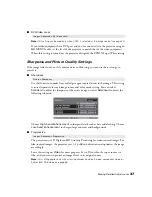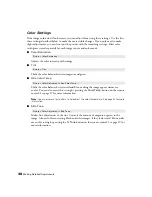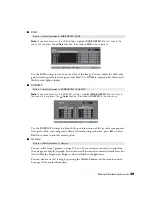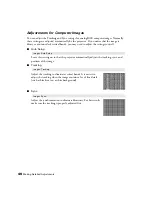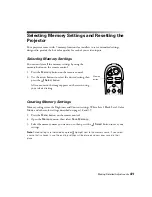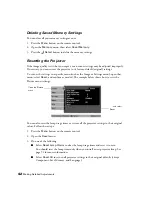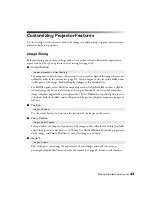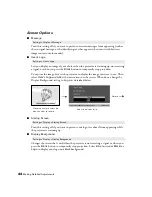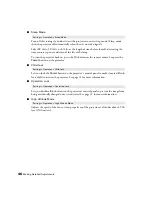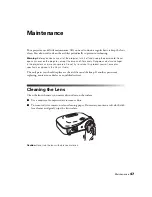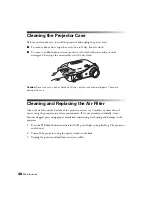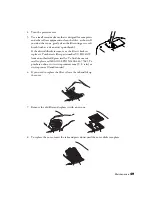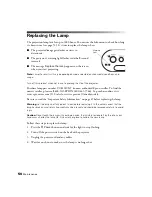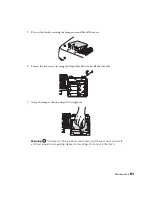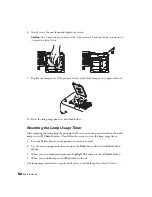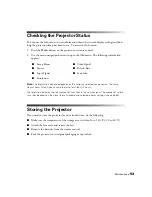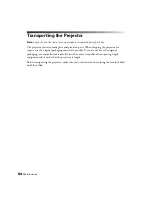Making Detailed Adjustments
39
■
RGB
Note:
If you cannot access the RGB settings, highlight
RGB/RGBCMY
(the first item in the
menu list) and press the
Select
button, then choose
RGB
in the sub-menu.
Use the RGB settings to fine-tune the color of the image. You can adjust the offset and
gain for each signal color (red, green, and blue). Use
Offset
to adjust darker shades and
Gain
for the lightest shades.
■
RGBCMY
Note:
If you cannot access the RGBCMY settings, highlight
RGB/RGBCMY
(the first item in
the menu list) and press the
Select
button, then choose
RGBCMY
in the sub-menu.
Use the RGBCMY settings to adjust the hue and saturation of the six color components
(red, green, blue, cyan, magenta, yellow). After adjusting each color, press
Esc
or select
Return
to move to another menu option.
■
Gamma
You can select from 5 gamma settings (2.0 to 2.4) or customize your own setting from
your image or a displayed graph. Lower values will increase the contrast of dark areas, but
tend to blur the bright areas. Higher values will darken the light areas.
You can also access this setting by pressing the
Gamma
button on the remote control.
See page 30 for more information.
Picture > Color Adjustment > RGB/RGBCMY > RGB
Picture > Color Adjustment > RGB/RGBCMY > RGBCMY
Picture > Color Adjustment > Gamma