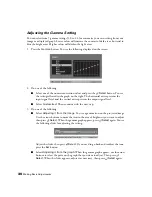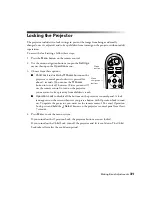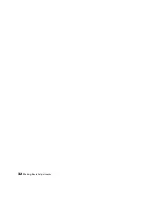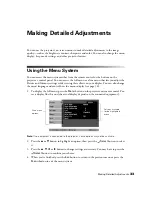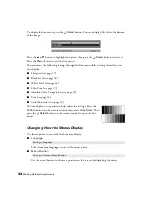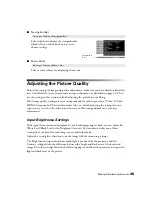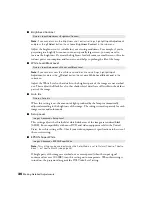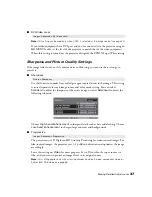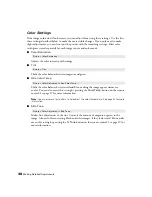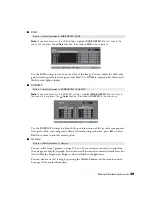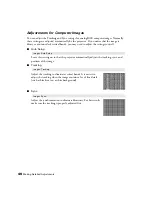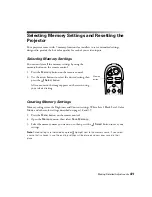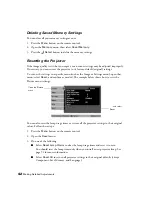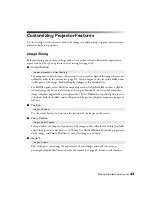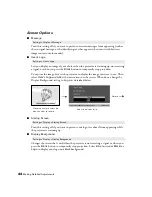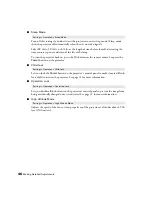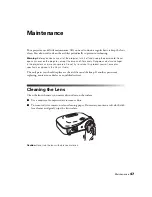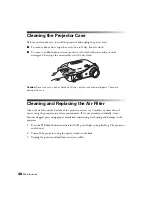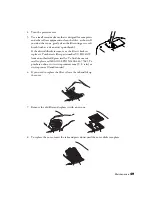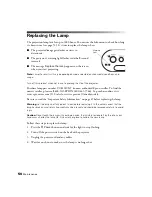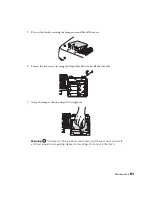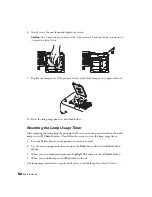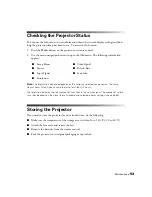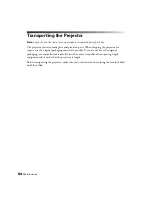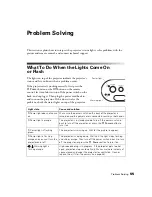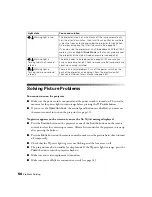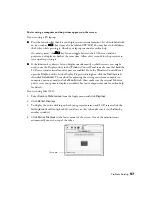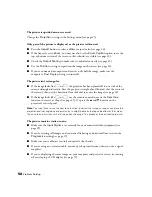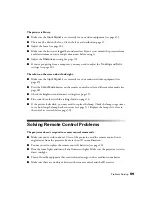44
Making Detailed Adjustments
Screen Options
■
Message
Turn this setting off if you want to prevent on-screen messages from appearing (such as
the no-signal message, or the identifying text that appears when you switch between
image sources or color modes).
■
User’s Logo
Lets you display an image of your choice when the projector is warming up, not receiving
a signal, or when you press the
Blank
button to temporarily stop projection.
To capture the image, first set the projector to display the image you want to use. Then
select
User’s Logo
and follow the instructions on the screen. When done, change the
Display Background setting to
Logo
, as described below.
■
Startup Screen
Turn this setting off if you want to prevent your logo (see above) from appearing while
the projector is warming up.
■
Display Background
Changes the screen that’s used when the projector is not receiving a signal or when you
press the
Blank
button to temporarily stop projection. Select
Blue
(instead of
Black
) or
Logo
to display your logo on a black background.
Setting
s
> Display > Message
Settings > User’s Logo
Move the frame to select the
area you want to record
Select the display ratio
Record
Settings > Display > Startup Screen
Settings > Display > Display Background