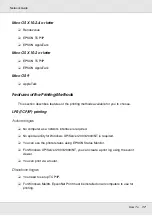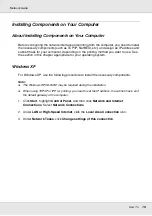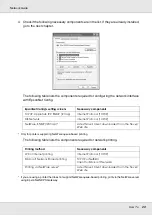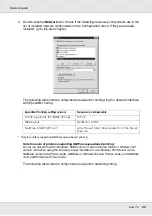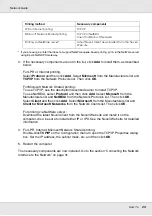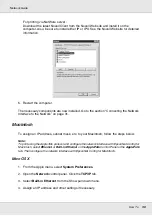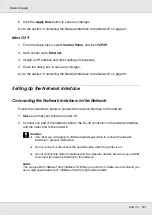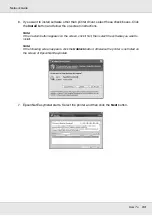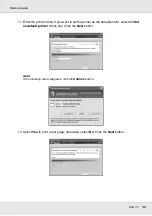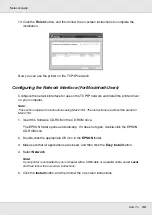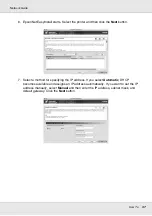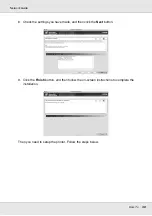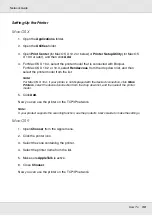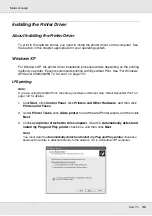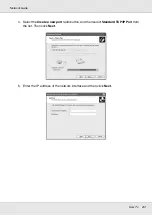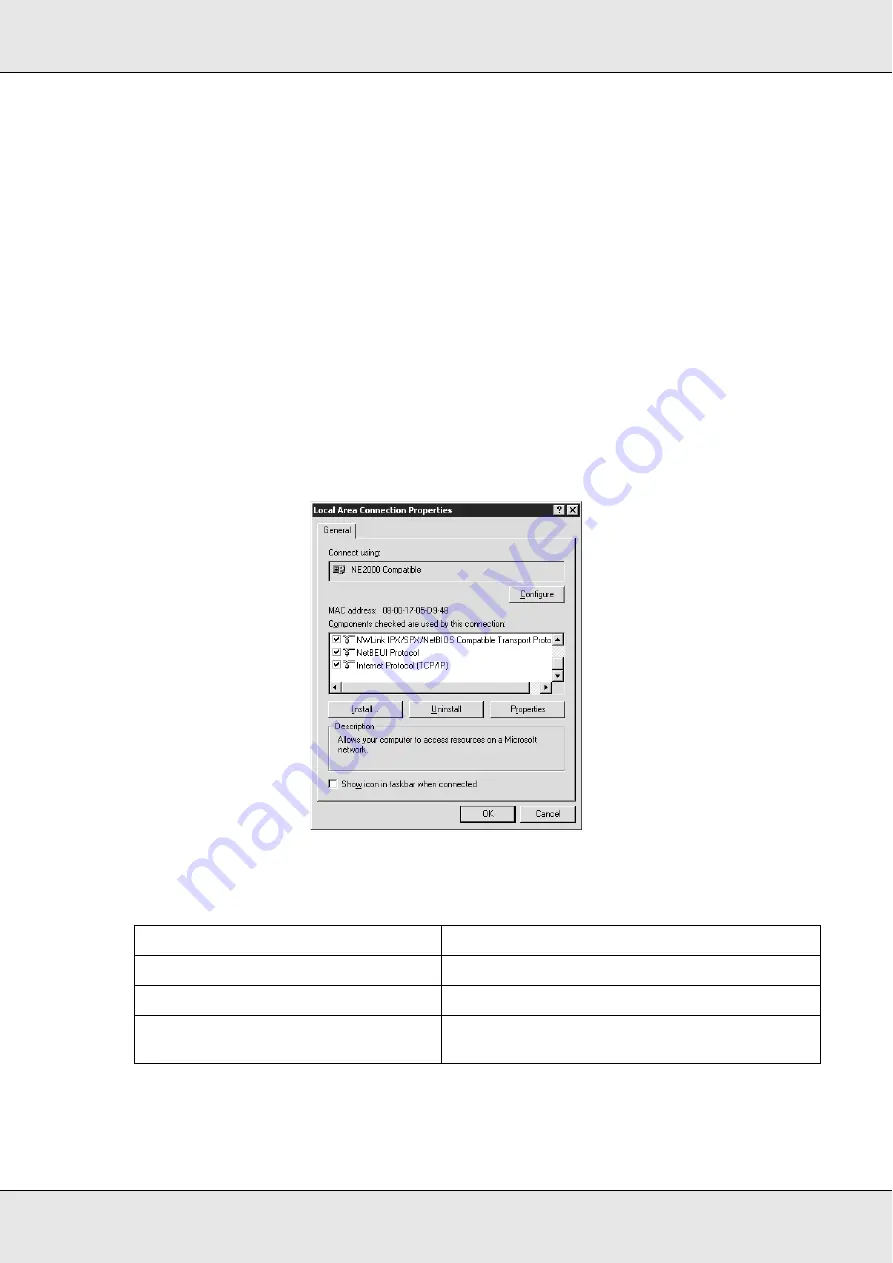
How To
26
Network Guide
Windows 2000
For Windows 2000, use the following procedure to install the necessary components.
Note:
❏
The Windows 2000 CD-ROM may be required during the installation.
❏
When using TCP/IP or IPP for printing, you need to set the IP address, the subnet mask, and
the default gateway of the computer.
1. Click
Start
, point to
Settings
, and then select
Network and Dial-up Connections
. The
Network and Dial-up Connections screen appears.
2. Right-click the desired network connection and then select
Properties
.
3. Check if the following necessary components are in the list. If they are already installed,
go to the next chapter.
The following table lists the components required for configuring the network interface
with EpsonNet Config.
* Only for printers supporting NetWare queue-based printing
EpsonNet Config’s setting screens
Necessary components
TCP/IP, AppleTalk, IPP, SNMP (IP trap)
Internet Protocol (TCP/IP)
MS Network
NetBEUI or Internet Protocol (TCP/IP)
NetWare, SNMP (IPX trap)*
Latest Novell Client downloaded from the Novell
Web site