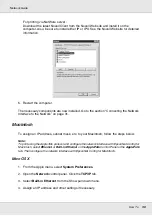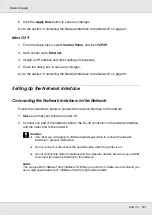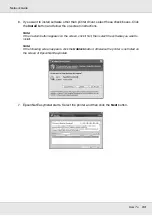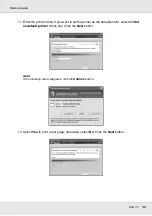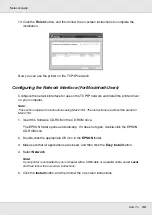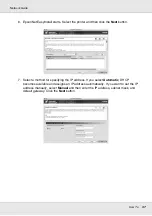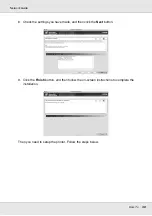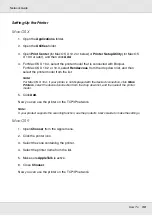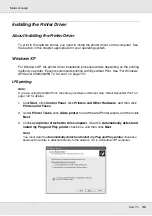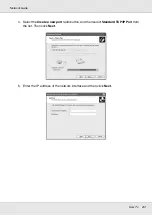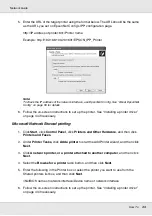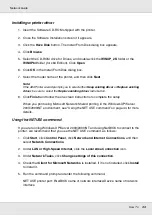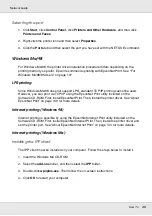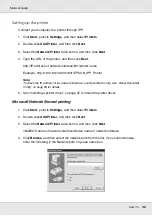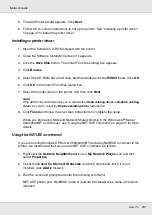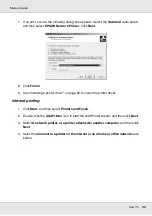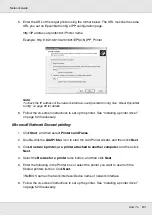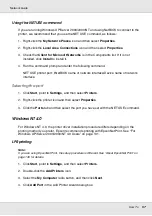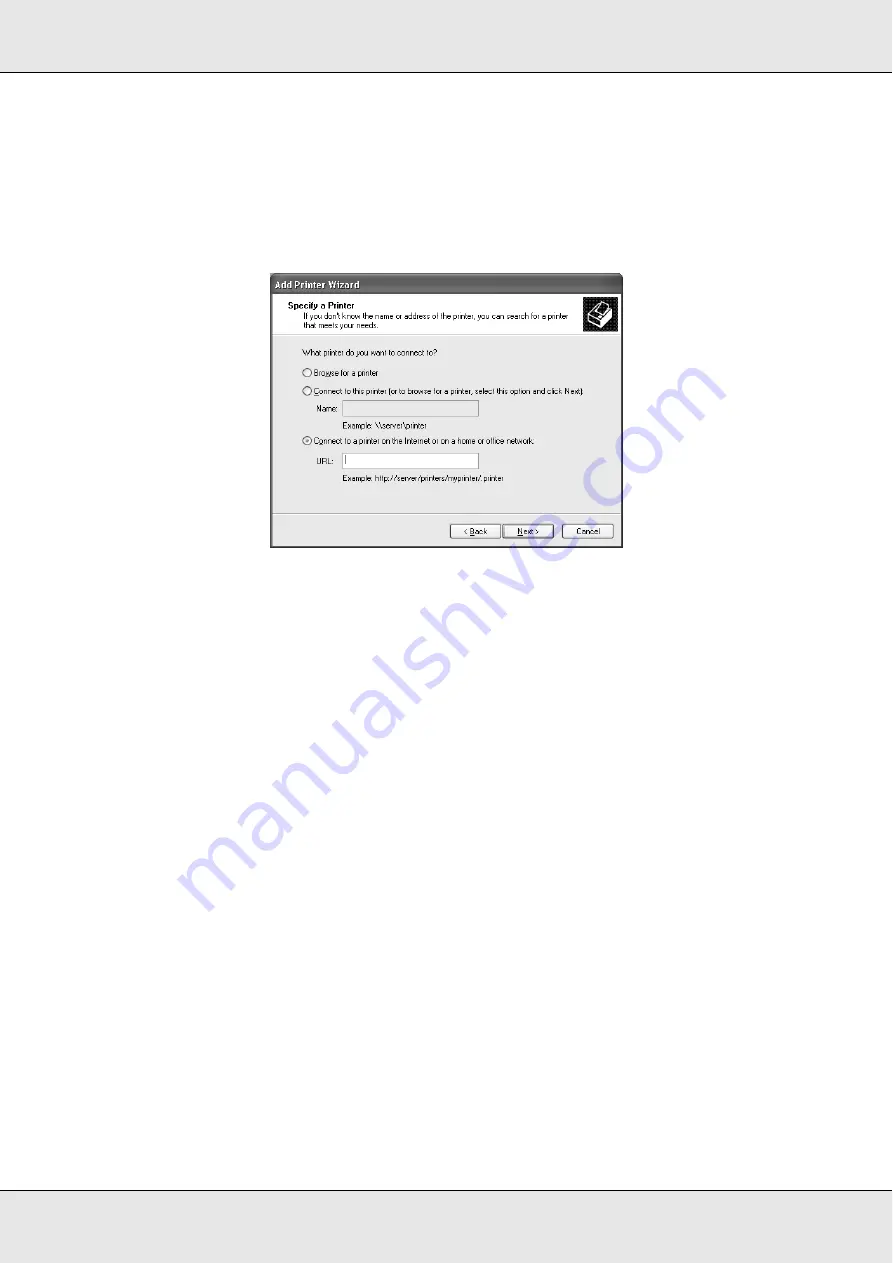
How To
43
Network Guide
5. Enter the URL of the target printer using the format below. The URL should be the same
as the URL you set on EpsonNet Config’s IPP configuration page.
http://IP address of printer:631/Printer name
Example: http://192.168.100.201:631/EPSON_IPP_Printer
Note:
To check the IP address of the network interface, use EpsonNet Config. See “About EpsonNet
Config” on page 99 for details.
6. Follow the on-screen instructions to set up the printer. See “Installing a printer driver”
on page 44 if necessary.
Microsoft Network Shared printing
1. Click
Start
, click
Control Panel
, click
Printers and Other Hardware
, and then click
Printers and Faxes
.
2. Under
Printer Tasks
, click
Add a printer
to start the Add Printer wizard, and then click
Next
.
3. Click
A network printer, or a printer attached to another computer
, and then click
Next
.
4. Select the
Browse for a printer
radio button, and then click
Next
.
5. Enter the following in the Printer box or select the printer you want to use from the
Shared printers list box, and then click
Next
.
\\NetBIOS name of network interface\Device name of network interface
6. Follow the on-screen instructions to set up the printer. See “Installing a printer driver”
on page 44 if necessary.