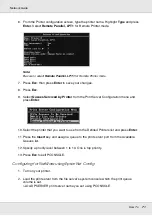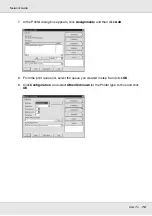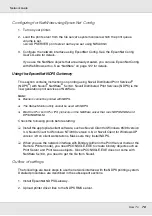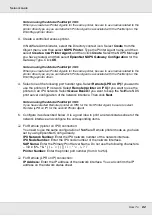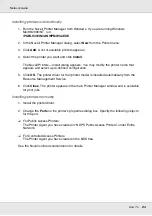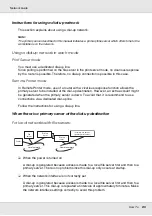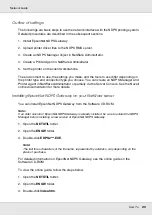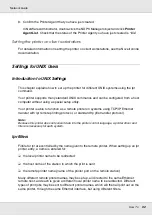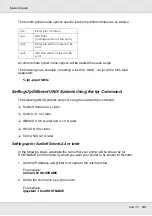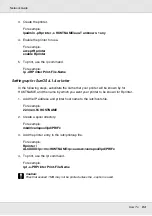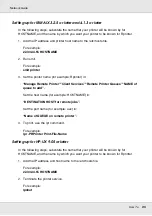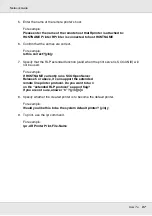How To
82
Network Guide
Note on using the Adobe PostScript 3 Kit:
When you create two Printer Agents for the same printer, be sure to use names related to the
printer driver type so you can tell which Printer Agent is associated with the PostScript or the
ESC/Page printer driver.
3. Create a controlled access printer.
In NetWare Administrator, select the Directory context icon. Select
Create
from the
Object menu, and then select
NDPS Printer
. Type the Printer Agent name, and then
select
Create a new Printer Agent
, and then click
Create
. Select the NDPS Manager
you have created, and then select
EpsonNet NDPS Gateway Configuration
for the
Gateway Type. Click
OK
.
Note on using the Adobe PostScript 3 Kit:
When you create two Printer Agents for the same printer, be sure to use names related to the
printer driver type so you can tell which Printer Agent is associated with the PostScript or the
ESC/Page printer driver.
4. Select one of the following port handler type. Select
Remote (LPR on IP)
if you want to
use the printer in IP network. Select
Remote (rprinter on IPX)
if you want to use the
printer on an IPX network. Select
Queue Based
if you want to keep the NetWare NDS
print server configuration of the network interface. Then click
Next
.
Note on using the Adobe PostScript 3 Kit:
If you have selected Remote (rprinter on IPX) for the first Printer Agent, be sure to select
Remote (LPR on IP) for the second Printer Agent.
5. Configure it as described below. It is a good idea to print a network status sheet of the
network interface and configure the corresponding items.
❏
For Remote (rpinter on IPX) connection:
You need to use the same configuration of NetWare Remote printer mode as you have
set by using EpsonNet Config already.
IPX Network Number:
Enter the IPX network number of the network interface.
IPX Node Number:
Enter the IPX node number of the network interface.
SAP Name:
Enter the Primary Print Server Name. Do not use the following characters:
~ ! @ # $ % ^ & * ( ) + ` = { } [ ] | \ : ; " ' < , >. ? / `
Printer Number:
Enter the printer port number (from 0 to 254).
❏
For Remote (LPR on IP) connection:
IP Address:
Enter the IP address of the network interface. You can confirm the IP
address on the network status sheet.