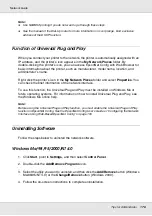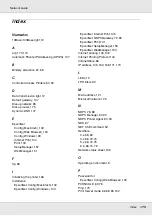Troubleshooting
166
Network Guide
Printing a Network Status Sheet
Before you start configuring the network interface, be sure to print a network status sheet
that contains important information such as the current configuration and the MAC address
of the network interface.
To print a network status sheet, follow the steps below.
Note:
You cannot print a status sheet using the steps below if your printer does not have an LCD panel.
See the User’s Guide on how to print the status sheet.
1. Press the
Enter
button on the printer’s control panel once to enter the SelecType mode.
The LCD panel displays
Information Menu
.
2. Press the
Enter
button.
3. Press the
Down
button until
Network Status Sheet
appears on the LCD panel.
4. Finally, press the
Enter
button to print a network status sheet.
Note:
❏
You cannot print a status sheet in the following cases: the printer has started printing, it is
offline, or it is not ready to print.
❏
See the User’s Guide for more information on the printer’s control panel.
Initializing Your Printer
To initialize your printer, turn on the printer while pressing the
Cancel Job
button on the
printer’s control panel.
c
Caution:
Note that all changes made to the printer and network settings are cleared when you initialize
the printer using this method. Therefore, do not initialize your printer except in the case you
forget the EpsonNet Config password.