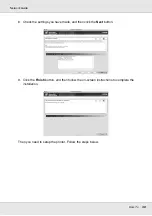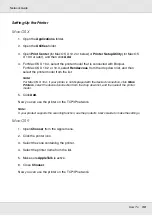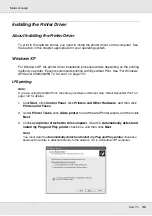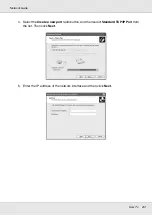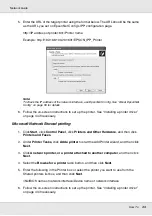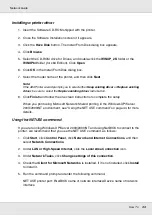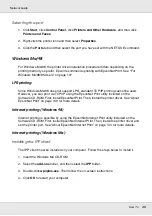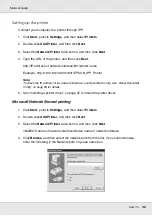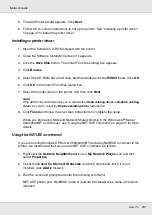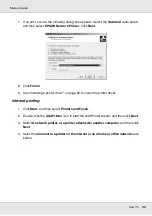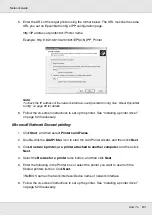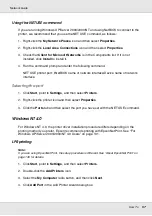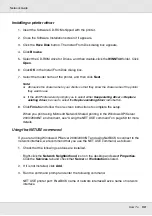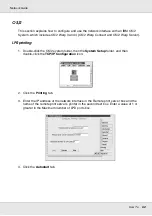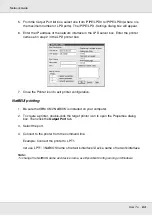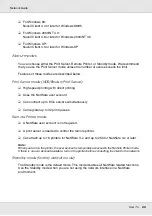How To
52
Network Guide
Installing a printer driver
1. Insert the Software CD-ROM shipped with the printer.
2. Close the Software Installation screen if it appears.
3. Click the
Have Disk
button. The Install From Disk dialog box appears.
4. Click
Browse
.
5. Select the CD-ROM drive for Drives, and double-click the
WINXP_2K
folder or the
WINXP64
folder (for x64 Edition). Click
Open
.
6. Click
OK
in the Install From Disk dialog box.
7. Select the model name of the printer, and then click
Next
.
Note:
If the Add Printer wizard prompts you to select either
Keep existing driver
or
Replace existing
driver
, be sure to select the
Replace existing driver
radio button.
8. Click
Finish
and then follow the on-screen instructions to complete the setup.
When you print using Microsoft Network Shared printing in the Windows XP/Server
2003/2000/NT environment, see “Using the NET USE command” on page 52 for more
details.
Using the NET USE command
If you are running Windows XP/Server 2003/2000/NT and using NetBIOS to connect to the
printer, we recommend that you use the NET USE command, as follows:
1. Click
Start
, point to
Control Panel
, and then select
Network Connections
. Click
Local Area Connections
.
2. Click the
Properties
button.
3. Check that
Client for Microsoft Networks
is installed. If necessary, click
Install
to
install it.
4. Run the command prompt and then enter the following command.
NET USE printer port: \\NetBIOS name of network interface\Device name of network
interface