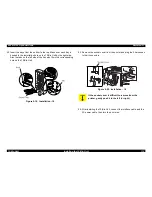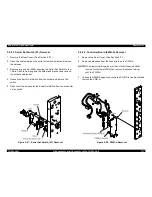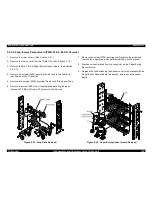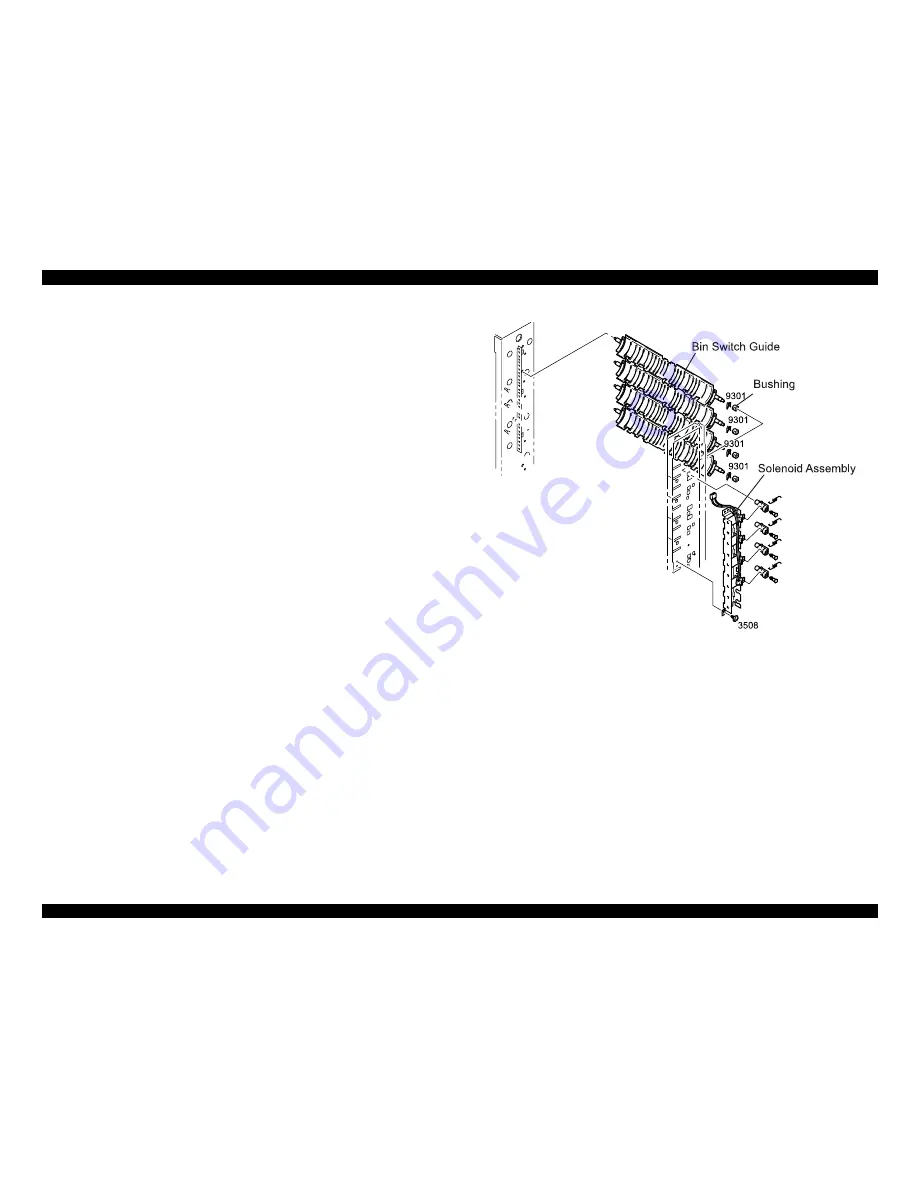
EPL-N2700 Optional Units
Revision A
10-Bin Unit
Disassembly and Assembly of the 10-Bin Unit
124
5.2.2.12 Bin Switch Guide Removal
1. Remove the outer covers. (See Section 5.2.1.)
2. Remove the solenoid for the Bin Switch Guide to be removed. (See
Section 5.2.2.6.)
3. Remove the retaining ring (9301) for the Bin Switch Guide and
remove bushing from the10-Bin Unit frame.
4. Shift the Bin Switch Guide forward (to the solenoid side) to release
the rear end from the 10-Bin Unit frame, and pull out the Bin Switch
Guide.
Figure 5-38. Bin Switch Guide Removal
Summary of Contents for EPL N2700
Page 1: ...EPSONEPL N2700OptionalUnits SEPG98007 ...
Page 4: ...Revision Status Revision Issued Date Description A Fuburary 10 1999 Revision A ...
Page 8: ... DOUBLECASSETTEUNIT ...
Page 23: ... DUPLEXUNIT ...
Page 34: ... LCCUNIT ...
Page 75: ... 5 BINUNIT ...
Page 106: ... 10 BINUNIT ...
Page 161: ... OPERATINGPRINCIPLES ...