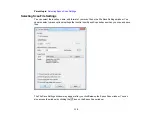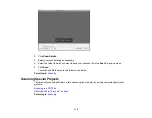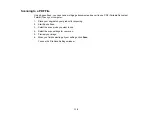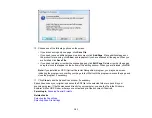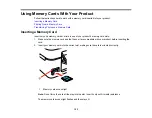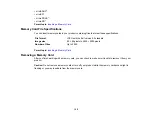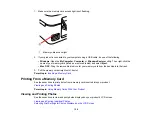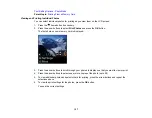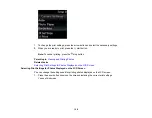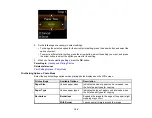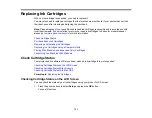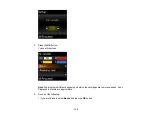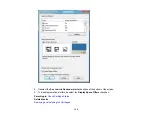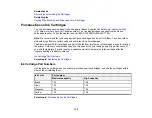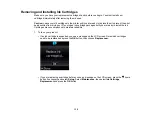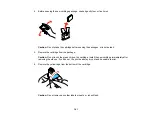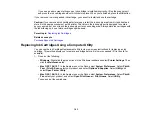2.
Do the following as necessary to select settings:
• To change the selected option for the current print setting, press the arrow button and select the
option you want.
• To select a different print setting, press the arrow button, select the setting you want, and press
the arrow button to select the option you want for the setting.
3.
When you finish selecting settings, press the
OK
button.
Parent topic:
Related references
Print Setting Options - Photo Mode
Print Setting Options - Photo Mode
Select these print settings options when printing photos displayed on the LCD screen.
Print settings
Available Options
Description
Paper Size
Various paper sizes
Indicates the size of paper you have loaded; see
the list of paper types for copying
Paper Type
Various paper types
Indicates the type of paper you have loaded; see
the list of paper types for copying
Borderless
Borderless
Expands the image to the edge of the paper (slight
cropping may occur)
With Border
Leaves a small margin around the image
129
Summary of Contents for Epson Stylus NX330
Page 1: ...Epson Stylus NX330 User s Guide ...
Page 2: ......
Page 10: ...Default Delay Times for Power Management for Epson Products 221 Copyright Attribution 221 10 ...
Page 11: ...Epson Stylus NX330 User s Guide Welcome to the Epson Stylus NX330 User s Guide 11 ...
Page 20: ...Product Parts Back 1 AC inlet 2 USB port Parent topic Product Parts Locations 20 ...
Page 87: ...87 ...
Page 97: ...3 Adjust the scan area as necessary 97 ...
Page 104: ...104 ...
Page 112: ...3 Adjust the scan area as necessary 112 ...
Page 144: ...144 ...
Page 157: ...157 ...
Page 163: ...163 ...