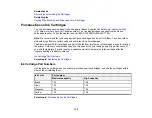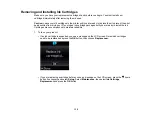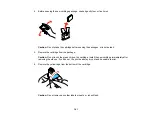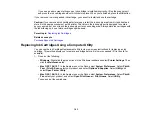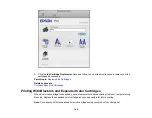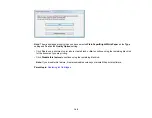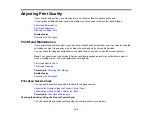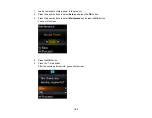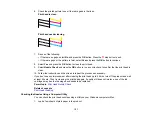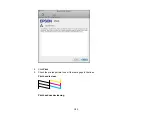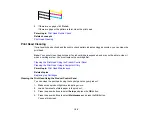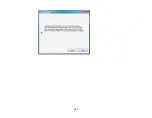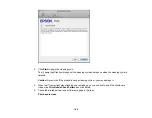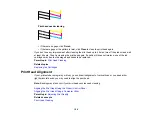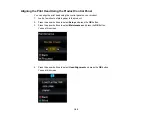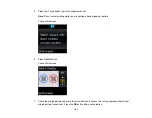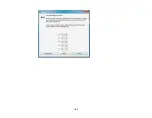6.
Check the printed pattern to see if there are gaps in the lines.
Print head is clean
Print head needs cleaning
7.
Do one of the following:
• If there are no gaps, select
No
and press the
OK
button. Press the
stop button to exit.
• If there are gaps or the pattern is faint, select
Yes
and press the
OK
button to continue.
8.
Select
Yes
and press the
OK
button to clean the print head.
9.
Select
Nozzle Check
and press the
OK
button to run a nozzle check to confirm that the print head is
clean.
10. Follow the instructions on the screen to repeat the process as necessary.
If you don’t see any improvement after cleaning the print head up to 4 times, turn off the product and wait
at least 6 hours. Then try cleaning the print head again. If quality still does not improve, one of the ink
cartridges may be old or damaged and needs to be replaced.
Parent topic:
Related concepts
Checking the Nozzles Using a Computer Utility
You can check the print head nozzles using a utility on your Windows computer or Mac.
1.
Load a few sheets of plain paper in the product.
151
Summary of Contents for Epson Stylus NX330
Page 1: ...Epson Stylus NX330 User s Guide ...
Page 2: ......
Page 10: ...Default Delay Times for Power Management for Epson Products 221 Copyright Attribution 221 10 ...
Page 11: ...Epson Stylus NX330 User s Guide Welcome to the Epson Stylus NX330 User s Guide 11 ...
Page 20: ...Product Parts Back 1 AC inlet 2 USB port Parent topic Product Parts Locations 20 ...
Page 87: ...87 ...
Page 97: ...3 Adjust the scan area as necessary 97 ...
Page 104: ...104 ...
Page 112: ...3 Adjust the scan area as necessary 112 ...
Page 144: ...144 ...
Page 157: ...157 ...
Page 163: ...163 ...