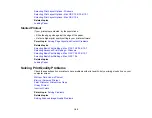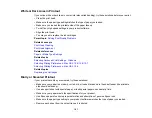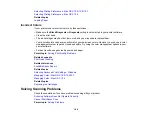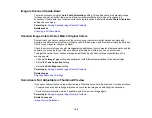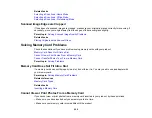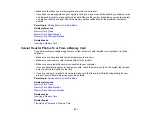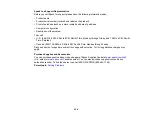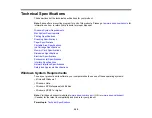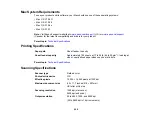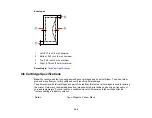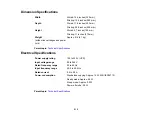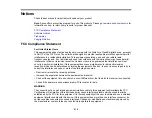Parent topic:
When to Uninstall Your Product Software
Uninstalling Product Software - Mac OS X
In most cases, you do not need to uninstall your product software before re-installing it. However, you
can download the Uninstall Center utility from the Epson support website to uninstall your product
software as described here.
Note:
If you find that re-installing your product software does not solve a problem, contact Epson.
1.
To download the Uninstall Center utility, visit the Epson download site (
or
2.
Extract the contents of the zip file you downloaded onto your hard drive.
3.
Quit all applications currently running on your Mac.
4.
Open the
Applications > Epson Software
folder.
5.
Double-click the
Uninstall Center
icon.
6.
Select the checkbox for each software program you want to uninstall.
7.
Click
Uninstall
.
8.
Follow the on-screen instructions to uninstall the software.
9.
To reinstall your product software, see the
Start Here
sheet for instructions.
Note:
If you uninstall the printer driver and your product name remains in the Print & Fax or Print & Scan
window, select your product name and click the
–
(remove) icon to remove it.
Parent topic:
When to Uninstall Your Product Software
Where to Get Help
If you need to contact Epson for technical support services, use the following support options.
Internet Support
Visit Epson's support website at
(U.S.) or
(Canada) for
solutions to common problems. You can download drivers and documentation, get FAQs and
troubleshooting advice, or e-mail Epson with your questions.
203
Summary of Contents for Epson Stylus NX330
Page 1: ...Epson Stylus NX330 User s Guide ...
Page 2: ......
Page 10: ...Default Delay Times for Power Management for Epson Products 221 Copyright Attribution 221 10 ...
Page 11: ...Epson Stylus NX330 User s Guide Welcome to the Epson Stylus NX330 User s Guide 11 ...
Page 20: ...Product Parts Back 1 AC inlet 2 USB port Parent topic Product Parts Locations 20 ...
Page 87: ...87 ...
Page 97: ...3 Adjust the scan area as necessary 97 ...
Page 104: ...104 ...
Page 112: ...3 Adjust the scan area as necessary 112 ...
Page 144: ...144 ...
Page 157: ...157 ...
Page 163: ...163 ...