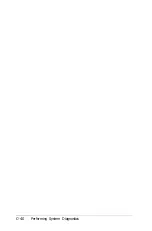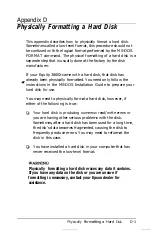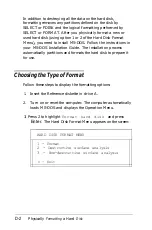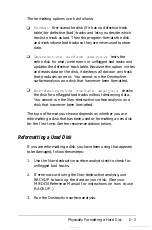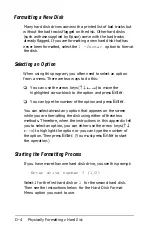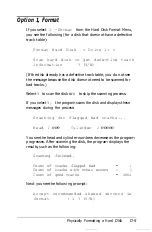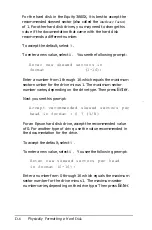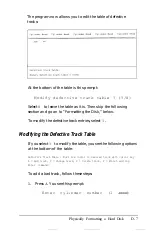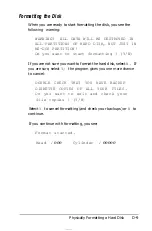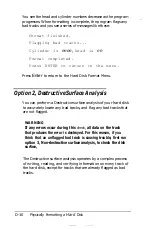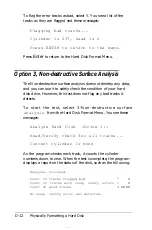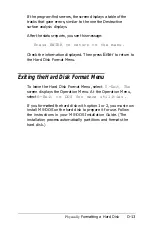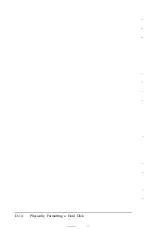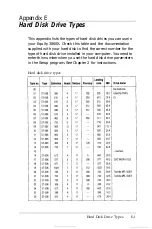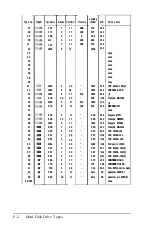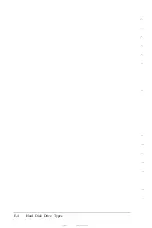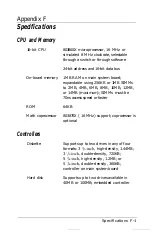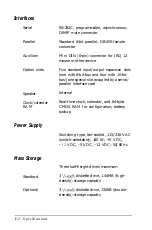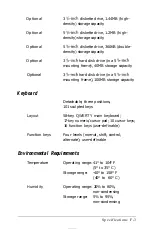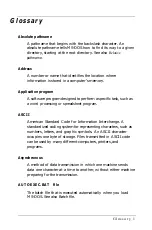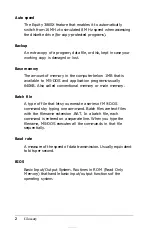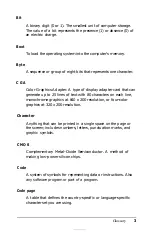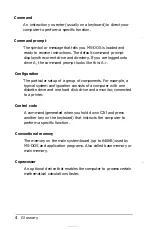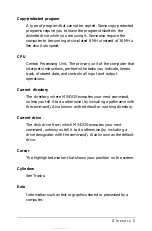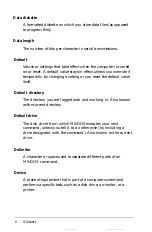If the program finds errors, the screen displays a table of the
tracks that gave errors, similar to the one the Destructive
surface analysis displays.
After the status reports, you see this message:
Press ENTER to return to the menu.
Check the information displayed. Then press
Enter
to return to
the Hard Disk Format Menu.
Exiting the Hard Disk Format Menu
To leave the Hard Disk Format Menu, select
0 -Exit. The
screen displays the Operation Menu. At the Operation Menu,
select
O-Exit to DOS for more utilities.
If you formatted the hard disk with option 1 or 2, you must now
install MS-DOS on the hard disk to prepare it for use. Follow
the instructions in your MS-DOS Installation Guide. (The
installation process automatically partitions and formats the
hard disk.)
Physically
Formatting a Hard Disk
D-13
Summary of Contents for Equity 386SX PLUS
Page 1: ...m u cl3 0 z E 5 J I 1 al y 8 c 7 5 w ii u l X ...
Page 4: ...EPSON E Q U I T Y 3 8 6 S X User s Guide Y19299100100 ...
Page 20: ...6 Introduction ...
Page 38: ...1 18 Setting Up Your System ...
Page 69: ......
Page 70: ...2 32 Running the Setup Program ...
Page 96: ... 7 R _ ri h 14 3 26 Using the Equity 386SX ...
Page 168: ...5 26 dling Options ...
Page 192: ...B 4 Power on Diagnostics ...
Page 232: ...C 40 Performing System Diagnostics ...
Page 246: ... D 14 Physically Formatting a Hard Disk ...
Page 250: ...E 4 Hard Disk Drive Types ...
Page 282: ...8 I n d e x ...
Page 284: ......