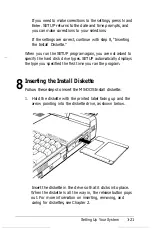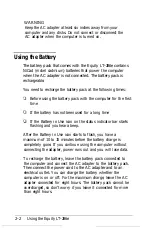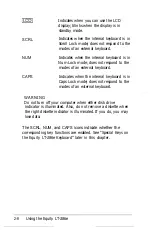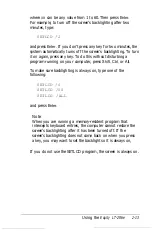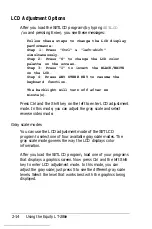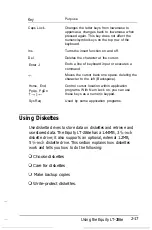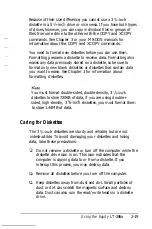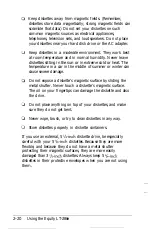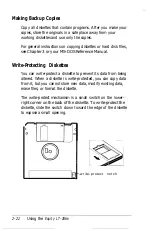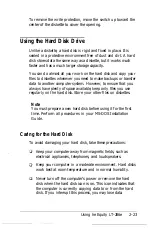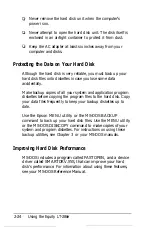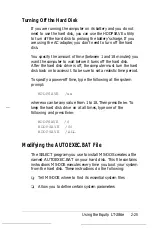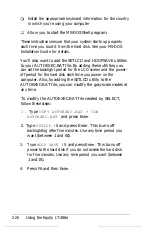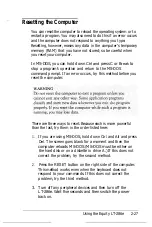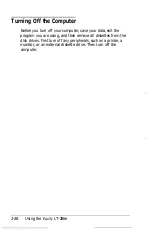where
XX
can be any value from 1 to 60. Then press
Enter.
For example, to turn off the screen’s backlighting after two
minutes, type:
SETLCD /2
and press
Enter.
If you don’t press any key for two minutes, the
system automatically turns off the screen’s backlighting. To turn
it on again, press any key. To do this without disturbing a
program running on your computer, press
Shift, Ctrl,
or
Alt.
To make sure backlighting is always on, type one of the
following:
SETLCD /0
SETLCD /00
SETLCD /ALL
and press
Enter.
Note
When you are running a memory-resident program that
intercepts keyboard entries, the computer cannot restore the
screen’s backlighting after it has been turned off. If the
screen’s backlighting does not come back on when you press
a key, you may want to set the backlight so it is always on,
If you do not use the SETLCD program, the screen is always on.
Using the
Equity LT-286e
2-13
Summary of Contents for Equity LT-286e
Page 1: ......
Page 3: ...EPSON E Q U l T Y T M L T T M 2 8 6 e User s Guide ...
Page 6: ...iv ...
Page 161: ......