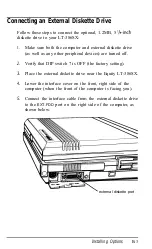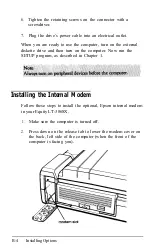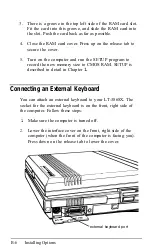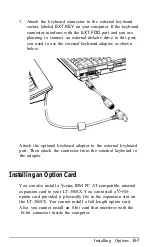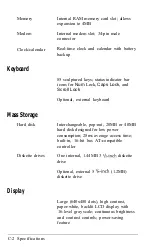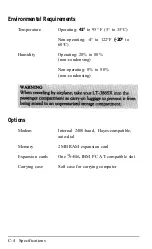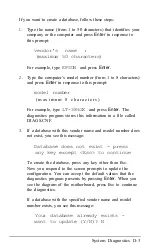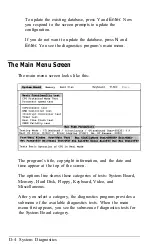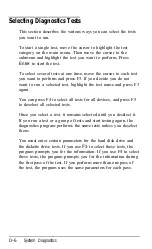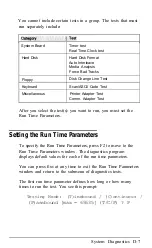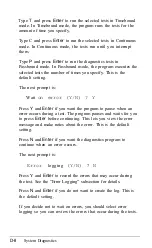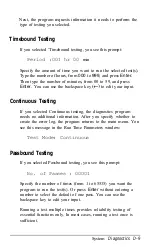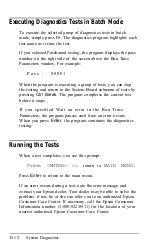CRT mode enabled automatically by
inserting a connector into the RGB
VIDEO
port before power on
External RGB monitor supported (VGA-
compatible)
Power Supply
Externally attached, rechargeable NiCad
battery pack (4000 milliampere-hours);
lasts from 1 to 3 hours
12/5-volt AC adapter (can recharge
battery pack while operating computer)
with automatic 120-240V sensing
Power Requirements
120-240 VAC, 50/60 Hz
NiCad rechargeable battery pack, 9.6
volts, 4 ampere-hours
Physical Dimensions
Height
3.46 inches (88 mm)
Width
12.9 inches (318 mm)
Depth
11.7 inches (296.5 mm), with handle
retracted; 13.9 inches (354 mm) with
battery pack
Weight
17 lbs (7.7 kg) with battery and hard disk
drive
Specifications C-3
Summary of Contents for Equity LT-386SX
Page 1: ...EQUITY LT 386SX User s Guide EPSON ...
Page 3: ...EPSON EQUITY LTT M 386SX User s Guide ...
Page 183: ... No codes Ignored D 42 System Diagnostics ...
Page 184: ... No codes Ignored System Diagnostics D 43 ...
Page 189: ... No codes Ignored D 48 System Diagnostics ...
Page 190: ... No codes Ignored System Diagnostics D 49 ...
Page 192: ... No codes Ignored System Diagnostics D 51 ...
Page 193: ... No codes Ignored D 52 System Diagnostics ...
Page 194: ... No codes Ignored System Diagnostics D 53 ...
Page 195: ... No codes Ignored D 54 System Diagnostics ...