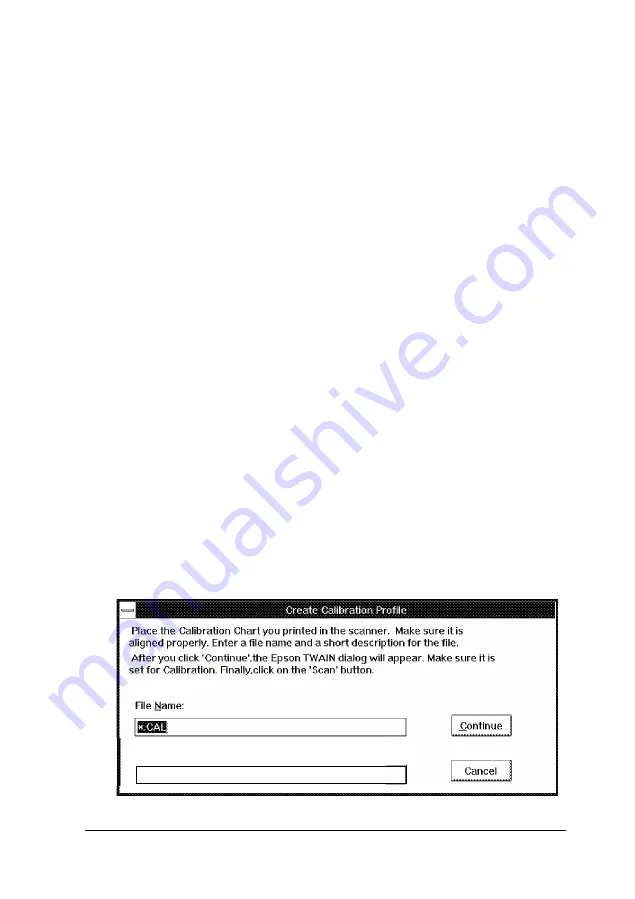
5.
Exit EPSON Scan! II.
6.
Start Photoshop by double-clicking on its icon in the Adobe
program group.
7.
Open the calibration chart file you exported. The chart
contains nine blocks of color gradations surrounded by a
black border on three sides and some grayscale gradations
on top.
8.
Save the calibration chart file within Photoshop by selecting
Save from the File menu.
9.
Print the calibration chart on your color printer. If you have
more than one printer, print the calibration chart on each
one.
Creating printer calibration profiles
Follow these steps to create a calibration profile for each printer:
1.
Start EPSON Scan! II, if necessary
2.
Place the printed calibration chart face down on the glass
surface of the scanner.
3.
Choose
Create Calibration Profile
from the Calibrate menu
You see the following screen:
Description:
Your Printer
23




































