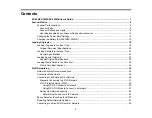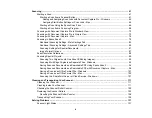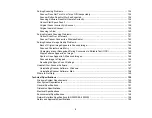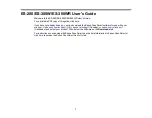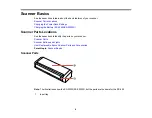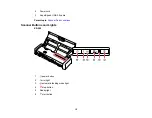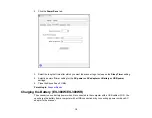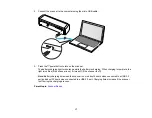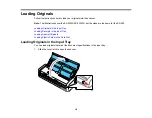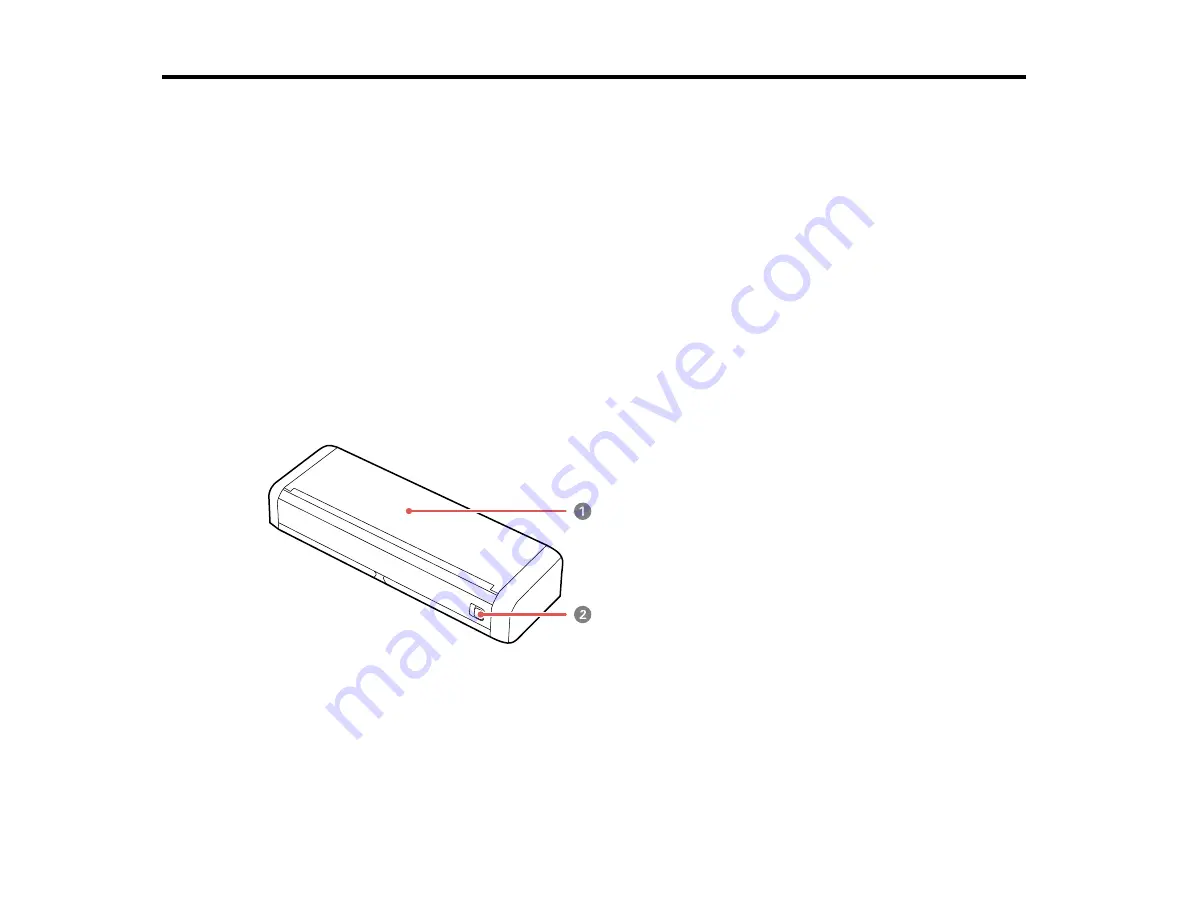
8
Scanner Basics
See these sections to learn about the basic features of your scanner.
Scanner Parts Locations
Changing the Power Save Settings
Charging the Battery (ES-300W/ES-300WR)
Scanner Parts Locations
See these sections to identify the parts on your scanner.
Scanner Parts
Scanner Buttons and Lights
User Replaceable Epson Scanner Parts and Accessories
Parent topic:
Scanner Parts
Note:
The illustrations show the ES-300W/ES-300WR, but the parts are the same for the ES-200.
1
Input tray