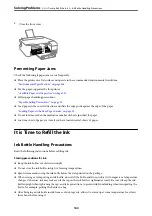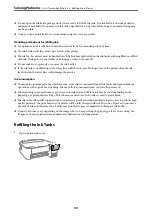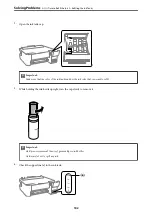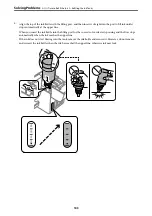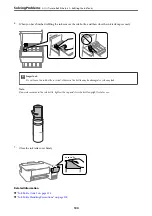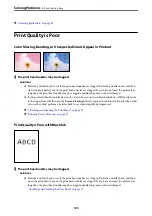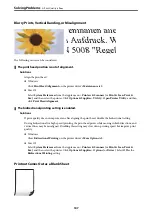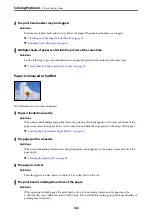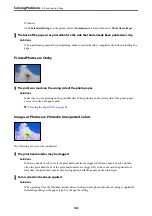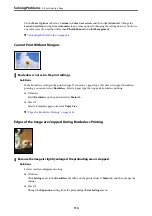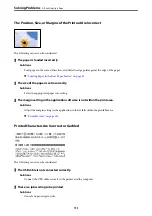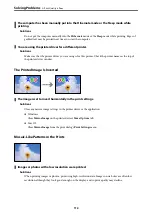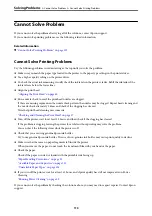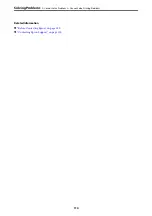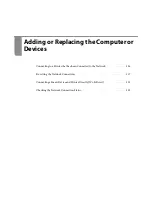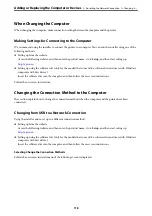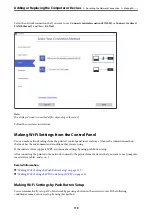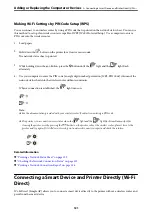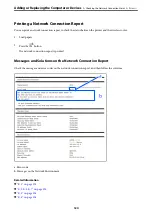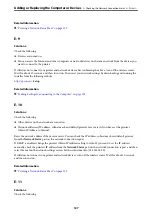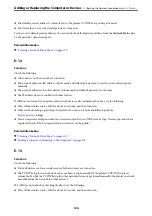Cannot Solve Problem
If you cannot solve the problem after trying all of the solutions, contact Epson support.
If you cannot solve printing problems, see the following related information.
Related Information
&
“Cannot Solve Printing Problems” on page 113
Cannot Solve Printing Problems
Try the following problems in order starting at the top until you solve the problem.
❏
Make sure you match the paper type loaded in the printer to the paper type settings in the printer driver.
❏
Use a higher quality setting on the printer driver.
❏
To check the actual ink remaining, visually check the ink levels in the printer's tanks. Refill the ink tanks if the
ink levels are below the lower lines.
❏
Align the print head.
“Aligning the Print Head” on page 60
❏
Run a nozzle check to see if the print head nozzles are clogged.
If there are missing segments in the nozzle check pattern, the nozzles may be clogged. Repeat head cleaning and
the nozzle check alternately 3 times and check if the clogging has cleared.
Note that print head cleaning uses some ink.
“Checking and Cleaning the Print Head” on page 57
❏
Turn off the printer, wait for at least 12 hours, and then check if the clogging has cleared.
If the problem is clogging, leaving the printer for a while without printing may solve the problem.
You can check the following items while the printer is off.
❏
Check that you are using genuine Epson ink bottles.
Try to use genuine Epson ink bottles. The use of non-genuine ink bottles may cause print quality to decline.
❏
Make sure that there are no paper fragments left inside the printer.
When you remove the paper, do not touch the translucent film with your hand or the paper.
❏
Check the paper.
Check if the paper is curled or loaded with the printable side facing up.
“Paper Handling Precautions” on page 22
“Available Paper and Capacities” on page 132
“Unavailable Paper Types” on page 134
❏
If you turn off the printer, wait for at least 12 hours, and if print quality has still not improved, run Power
Cleaning.
“Running Power Cleaning” on page 59
If you cannot solve the problem by checking the solutions above, you may need to request repairs. Contact Epson
support.
>
>
Cannot Solve Printing Problems
113
Summary of Contents for ET-1810 Series
Page 1: ...User s Guide Printing Maintaining the Printer Solving Problems NPD6448 00 EN ...
Page 13: ...Part Names and Functions Part Names and Functions 14 ...
Page 16: ...Guide to the Control Panel Buttons and Functions 17 Checking Lights and Printer Status 18 ...
Page 149: ...Where to Get Help Technical Support Web Site 150 Contacting Epson Support 150 ...