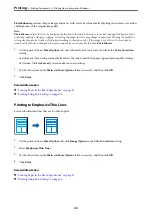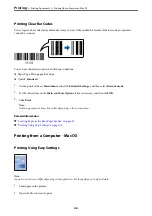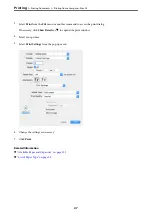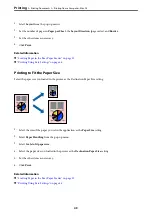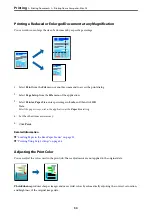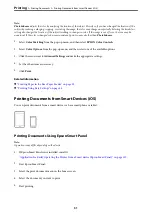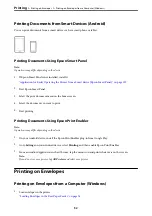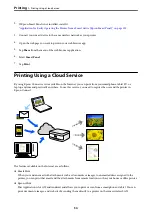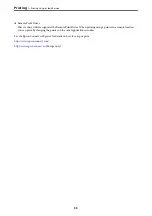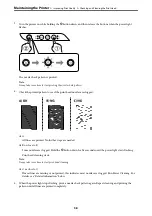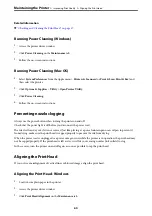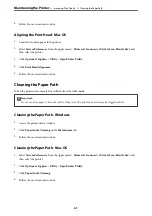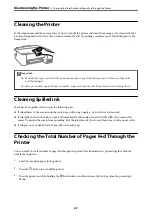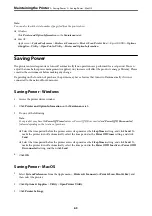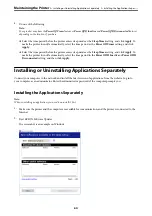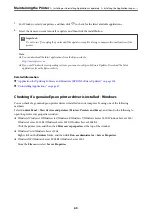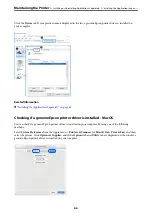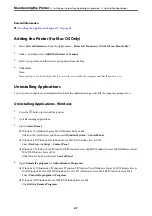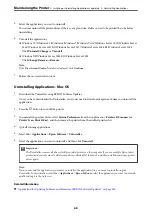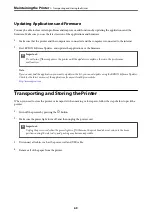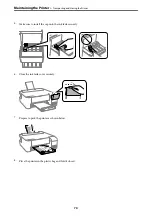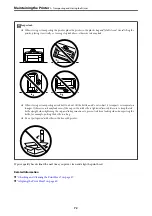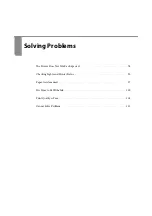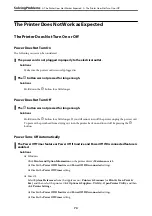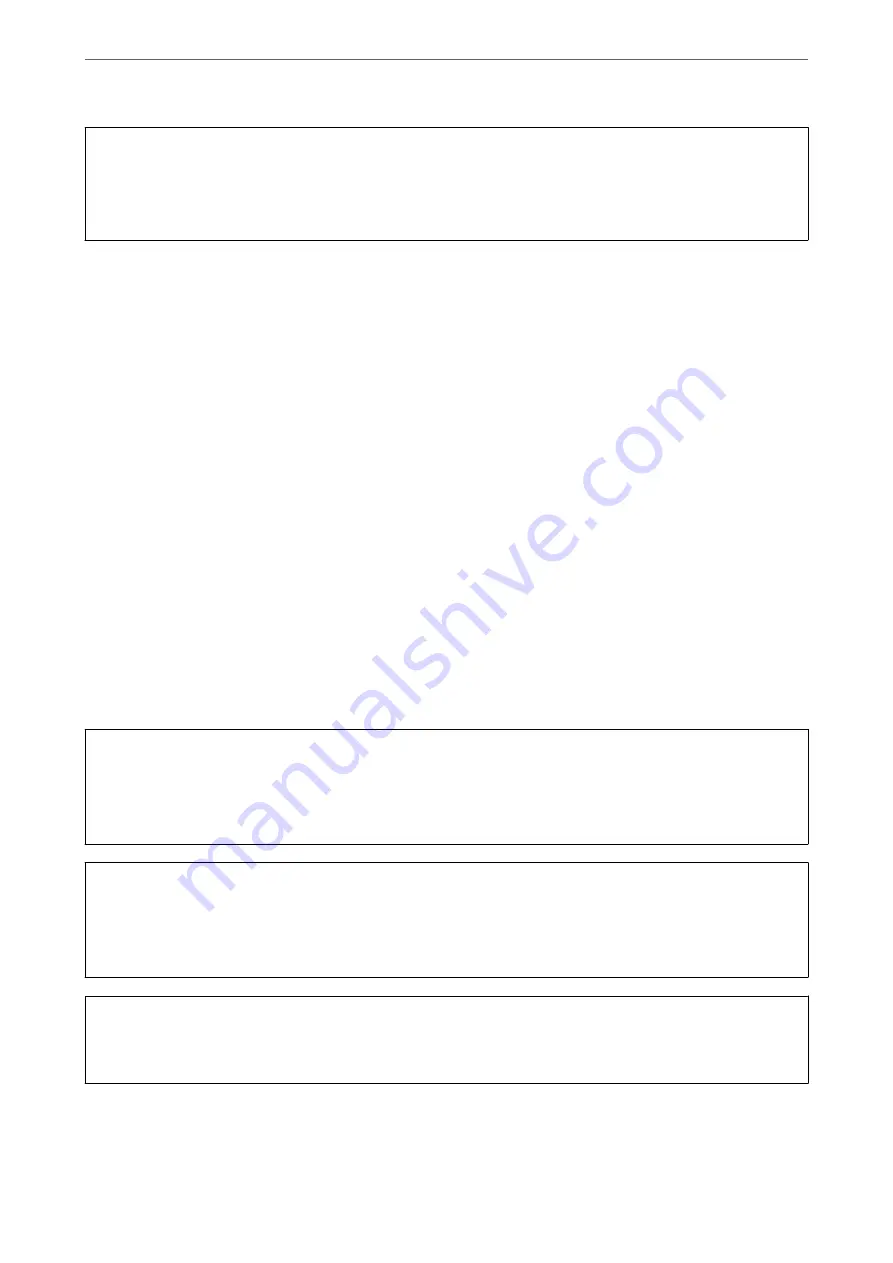
c
Important:
If print quality has not improved after repeating nozzle check and head cleaning 3 times, wait for at least 12 hours
without printing, and then run the nozzle check again and repeat the head cleaning if necessary. We recommend
turning off the printer by using the
P
button. If print quality has still not improved, run Power Cleaning.
Note:
You can also check and clean the print head from the printer driver.
❏
Windows
Click
Print Head Nozzle Check
on the
Maintenance
tab.
❏
Mac OS
Apple menu >
System Preferences
>
Printers & Scanners
(or
Print & Scan
,
Print & Fax
) > Epson(XXXX) >
Options
& Supplies
>
Utility
>
Open Printer Utility
>
Print Head Nozzle Check
Related Information
&
“Running Power Cleaning” on page 59
Running Power Cleaning
The
Power Cleaning
utility allows you to replace all of the ink inside the ink tubes. In the following situations, you
may need to use this feature to improve the print quality.
❏
You printed or performed head cleaning when the ink levels were too low to be seen in the ink tank windows.
❏
You performed the nozzle check and head cleaning several times and then waited for at least 12 hours without
printing, but print quality still did not improve.
Before running this feature, read the following instructions.
c
Important:
Make sure that there is enough ink in the ink tanks.
Visually check all ink tanks are at least a third full. Low ink levels during Power Cleaning could damage the
product.
c
Important:
An interval of 12 hours is required between each Power Cleaning.
Normally, a single Power Cleaning should resolve the print quality issue within 12 hours. Therefore, to avoid
unnecessary ink usage, you must wait 12 hours before you try it again.
c
Important:
This feature effects the service life of the ink pads. The ink pads reach their capacity earlier by running this feature. If
the ink pads have reached the end of their service life, contact Epson Support to request replacement.
Note:
When the ink levels are insufficient for Power Cleaning, you cannot run this feature. Even in this case, the levels for printing
may remain.
>
>
59
Summary of Contents for ET-1810 Series
Page 1: ...User s Guide Printing Maintaining the Printer Solving Problems NPD6448 00 EN ...
Page 13: ...Part Names and Functions Part Names and Functions 14 ...
Page 16: ...Guide to the Control Panel Buttons and Functions 17 Checking Lights and Printer Status 18 ...
Page 149: ...Where to Get Help Technical Support Web Site 150 Contacting Epson Support 150 ...