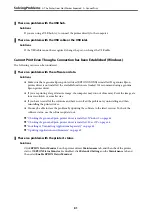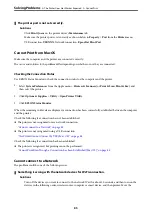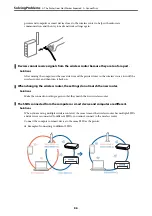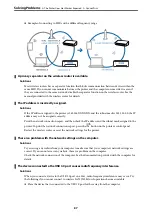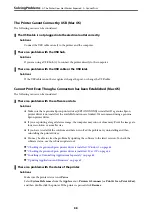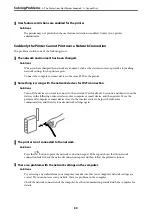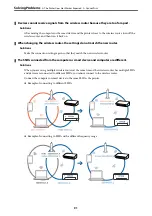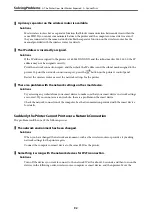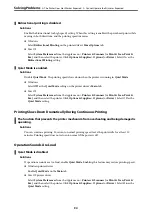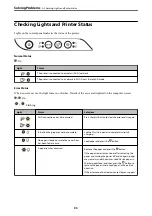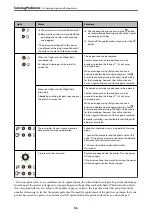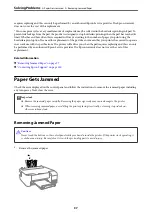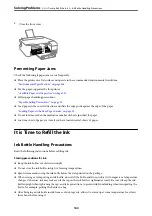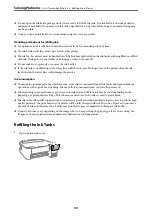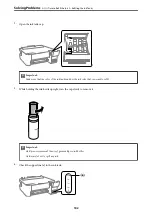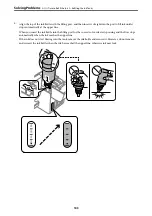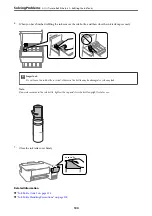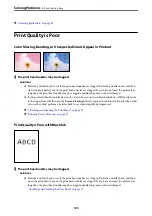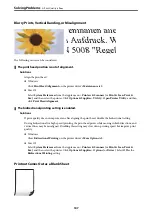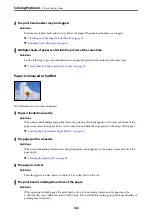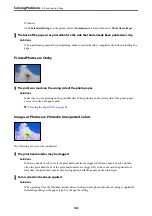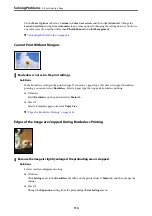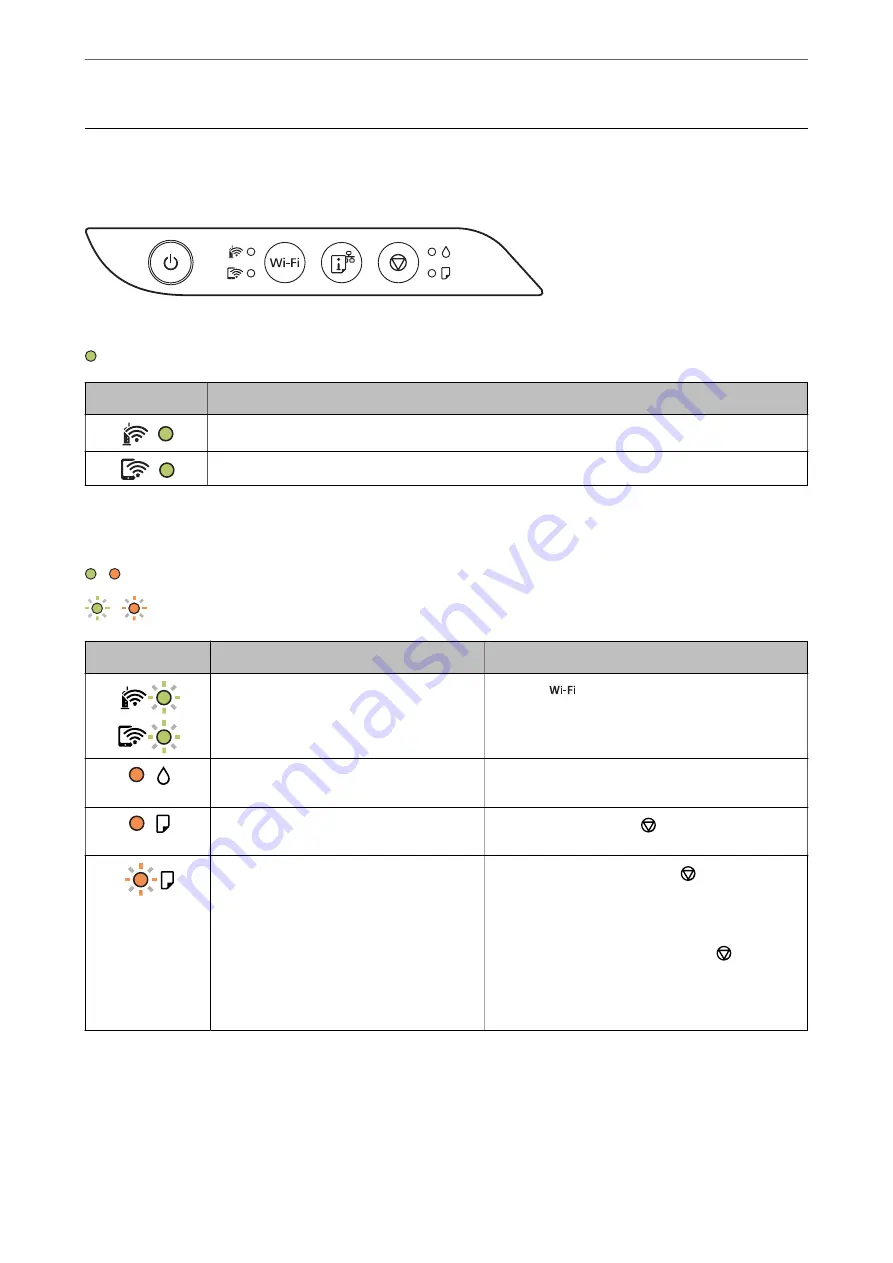
Checking Lights and Printer Status
Lights on the control panel indicates the status of the printer.
Normal Status
: On
Light
Status
The printer is connected to a wireless (Wi-Fi) network.
The printer is connected to a network in Wi-Fi Direct (Simple AP) mode.
Error Status
When an error occurs, the light turns on or flashes. Details of the error are displayed on the computer screen.
/ : On
/
: Flashing
Light
Status
Solutions
Wi-Fi connection error has occurred.
Press the
button to clear the error and try again.
Initial ink charging may not be complete.
See the
Start Here
poster to complete initial ink
charging.
No paper is loaded or more than one sheet
has been fed at a time.
Load paper and press the
button.
A paper jam has occurred.
Remove the paper and press the
button.
If the paper jam error continues after removing the
paper and turning the power off and on again, paper
may remain inside the printer. Load A4 size paper in
the rear paper feed, and then press the
button to
remove the paper inside. Load paper in the portrait
direction.
If the error cannot be cleared, contact Epson support.
>
Checking Lights and Printer Status
95
Summary of Contents for ET-1810 Series
Page 1: ...User s Guide Printing Maintaining the Printer Solving Problems NPD6448 00 EN ...
Page 13: ...Part Names and Functions Part Names and Functions 14 ...
Page 16: ...Guide to the Control Panel Buttons and Functions 17 Checking Lights and Printer Status 18 ...
Page 149: ...Where to Get Help Technical Support Web Site 150 Contacting Epson Support 150 ...