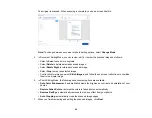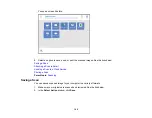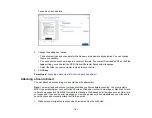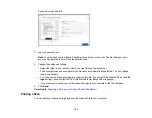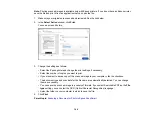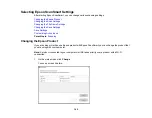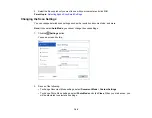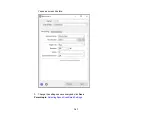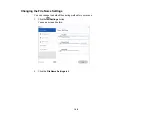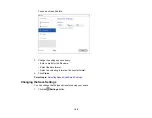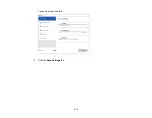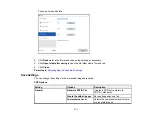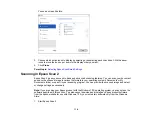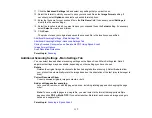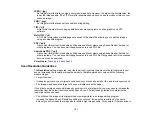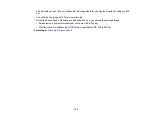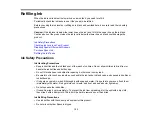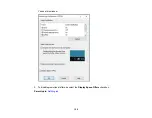112
JPEG Options
Setting
Options
Description
Image Quality Options
—
Sets a compression level by moving a
slider or entering a value. File size
increases the higher the resolution is.
Encoding
(Windows only)
Standard
Images load from top to bottom in a
web browser. It takes longer to load the
entire image.
Progressive
Images first load completely at low
resolution and then adjust to high
resolution in a web browser
Embed ICC Profile
(Windows
only)
—
Allows you to add ICC profiles to the
image
TIFF Options
Setting
Options
Description
Byte Order
Windows
Macintosh
Specifies the operating system where
the scanned image will be used
Compression
(Windows only)
—
Specifies the compression format and
level for Color/Grayscale and B&W
images. File size increases with higher
quality.
Embed ICC Profile
(Windows
only)
—
Allows you to add ICC profiles to the
image
Parent topic:
Selecting Epson ScanSmart Settings
Customizing Action Icons
You can customize which scan action icons appear on the
Select Action
screen.
Note:
You can also customize them by clicking the
Customize
icon on the
Select Action
screen.
1.
Click the
Settings
button.
Summary of Contents for ET-2400
Page 1: ...ET 2400 User s Guide ...
Page 2: ......
Page 10: ......
Page 94: ...94 You see an Epson Scan 2 window like this ...
Page 96: ...96 You see an Epson Scan 2 window like this ...
Page 110: ...110 You see a screen like this 2 Click the Save Settings tab ...
Page 113: ...113 You see a screen like this 2 Click the Customize Actions tab ...
Page 115: ...115 You see this window ...
Page 137: ...137 You see a window like this 4 Click Print ...