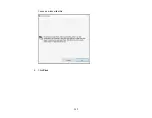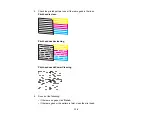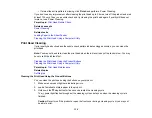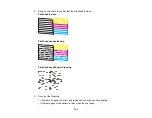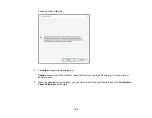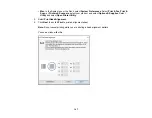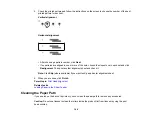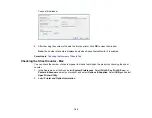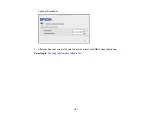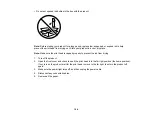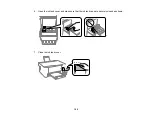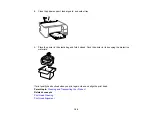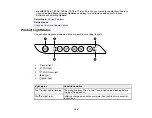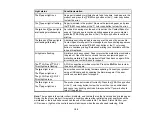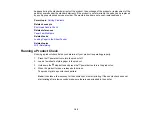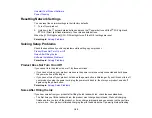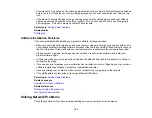148
5.
Check the printed pattern and follow the instructions on the screen to choose the number of the best
printed pattern for each set.
Vertical alignment
Horizontal alignment
• After choosing a pattern number, click
Next
.
• If no patterns are aligned in one or more of the sets, choose the closest one in each set and click
Realignment
. Then print another alignment sheet and check it.
Note:
Click
Skip
(where available) if you want to skip a particular alignment sheet.
6.
When you are done, click
Finish
.
Parent topic:
Related tasks
Loading Paper in the Sheet Feeder
Cleaning the Paper Path
If you see ink on the back of a printout, you can clean the paper path to remove any excess ink.
Caution:
Do not use tissues to clean the rollers inside the product; lint from tissue may clog the print
head nozzles.
Summary of Contents for ET-2400
Page 1: ...ET 2400 User s Guide ...
Page 2: ......
Page 10: ......
Page 94: ...94 You see an Epson Scan 2 window like this ...
Page 96: ...96 You see an Epson Scan 2 window like this ...
Page 110: ...110 You see a screen like this 2 Click the Save Settings tab ...
Page 113: ...113 You see a screen like this 2 Click the Customize Actions tab ...
Page 115: ...115 You see this window ...
Page 137: ...137 You see a window like this 4 Click Print ...