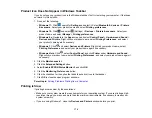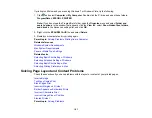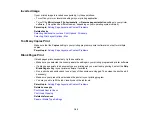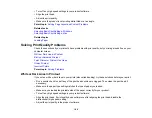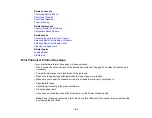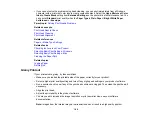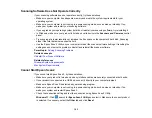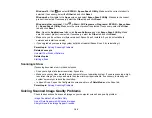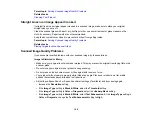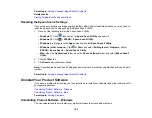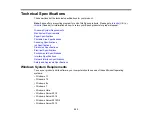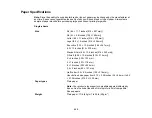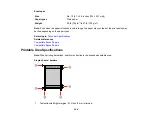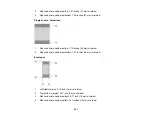192
• Your printed colors can never exactly match your on-screen colors. However, you can use a color
management system to get as close as possible. Try using the color management options in your
printer software.
• Select
Custom
as the
Color Correction
setting on the More Options tab of the printer software, then
click
Advanced
. Try selecting a different
Color Management
setting.
• For best results, use genuine Epson paper.
• If you have not used the product for a long time, run the Power Cleaning utility.
Note:
Power Cleaning consumes a lot of ink, so run this utility only if you cannot improve print quality
by cleaning the print head.
Parent topic:
Solving Print Quality Problems
Related concepts
Print Head Nozzle Check
Print Head Cleaning
Power Cleaning
Related references
Paper or Media Type Settings
Compatible Epson Papers
Related tasks
Checking Ink Levels on Your Product
Selecting Basic Print Settings - Windows
Selecting Basic Print Settings - Mac
Related topics
Solving Scanning Problems
Check these solutions if you have problems scanning with your product.
Scanning Software Does Not Operate Correctly
Cannot Start Epson Scan 2
Scanning is Slow
Parent topic:
Summary of Contents for ET-2400
Page 1: ...ET 2400 User s Guide ...
Page 2: ......
Page 10: ......
Page 94: ...94 You see an Epson Scan 2 window like this ...
Page 96: ...96 You see an Epson Scan 2 window like this ...
Page 110: ...110 You see a screen like this 2 Click the Save Settings tab ...
Page 113: ...113 You see a screen like this 2 Click the Customize Actions tab ...
Page 115: ...115 You see this window ...
Page 137: ...137 You see a window like this 4 Click Print ...