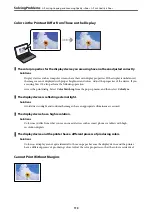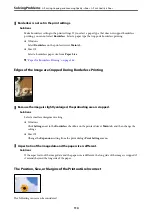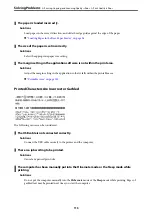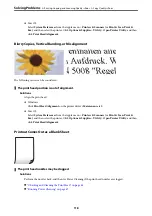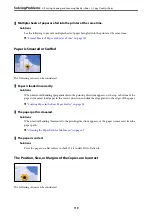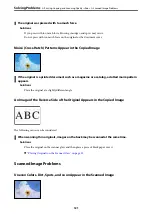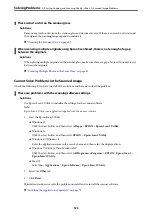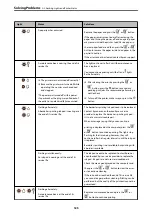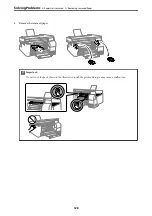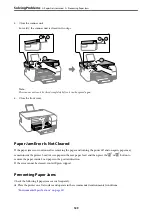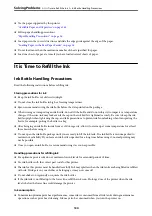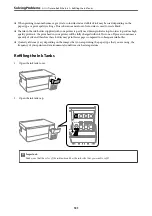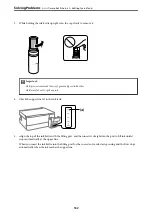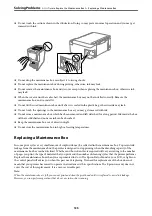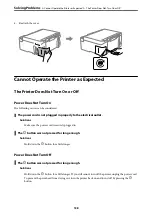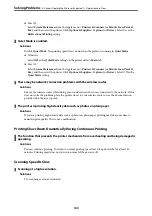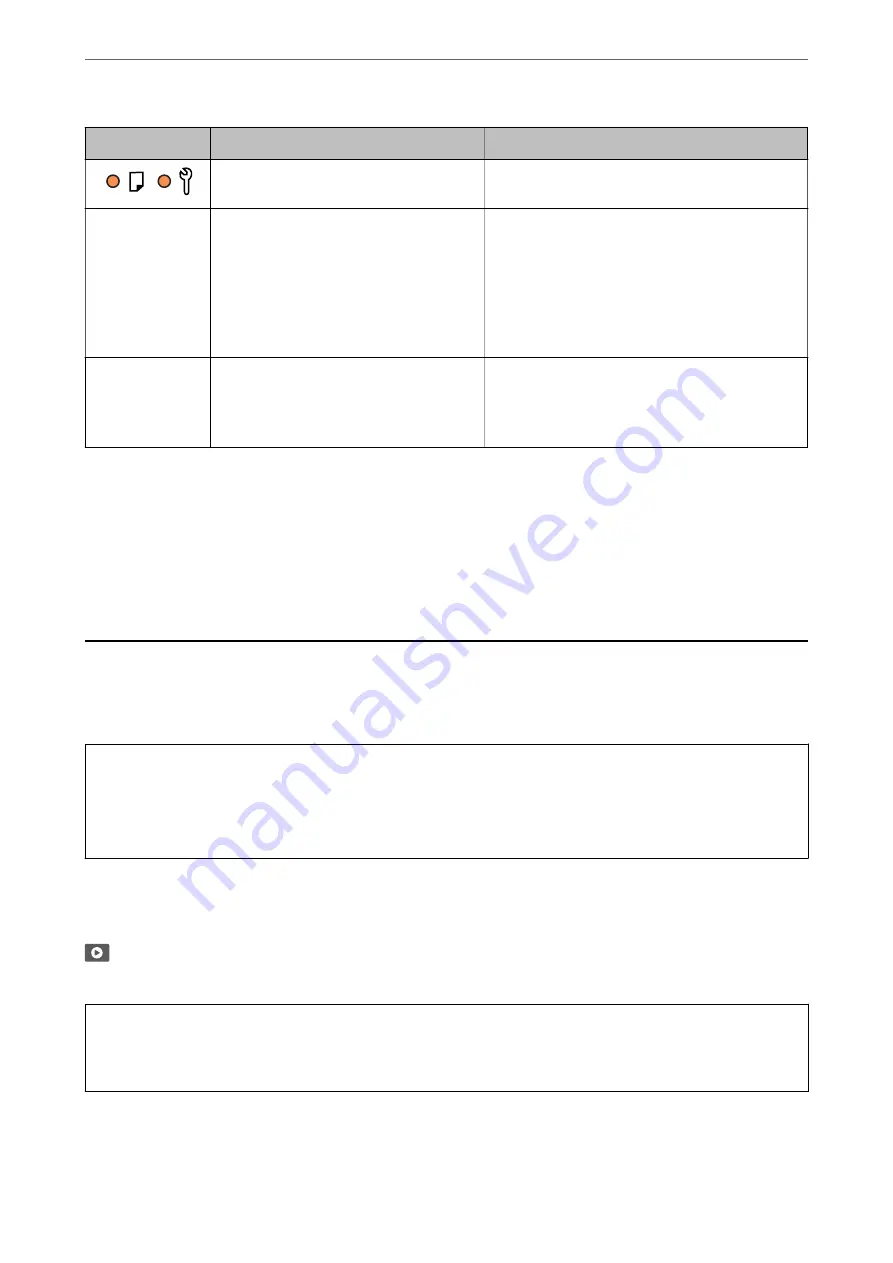
Light
Status
Solutions
The output tray cover is not open.
Open the output tray cover and slide out the output
tray.
All lights turn on
except the
P
light.
The printer has started in recovery mode
because the firmware update failed.
Follow the steps below to try to update the firmware
again.
1. Connect the computer and the printer with a USB
cable. (During recovery mode, you cannot update the
firmware over a network connection.)
2. Visit your local Epson website for further
instructions.
All lights flashing
including the
P
light.
A printer error has occurred.
Remove any paper inside the printer. Turn the power
off and on again.
If the error continues to occur after turning the power
off and on again, contact Epson support.
* In some print cycles a very small amount of surplus ink may be collected in the borderless printing ink pad. To
prevent ink leakage from the pad, the product is designed to stop borderless printing when the pad has reached its
limit. Whether and how often this is required will vary according to the number of pages you print using the
borderless print option. The need for replacement of the pad does not mean that your printer has ceased to operate
in accordance with its specifications. The printer will advise you when the pad requires replacing and this can only
be performed by an authorised Epson Service provider. The Epson warranty does not cover the cost of this
replacement.
Paper Gets Jammed
Check the error displayed on the control panel and follow the instructions to remove the jammed paper including
any torn pieces. Next, clear the error.
c
Important:
❏
Remove the jammed paper carefully. Removing the paper vigorously may cause damage to the printer.
❏
When removing jammed paper, avoid tilting the printer, placing it vertically, or turning it upside down;
otherwise ink may leak.
Removing Jammed Paper
You can also watch the procedure in the Web Movie Manuals. Access the following website.
https://support.epson.net/publist/vlink.php?code=NPD7020
!
Caution:
Never touch the buttons on the control panel while your hand is inside the printer. If the printer starts operating, it
could cause an injury. Be careful not to touch the protruding parts to avoid injury.
>
>
126
Summary of Contents for ET-2830 Series
Page 1: ...User s Guide Printing Copying Scanning Maintaining the Printer Solving Problems NPD6951 01 EN ...
Page 16: ...Part Names and Functions Front 17 Inside 17 Rear 18 ...
Page 20: ...Guide to the Control Panel Buttons and Functions 21 Checking Lights and Printer Status 22 ...
Page 25: ...Loading Paper Paper Handling Precautions 26 Loading Papers 28 Loading Various Paper 30 ...
Page 31: ...Placing Originals Placing Originals on the Scanner Glass 32 ...
Page 55: ...Copying Copying Basics 56 Making Multiple Copies 56 ...
Page 160: ...Where to Get Help Technical Support Web Site 161 Contacting Epson Support 161 ...