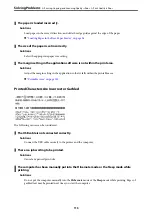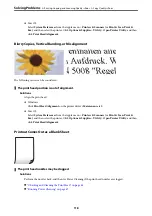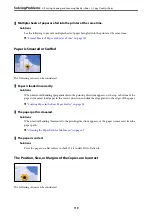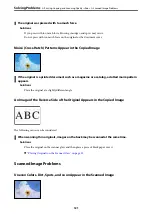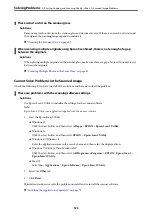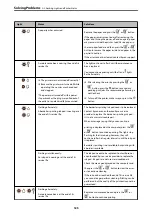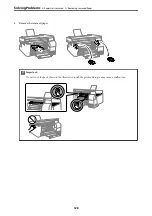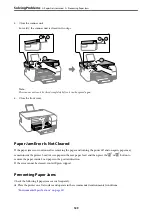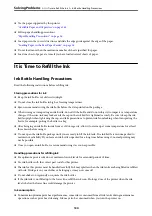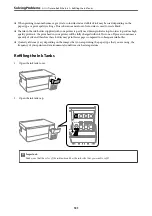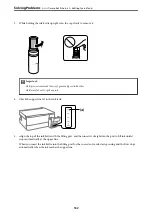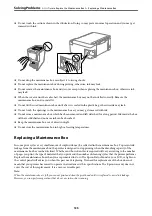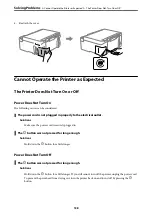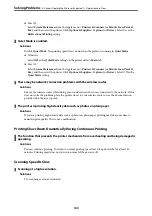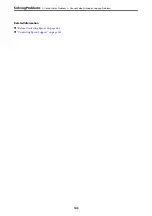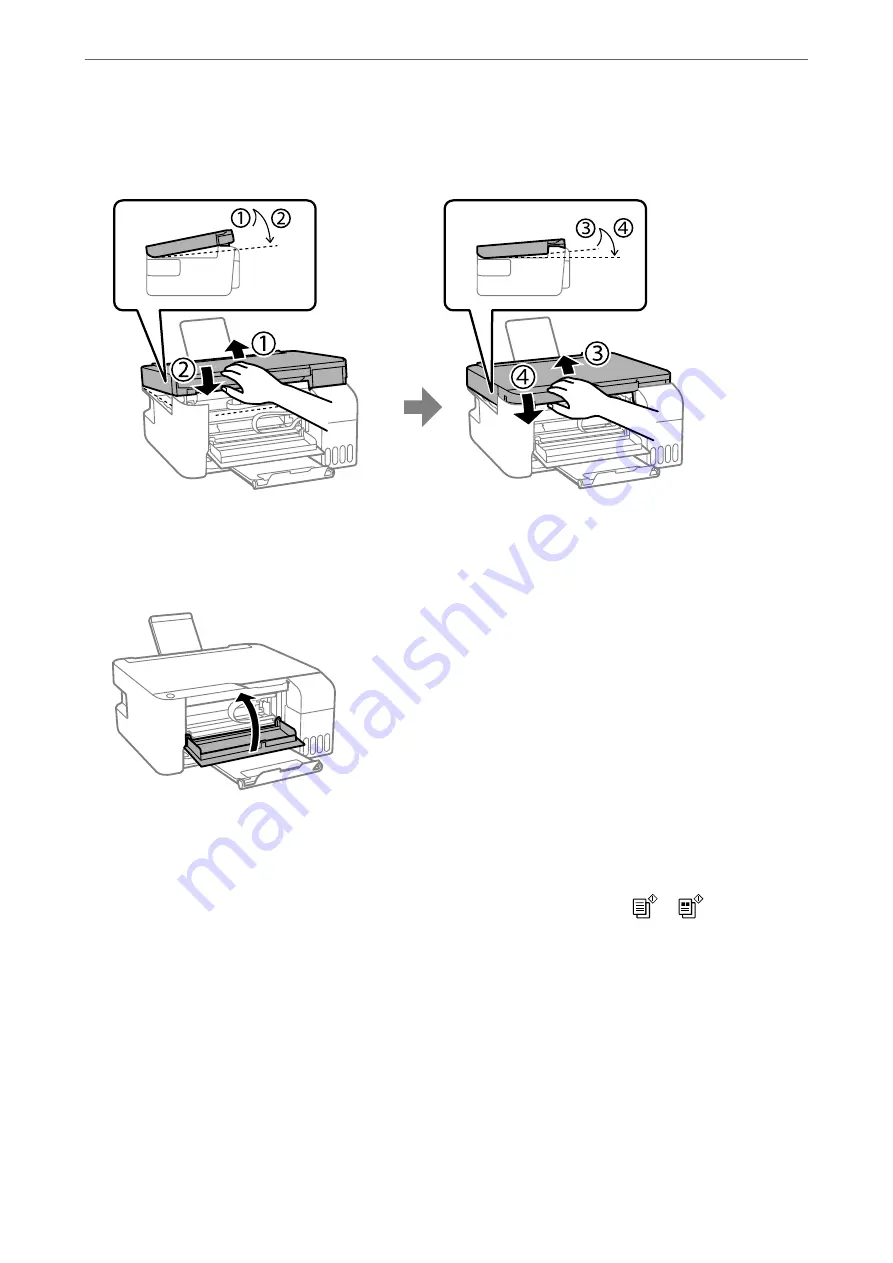
5.
Close the scanner unit.
For safety, the scanner unit is closed in two steps.
Note:
The scanner unit must be closed completely before it can be opened again.
6.
Close the front cover.
Paper Jam Error Is Not Cleared
If the paper jam error continues after removing the paper and turning the power off and on again, paper may
remain inside the printer. Load A4 size paper in the rear paper feed, and then press the
or
button to
remove the paper inside. Load paper in the portrait direction.
If the error cannot be cleared, contact Epson support.
Preventing Paper Jams
Check the following if paper jams occur frequently.
❏
Place the printer on a flat surface and operate in the recommended environmental conditions.
“Environmental Specifications” on page 157
>
>
129
Summary of Contents for ET-2830 Series
Page 1: ...User s Guide Printing Copying Scanning Maintaining the Printer Solving Problems NPD6951 01 EN ...
Page 16: ...Part Names and Functions Front 17 Inside 17 Rear 18 ...
Page 20: ...Guide to the Control Panel Buttons and Functions 21 Checking Lights and Printer Status 22 ...
Page 25: ...Loading Paper Paper Handling Precautions 26 Loading Papers 28 Loading Various Paper 30 ...
Page 31: ...Placing Originals Placing Originals on the Scanner Glass 32 ...
Page 55: ...Copying Copying Basics 56 Making Multiple Copies 56 ...
Page 160: ...Where to Get Help Technical Support Web Site 161 Contacting Epson Support 161 ...