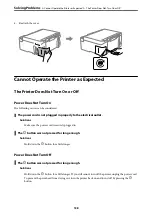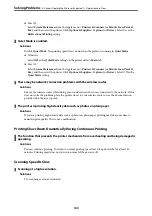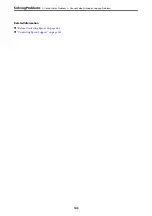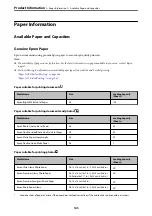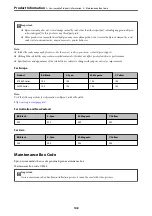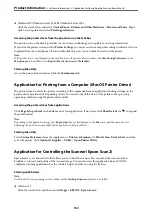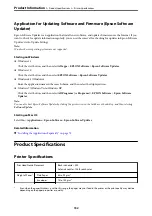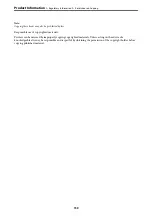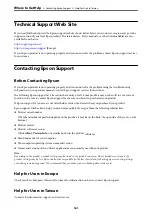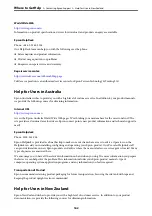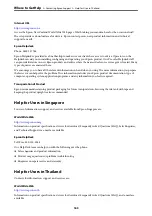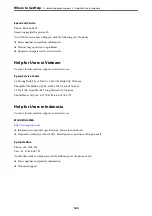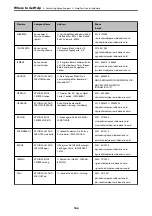❏
Windows 10/Windows Server 2022/Windows Server 2019/Windows Server 2016
Click the start button, and then select
EPSON
>
Epson Scan 2
.
❏
Windows 8.1/Windows 8/Windows Server 2012 R2/Windows Server 2012
Enter the application name in the search charm, and then select the displayed icon.
❏
Windows 7/Windows Vista/Windows XP/Windows Server 2008 R2/Windows Server 2008/Windows Server
2003 R2/Windows Server 2003
Click the start button, and then select
All Programs
or
Programs
>
EPSON
>
Epson Scan 2
.
Starting on Mac OS
Select
Go
>
Applications
>
Epson Software
>
Epson Scan 2
.
Application for Configuring Printer Operations (Web Config)
Web Config is an application that runs in a web browser, such as Microsoft Edge and Safari, on a computer or
smart device. You can confirm the printer status or change the network service and printer settings. To use the
Web Config, connect the printer and the computer or device to the same network.
The following browsers are supported. Use the latest version.
Microsoft Edge, Internet Explorer, Firefox, Chrome, Safari
Note:
You may be asked to enter the administrator password while operating Web Config. See the related information below for
more details.
Related Information
&
“Default Value of the Administrator Password” on page 14
Running Web Config on a Web Browser
1.
Check the printer's IP address.
Hold down the
button for at least 5 seconds to print the network status sheet, and then check the printer's
IP address.
2.
Launch a Web browser from a computer or smart device, and then enter the printer's IP address.
Format:
IPv4: http://the printer's IP address/
IPv6: http://[the printer's IP address]/
Examples:
IPv4: http://192.168.100.201/
IPv6: http://[2001:db8::1000:1]/
Note:
Using the smart device, you can also run Web Config from the product information screen of the Epson Smart Panel.
Since the printer uses a self-signed certificate when accessing HTTPS, a warning is displayed on the browser
when you start Web Config; this does not indicate a problem and can be safely ignored.
>
>
Application for Configuring Printer Operations (Web Config)
151
Summary of Contents for ET-2830 Series
Page 1: ...User s Guide Printing Copying Scanning Maintaining the Printer Solving Problems NPD6951 01 EN ...
Page 16: ...Part Names and Functions Front 17 Inside 17 Rear 18 ...
Page 20: ...Guide to the Control Panel Buttons and Functions 21 Checking Lights and Printer Status 22 ...
Page 25: ...Loading Paper Paper Handling Precautions 26 Loading Papers 28 Loading Various Paper 30 ...
Page 31: ...Placing Originals Placing Originals on the Scanner Glass 32 ...
Page 55: ...Copying Copying Basics 56 Making Multiple Copies 56 ...
Page 160: ...Where to Get Help Technical Support Web Site 161 Contacting Epson Support 161 ...