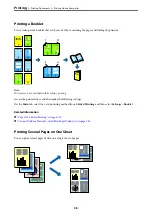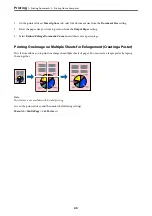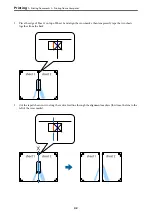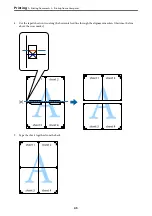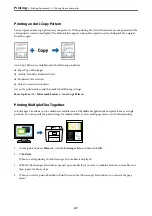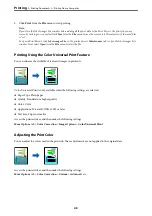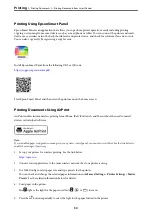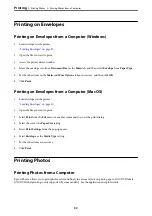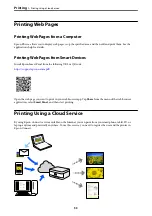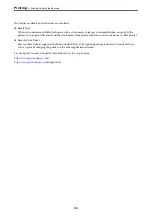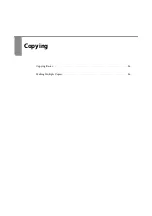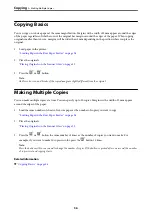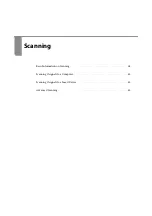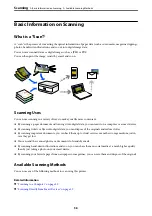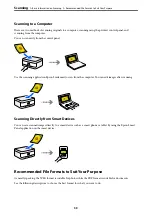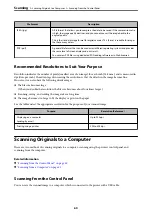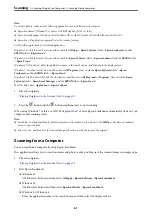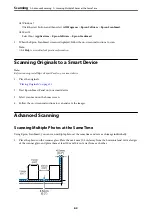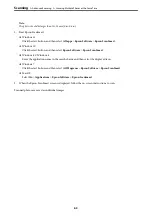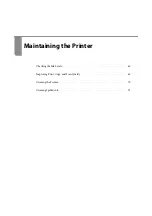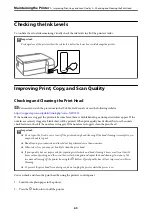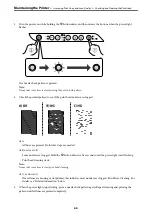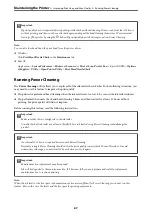Printing on Envelopes
Printing on Envelopes from a Computer (Windows)
1.
Load envelopes in the printer.
“Loading Envelopes” on page 30
2.
Open the file you want to print.
3.
Access the printer driver window.
4.
Select the envelope size from
Document Size
on the
Main
tab, and then select
Envelope
from
Paper Type
.
5.
Set the other items on the
Main
and
More Options
tabs as necessary, and then click
OK
.
6.
Click
.
Printing on Envelopes from a Computer (Mac OS)
1.
Load envelopes in the printer.
“Loading Envelopes” on page 30
2.
Open the file you want to print.
3.
Select
from the
File
menu or another command to access the print dialog.
4.
Select the size as the
Paper Size
setting.
5.
Select
Print Settings
from the pop-up menu.
6.
Select
Envelope
as the
Media Type
setting.
7.
Set the other items as necessary.
8.
Click
.
Printing Photos
Printing Photos from a Computer
Epson Photo+ allows you to print photos easily and finely in various layouts on photo paper or CD/DVD labels
(CD/DVD label printing is only supported by some models.). See the application’s help for details.
>
>
Printing Photos from a Computer
52
Summary of Contents for ET-2830 Series
Page 1: ...User s Guide Printing Copying Scanning Maintaining the Printer Solving Problems NPD6951 01 EN ...
Page 16: ...Part Names and Functions Front 17 Inside 17 Rear 18 ...
Page 20: ...Guide to the Control Panel Buttons and Functions 21 Checking Lights and Printer Status 22 ...
Page 25: ...Loading Paper Paper Handling Precautions 26 Loading Papers 28 Loading Various Paper 30 ...
Page 31: ...Placing Originals Placing Originals on the Scanner Glass 32 ...
Page 55: ...Copying Copying Basics 56 Making Multiple Copies 56 ...
Page 160: ...Where to Get Help Technical Support Web Site 161 Contacting Epson Support 161 ...