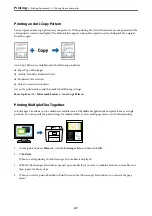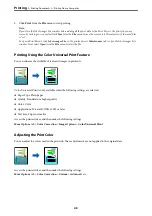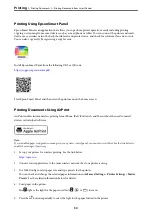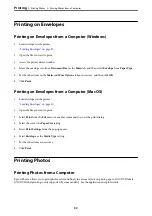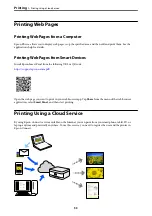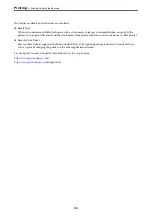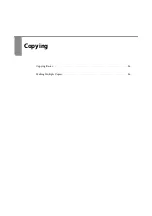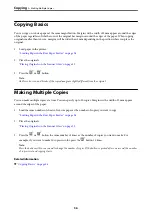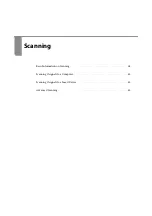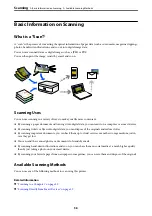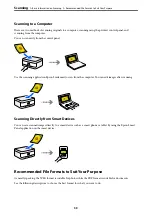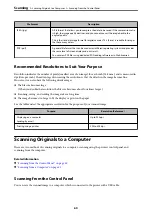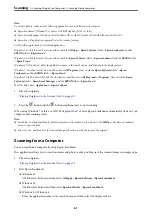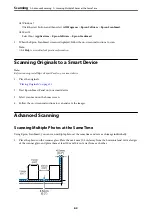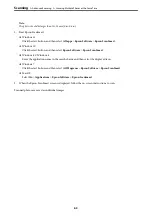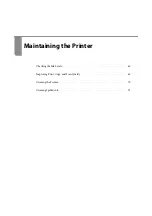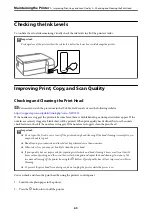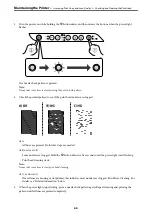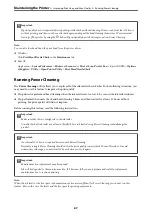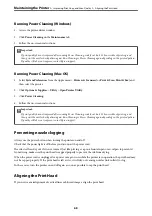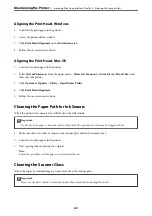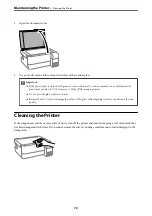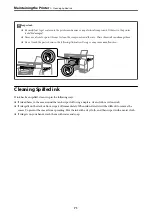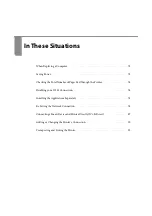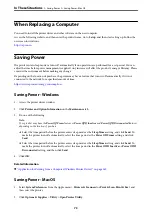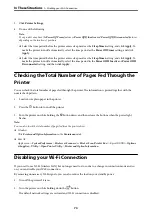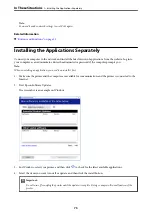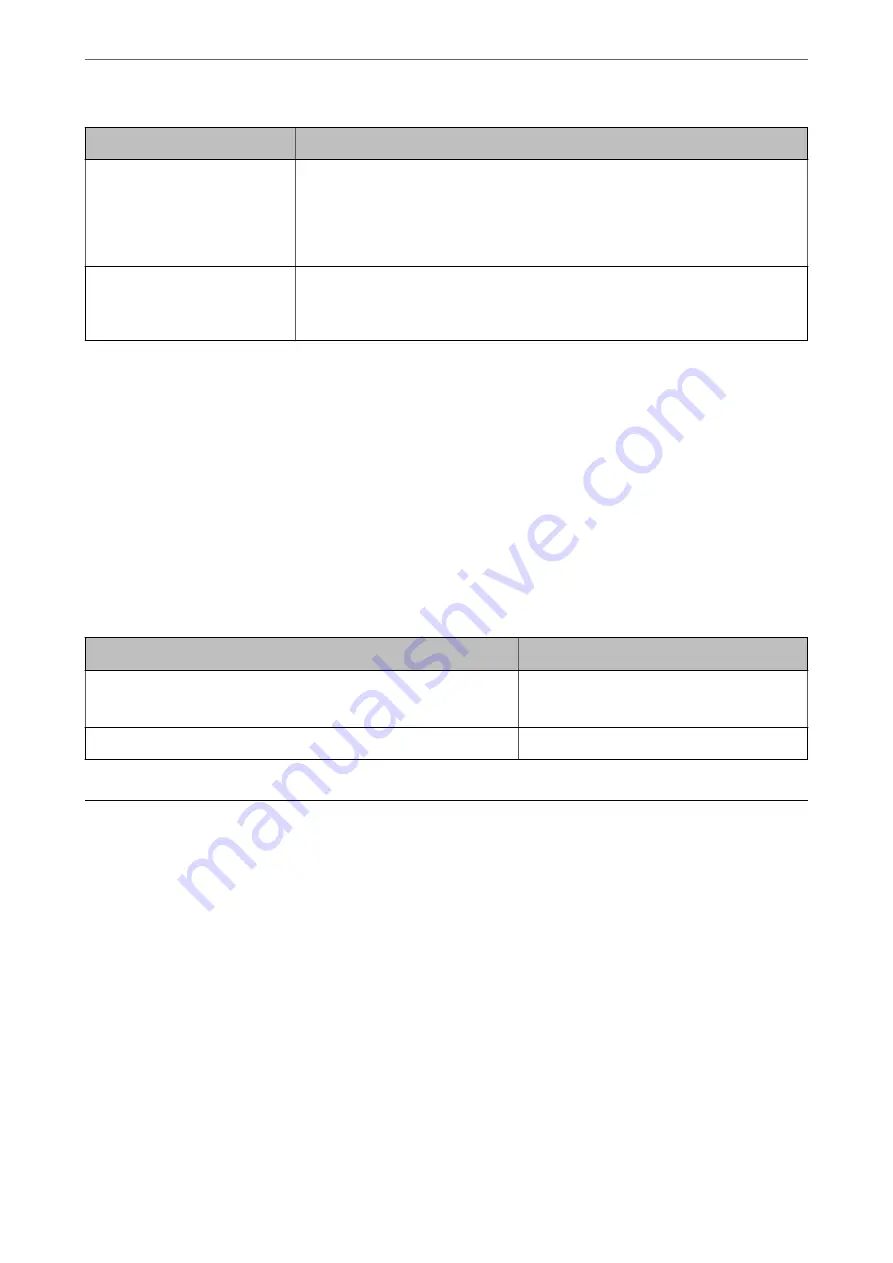
File Format
Description
JPEG (.jpg)
A file format that allows you to compress the data to be saved. If the compression ratio
is high, the image quality declines, and you cannot convert the image back to the
original quality.
This is the standard image format for digital cameras. This format is suitable for images
that have many colors.
PDF (.pdf)
A general file format that can be used across different operating systems and provides
the same level of screen display and print result.
You can view PDF files using dedicated PDF reading software or in Web browsers.
Recommended Resolutions to Suit Your Purpose
Resolution indicates the number of pixels (smallest area of an image) for each inch (25.4 mm), and is measured in
dpi (dots per inch). The advantage of increasing the resolution is that the details in the image become fine.
However, it can also have the following disadvantages.
❏
The file size becomes large
(When you double the resolution, the file size becomes about four times larger.)
❏
Scanning, saving, and reading the image takes a long time
❏
The image becomes too large to fit the display or print on the paper
See the table and set the appropriate resolution for the purpose of your scanned image.
Purpose
Resolution (Reference)
Displaying on a computer
Sending by email
Up to 200 dpi
Printing using a printer
200 to 300 dpi
Scanning Originals to a Computer
There are two methods of scanning originals to a computer; scanning using the printer’s control panel, and
scanning from the computer.
Related Information
&
“Scanning from the Control Panel” on page 60
&
“Scanning from a Computer” on page 61
Scanning from the Control Panel
You can save the scanned image to a computer which is connected to the printer with a USB cable.
>
Scanning Originals to a Computer
>
Scanning from the Control Panel
60
Summary of Contents for ET-2830 Series
Page 1: ...User s Guide Printing Copying Scanning Maintaining the Printer Solving Problems NPD6951 01 EN ...
Page 16: ...Part Names and Functions Front 17 Inside 17 Rear 18 ...
Page 20: ...Guide to the Control Panel Buttons and Functions 21 Checking Lights and Printer Status 22 ...
Page 25: ...Loading Paper Paper Handling Precautions 26 Loading Papers 28 Loading Various Paper 30 ...
Page 31: ...Placing Originals Placing Originals on the Scanner Glass 32 ...
Page 55: ...Copying Copying Basics 56 Making Multiple Copies 56 ...
Page 160: ...Where to Get Help Technical Support Web Site 161 Contacting Epson Support 161 ...