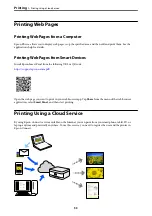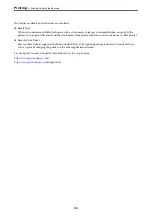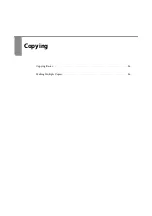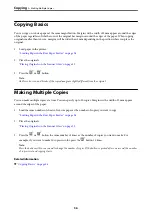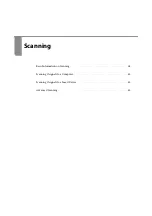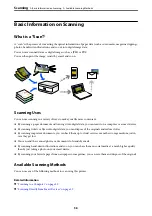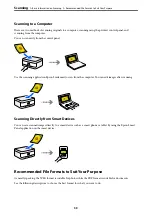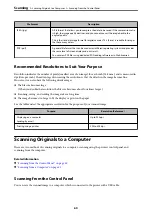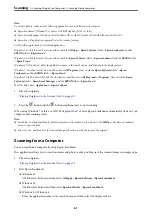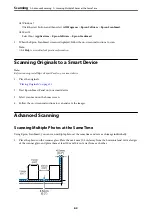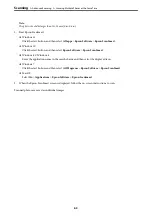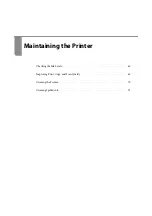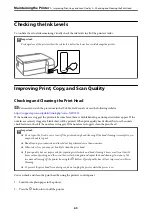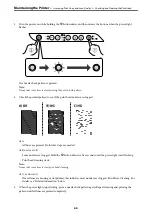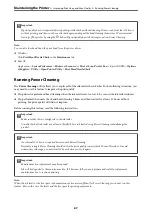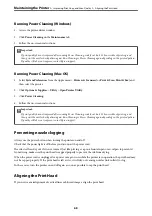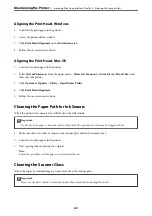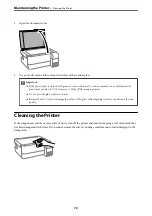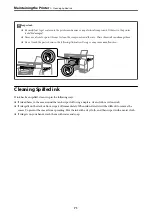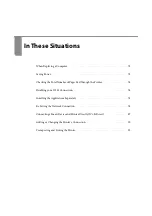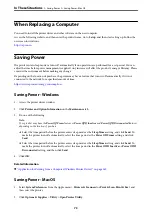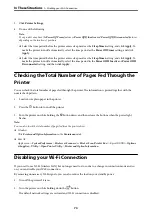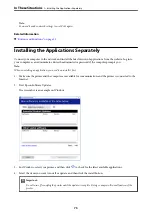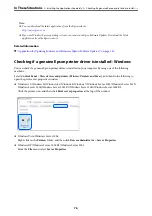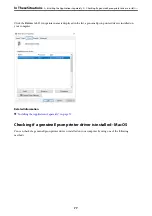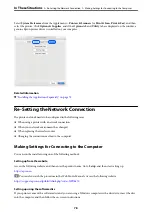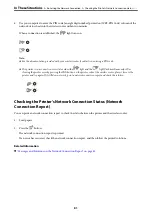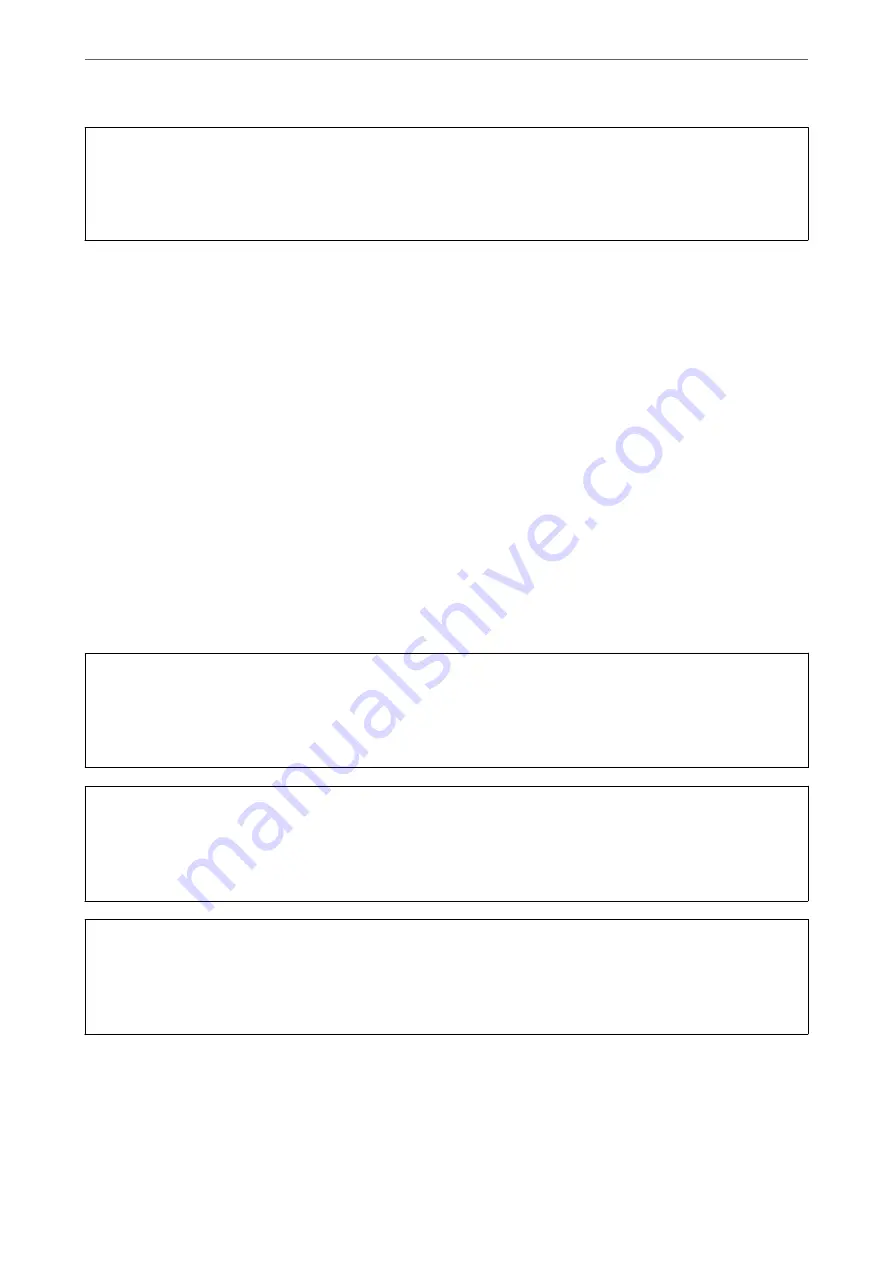
c
Important:
If print quality has not improved after repeating nozzle check and head cleaning 3 times, wait for at least 12 hours
without printing, and then run the nozzle check again and repeat the head cleaning if necessary. We recommend
turning off the printer by using the
P
button. If print quality has still not improved, run Power Cleaning.
Note:
You can also check and clean the print head from the printer driver.
❏
Windows
Click
Print Head Nozzle Check
on the
Maintenance
tab.
❏
Mac OS
Apple menu >
System Preferences
>
Printers & Scanners
(or
Print & Scan
,
Print & Fax
) > Epson(XXXX) >
Options
& Supplies
>
Utility
>
Open Printer Utility
>
Print Head Nozzle Check
Running Power Cleaning
The
Power Cleaning
utility allows you to replace all of the ink inside the ink tubes. In the following situations, you
may need to use this feature to improve the print quality.
❏
You printed or performed head cleaning when the ink levels were too low to be seen in the ink tank windows.
❏
You performed the nozzle check and head cleaning 3 times and then waited for at least 12 hours without
printing, but print quality still did not improve.
Before running this feature, read the following instructions.
c
Important:
Make sure that there is enough ink in the ink tanks.
Visually check all ink tanks are at least a third full. Low ink levels during Power Cleaning could damage the
product.
c
Important:
An interval of 12 hours is required between each Power Cleaning.
Normally, a single Power Cleaning should resolve the print quality issue within 12 hours. Therefore, to avoid
unnecessary ink usage, you must wait 12 hours before you try it again.
c
Important:
Maintenance box replacement may be required.
Ink will be deposited to the maintenance box. If it becomes full, you must prepare and install a replacement
maintenance box to continue printing.
Note:
When the ink levels or the free space in the maintenance box are insufficient for Power Cleaning, you cannot run this
feature. Even in this case, the levels and the free space for printing may remain.
>
Improving Print, Copy, and Scan Quality
>
67
Summary of Contents for ET-2830 Series
Page 1: ...User s Guide Printing Copying Scanning Maintaining the Printer Solving Problems NPD6951 01 EN ...
Page 16: ...Part Names and Functions Front 17 Inside 17 Rear 18 ...
Page 20: ...Guide to the Control Panel Buttons and Functions 21 Checking Lights and Printer Status 22 ...
Page 25: ...Loading Paper Paper Handling Precautions 26 Loading Papers 28 Loading Various Paper 30 ...
Page 31: ...Placing Originals Placing Originals on the Scanner Glass 32 ...
Page 55: ...Copying Copying Basics 56 Making Multiple Copies 56 ...
Page 160: ...Where to Get Help Technical Support Web Site 161 Contacting Epson Support 161 ...