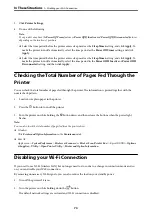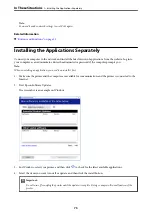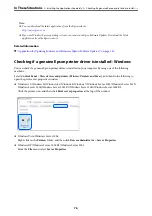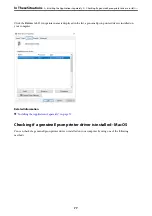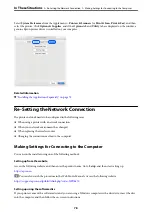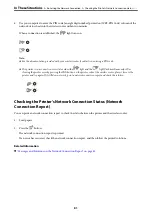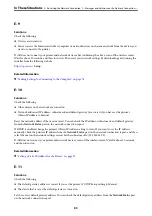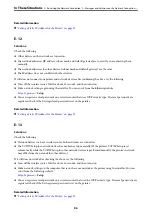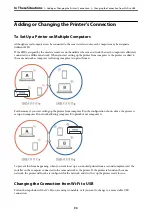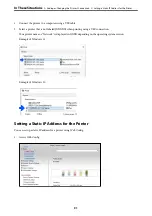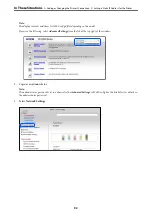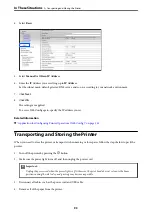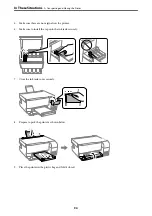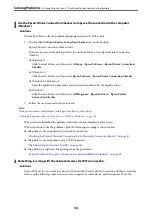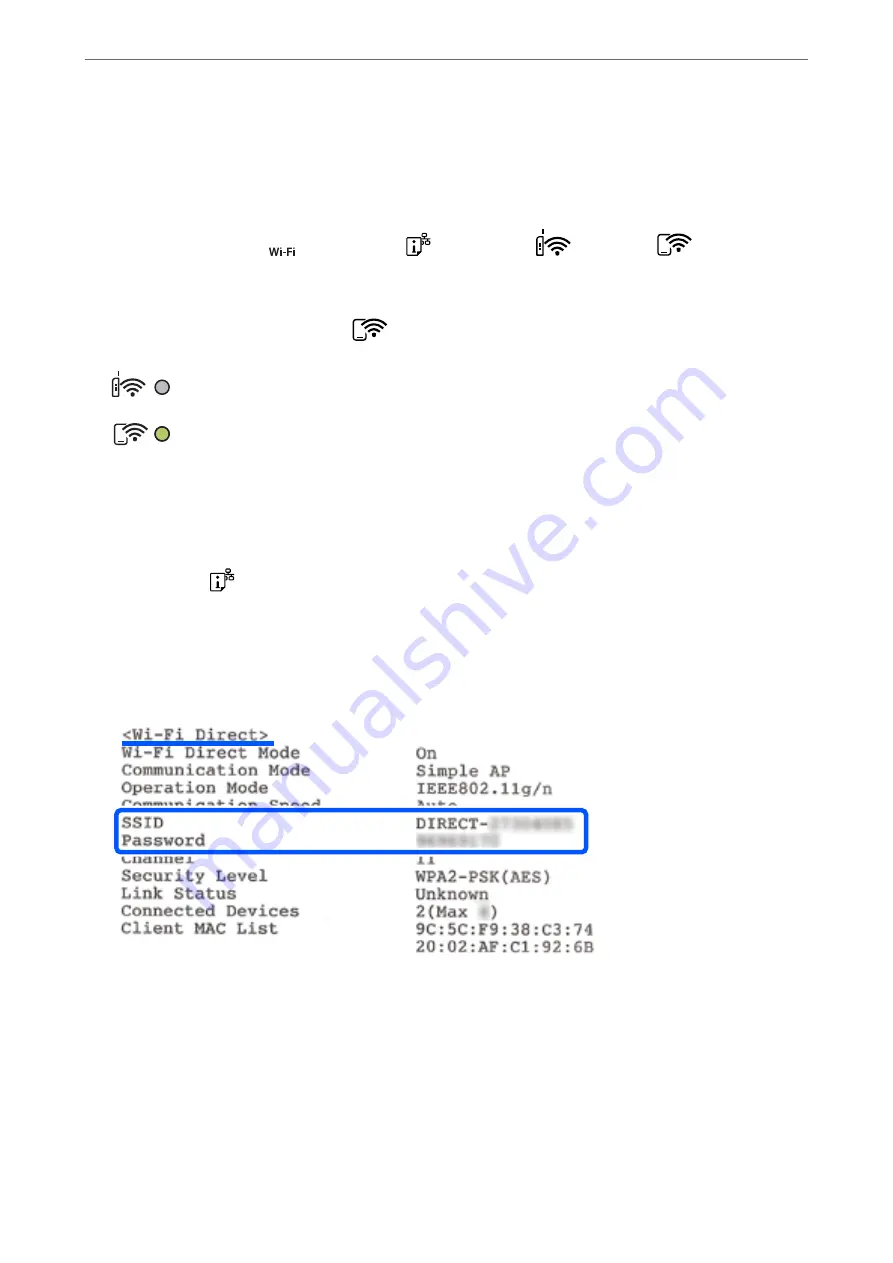
Connecting to Devices Using Wi-Fi Direct
This method allows you to connect the printer directly to devices without a wireless router. The printer acts as a
wireless router.
1.
While holding down the
button, press the
button until the
light and the
light flash
alternately.
Wait until the process ends.
When a connection is established, the
light turns on.
Note:
If you enable Wi-Fi Direct once, it remains enabled unless you restore the default network settings.
2.
Load papers.
3.
Hold down the
button on the printer for at least seven seconds.
The network status sheet is printed. You can check the SSID and Password for Wi-Fi Direct (Simple AP) on
this sheet.
4.
On the computer's network connection screen or the smart device's Wi-Fi screen, select the same SSID shown
on the network status sheet to connect.
5.
Enter the password printed on the network status sheet into the computer or smart device.
You can confirm the status of Wi-Fi Direct on the network status sheet.
>
Connecting a Smart Device and Printer Directly (Wi-Fi Direct)
>
88
Summary of Contents for ET-2830 Series
Page 1: ...User s Guide Printing Copying Scanning Maintaining the Printer Solving Problems NPD6951 01 EN ...
Page 16: ...Part Names and Functions Front 17 Inside 17 Rear 18 ...
Page 20: ...Guide to the Control Panel Buttons and Functions 21 Checking Lights and Printer Status 22 ...
Page 25: ...Loading Paper Paper Handling Precautions 26 Loading Papers 28 Loading Various Paper 30 ...
Page 31: ...Placing Originals Placing Originals on the Scanner Glass 32 ...
Page 55: ...Copying Copying Basics 56 Making Multiple Copies 56 ...
Page 160: ...Where to Get Help Technical Support Web Site 161 Contacting Epson Support 161 ...