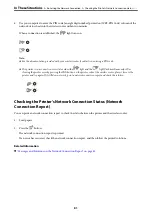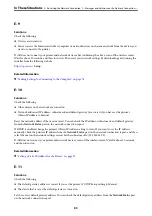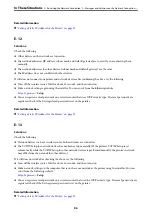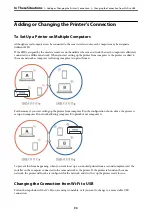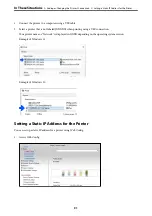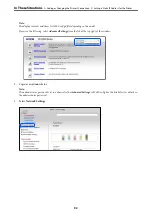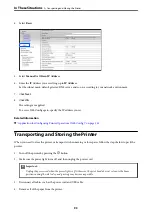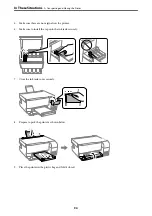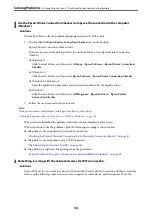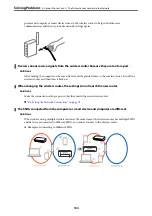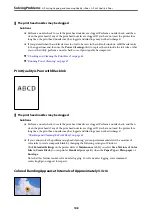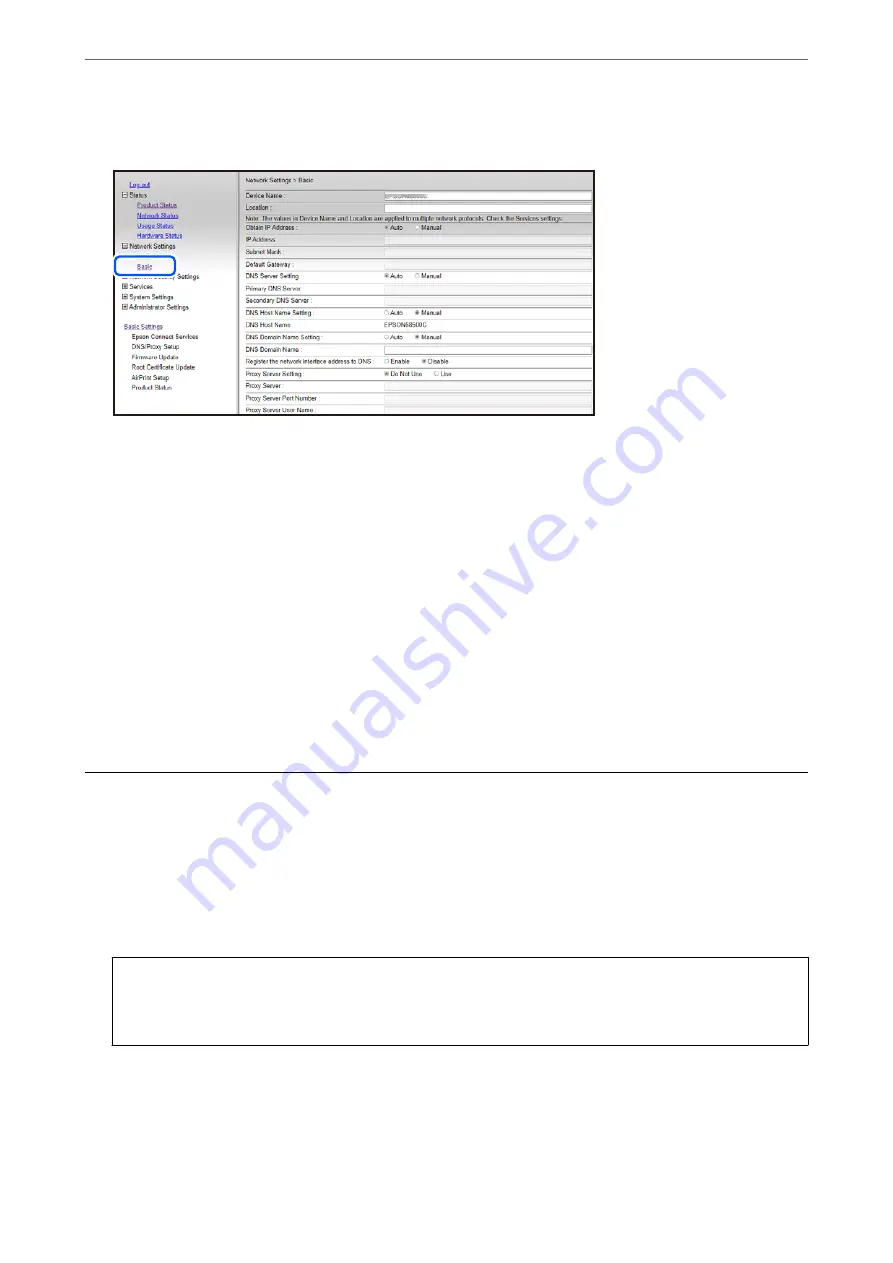
4.
Select
Basic
.
5.
Select
Manual
for
Obtain IP Address
.
6.
Enter the IP Address you are setting up in
IP Address
.
Set the subnet mask, default gateway, DNS server, and so on. according to your network environment.
7.
Click
Next
.
8.
Click
OK
.
The settings are applied.
To access Web Config again, specify the IP address you set.
Related Information
&
“Application for Configuring Printer Operations (Web Config)” on page 151
Transporting and Storing the Printer
When you need to store the printer or transport it when moving or for repairs, follow the steps below to pack the
printer.
1.
Turn off the printer by pressing the
P
button.
2.
Make sure the power light turns off, and then unplug the power cord.
c
Important:
Unplug the power cord when the power light is off. Otherwise, the print head does not return to the home
position causing the ink to dry, and printing may become impossible.
3.
Disconnect all cables such as the power cord and USB cable.
4.
Remove all of the paper from the printer.
>
Transporting and Storing the Printer
93
Summary of Contents for ET-2830 Series
Page 1: ...User s Guide Printing Copying Scanning Maintaining the Printer Solving Problems NPD6951 01 EN ...
Page 16: ...Part Names and Functions Front 17 Inside 17 Rear 18 ...
Page 20: ...Guide to the Control Panel Buttons and Functions 21 Checking Lights and Printer Status 22 ...
Page 25: ...Loading Paper Paper Handling Precautions 26 Loading Papers 28 Loading Various Paper 30 ...
Page 31: ...Placing Originals Placing Originals on the Scanner Glass 32 ...
Page 55: ...Copying Copying Basics 56 Making Multiple Copies 56 ...
Page 160: ...Where to Get Help Technical Support Web Site 161 Contacting Epson Support 161 ...