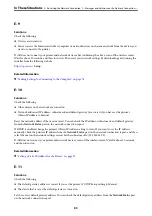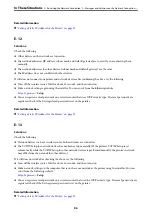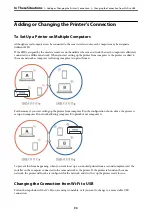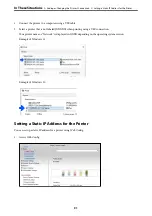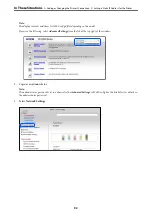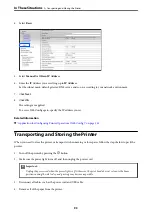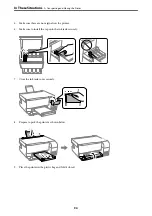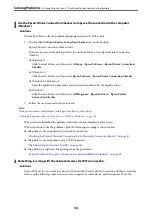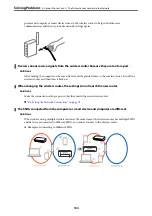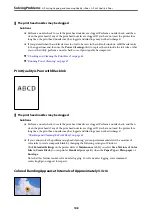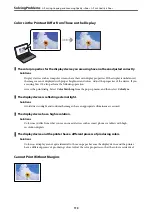Cannot Print or Scan
Problem Solving
Read this section if you cannot print or scan as expected or if there are problems when printing. See the following
for solutions to some common problems.
Is the printer turned on?
❏
Make sure that the printer is turned on.
❏
Make sure that the power cord is correctly connected.
Related Information
&
“Power Does Not Turn On” on page 138
&
“Cannot Solve Problem” on page 142
Is any paper jammed in the printer?
If paper is jammed in the printer, it cannot start printing. Remove the jammed paper from the printer.
Related Information
&
“Paper Gets Jammed” on page 126
Is the printer itself working properly?
❏
If lights on the control panel turn on or flash, check the error.
❏
Print a status sheet and use it to check if the printer itself can print properly.
Related Information
&
“Checking Lights and Printer Status” on page 22
Are you having connection problems?
❏
Make sure that the cables are properly connected for all connections.
❏
Make sure that the network device and USB hub are operating normally.
❏
If you have a Wi-Fi connection, make sure that the Wi-Fi connection settings are correct.
❏
Check the network that your computer and printer are connected to, and make sure that the names of the
networks match.
Related Information
&
“The Printer Cannot Connect to the Network” on page 102
>
>
98
Summary of Contents for ET-2830 Series
Page 1: ...User s Guide Printing Copying Scanning Maintaining the Printer Solving Problems NPD6951 01 EN ...
Page 16: ...Part Names and Functions Front 17 Inside 17 Rear 18 ...
Page 20: ...Guide to the Control Panel Buttons and Functions 21 Checking Lights and Printer Status 22 ...
Page 25: ...Loading Paper Paper Handling Precautions 26 Loading Papers 28 Loading Various Paper 30 ...
Page 31: ...Placing Originals Placing Originals on the Scanner Glass 32 ...
Page 55: ...Copying Copying Basics 56 Making Multiple Copies 56 ...
Page 160: ...Where to Get Help Technical Support Web Site 161 Contacting Epson Support 161 ...