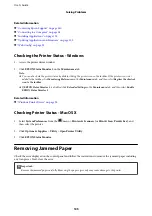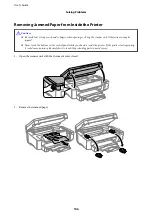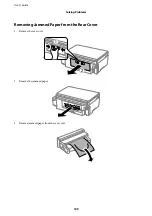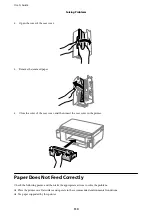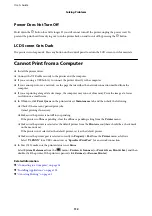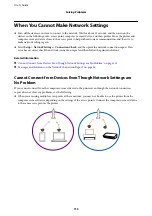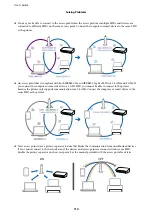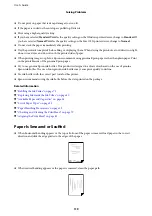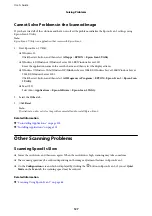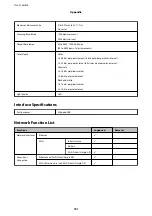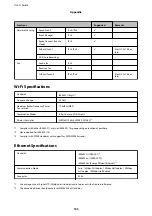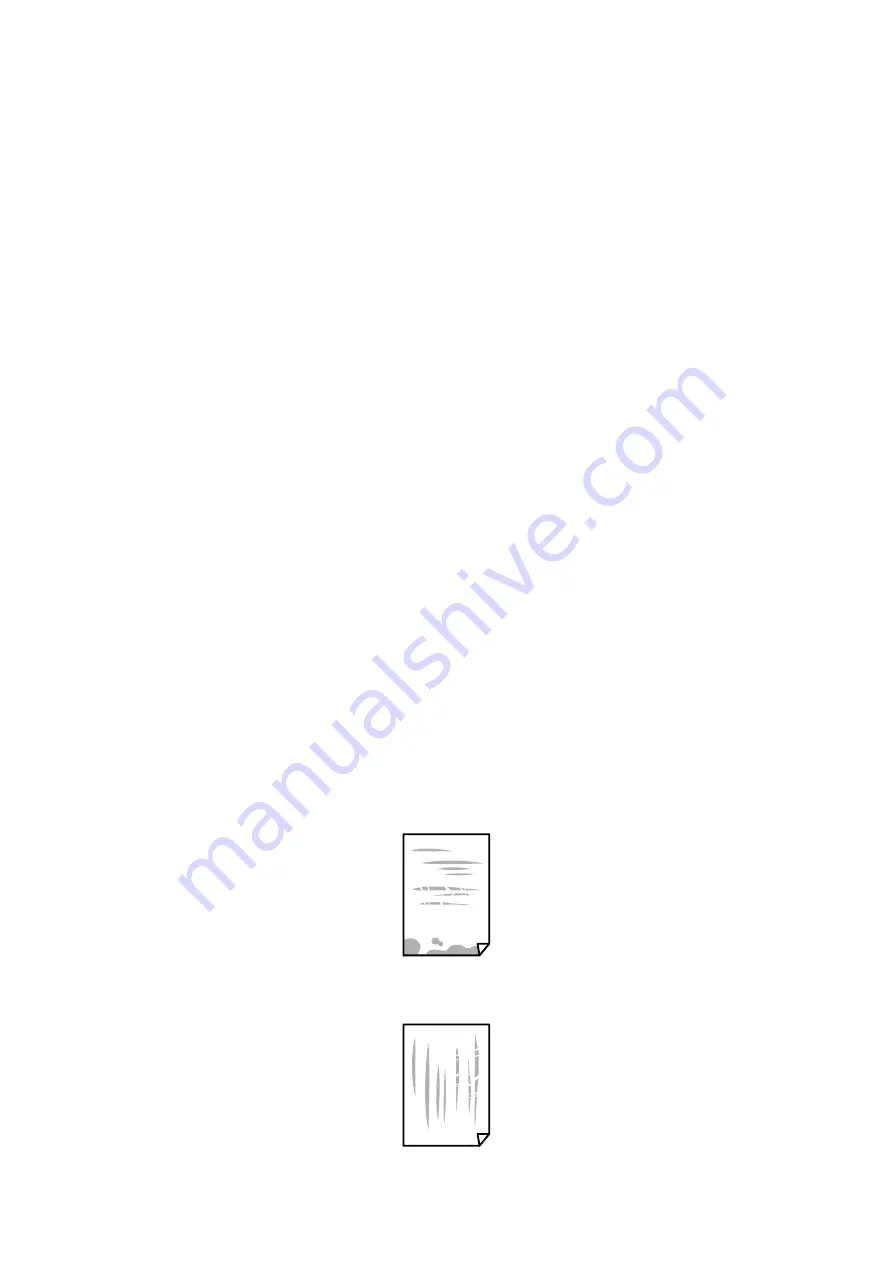
❏
Do not print on paper that is damp, damaged, or too old.
❏
If the paper is curled or the envelope is puffed up, flatten it.
❏
Print using a higher quality setting.
❏
If you have selected
Standard-Vivid
as the quality setting on the Windows printer driver, change to
Standard
. If
you have selected
Normal-Vivid
as the quality setting on the Mac OS X printer driver, change to
Normal
.
❏
Do not stack the paper immediately after printing.
❏
Dry the printouts completely before filing or displaying them. When drying the printouts, avoid direct sun light,
do not use a dryer, and do not touch the printed side of paper.
❏
When printing images or photos, Epson recommends using genuine Epson paper rather than plain paper. Print
on the printable side of the genuine Epson paper.
❏
Try to use genuine Epson ink bottles. This product is designed to adjust colors based on the use of genuine
Epson ink bottles. The use of non-genuine ink bottles may cause print quality to decline.
❏
Use ink bottles with the correct part code for this printer.
❏
Epson recommends using the ink bottle before the date printed on the package.
Related Information
&
“Refilling the Ink Tanks” on page 75
&
“Replacing Ink inside the Ink Tubes” on page 80
&
“Available Paper and Capacities” on page 34
&
“List of Paper Types” on page 35
&
“Paper Handling Precautions” on page 33
&
“Checking and Cleaning the Print Head” on page 79
&
“Aligning the Print Head” on page 81
Paper Is Smeared or Scuffed
❏
When horizontal banding appears or the top or bottom of the paper is smeared, load paper in the correct
direction and slide the edge guides to the edges of the paper.
❏
When vertical banding appears or the paper is smeared, clean the paper path.
User's Guide
Solving Problems
119