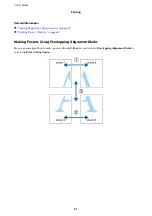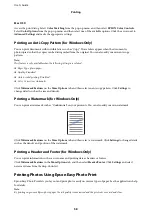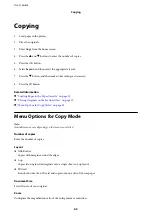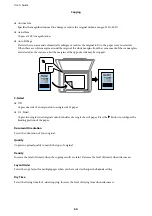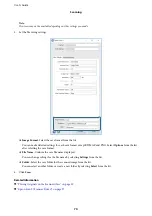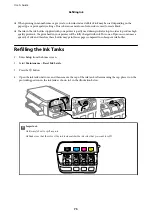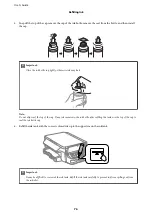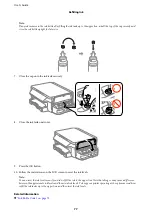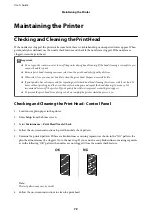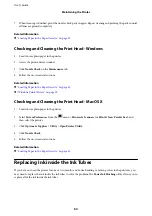Scanning
Scanning Using the Control Panel
Scanning to the Cloud
You can send scanned images to could services. Before using this feature, make settings using Epson Connect. See
the following Epson Connect portal website for details.
(Europe only)
1.
Make sure that you have made settings using Epson Connect.
2.
Place the originals.
3.
Enter
Scan
from the home screen.
4.
Select
Cloud
.
5.
Select a destination, and then press the OK button.
6.
Check settings such as the save format, and change them if necessary.
7.
Press the
x
button.
Related Information
&
“Placing Originals on the Scanner Glass” on page 39
Menu Options for Scanning to the Cloud
Format
Select the format in which to save the scanned image.
Scan Area
Select the scan area. To crop the white space around the text or image when scanning, select
Auto
Cropping
. To scan at the maximum area of the scanner glass, select
Max Area
.
Document Type
Select the type of your original.
Density
Select the contrast of the scanned image.
Document Orientation
Select the orientation of your original.
User's Guide
Scanning
65